Customer Sky viewing card
Applies to roles:
System Administrator Customer Service Sales Agent FinanceIf a customer has issues with their Sky viewing card or their viewing, you can complete viewing card related actions to resolve the issue.
- Click on View in the Viewing Card and Devices section:

- Click on Manage this viewing card:
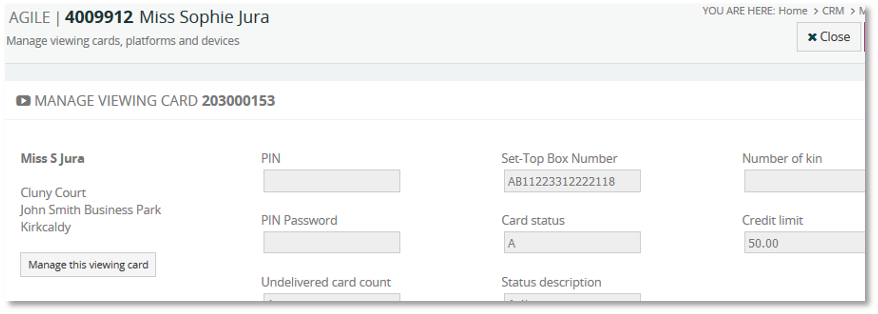
The following options are presented when you click the Manage this viewing card button:

Re-pair
A request can be sent to re-pair the viewing card with the customer’s set top box number.
Click on this option and the Re-pair window will show asking if you want to send a message to re-pair the card.
Click Confirm to go ahead otherwise click Cancel.
Replace
- If a customer requires a replacement card we can arrange for one to be sent out.
- Replace function – The function to be performed, select either ‘Replace’ to request a replacement or ‘Cancel’ to cancel the original request;
- Reason code – Select a reason for the replacement or cancellation of the card from the drop down;
- Special delivery included – Select ‘Yes’ for the replacement card to include special delivery otherwise select ‘No’.
- Select Confirm to go ahead with the change.
Callback
Allows a message to be sent to the viewing card requesting the set top box to callback.
- Select Confirm to go ahead otherwise click Cancel.
Re-authorise
Allows you to send a message to re-authorise the viewing card.
- Select Re-authorise
- Select Confirm to go ahead otherwise click Cancel.
First-Authorisation
If a customer is using a viewing card for the first time, a first authorisation needs to be carried out to activate viewing.
- Enter the following information in the First authorisation box:
- Version number – The viewing card version number;
- Serial number – The serial number on the viewing card.
- Select Confirm to go ahead.
Re-enable free-to-air
A user can use a Sky box without a subscription by viewing Free-To-Air (FTA) channels. If a customer loses viewing, we can send a request to re-enable FTA channels.
- Select Re-enable
- Select Confirm’ to go procedd otherwise click Cancel.
Re-issue undelivered card
A customer can request a viewing card to be reissued if a previous card was undelivered.
- Select Re-issue undelivered card
- Select Confirm’ to proceed otherwise click Cancel.
Card/Set-top box relationship
The relationship between the card and the customer’s set top box can be set
- Select Card/set top box relationship
- Enter the following details:
- Version number – The card version number;
- Serial number – The serial number on the card.
- Select Confirm to proceed
PIN and ratings
Allows you to set pin and ratings for viewing card.
- Select PIN and ratings
- Enter the following details:
- PIN – The Personal Identification Number (PIN) for the customer’s viewing card e.g. 1234;
- Spend limit – Enter the customers spend limit. You cannot enter more than the predefined limit set by an administrator;
- Password – Enter the password;
- Ratings – Select a rating to view certain content e.g. any content with a 15 and above rating will require a PIN.
- Select Confirm to proceed
Pay-per-view credit limits
Allows you to enter a pay per view credit limit (you cannot enter an amount higher than the default amount set by an administrator).
- Select Pay-per-view credit limits
- Enter an amount in the ‘Limit’ field e.g. 50.00.
- Select Confirm to proceed
EPG dial prefix
Sky boxes can make a dial up internet connection to Sky’s servers via the telephone line, this is used to transfer information about PPV purchases and ensure multi-room boxes are in the same household.
The EPG dial fix allows you to change the prefix that is dialled before the Electronic Programme Guide (EPG) callback phone.
- Select EPG dial prefix
- Enter the dial prefix number - maximum of 10 characters from “#^0123456789
- Select Confirm to proceed
Resend all bits
Request to resend personal settings to the card.
- Select Resend all bits
- Select Confirm to proceed
Updated 6 months ago
