Inbox messages
Applies to roles:
System Administrator Customer Service Sales Agent FinanceInboxes are used to handle Cases. System Users can be assigned to Inboxes such as ‘Finance’, ‘Customer Service’ or ‘Technical’.
Cases can then be assigned to an Inbox where a User may take ownership and ‘handle’ the Case eg a Finance User might take ownership of a Case in the Finance Inbox that had been raised where a Customer had complained about poor video quality.
The Finance User could then handle the case by offering a refund or a credit and thereby close the Case and Inbox entry.
Sending an Inbox message
Inbox messages are sent via a customer case note.

- Select Assign at the bottom of a case note:
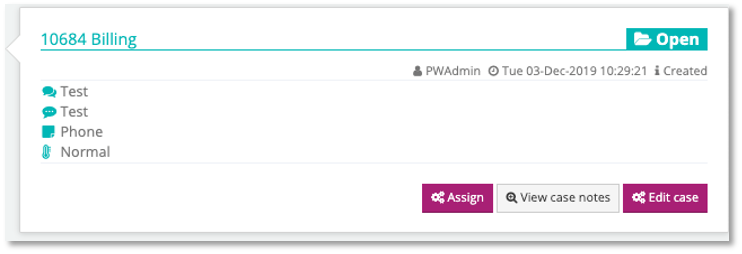
This will open the Assign a case window:
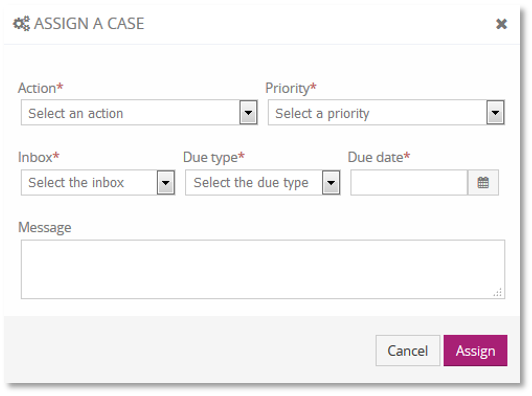
- Complete the fields of the Assign a case window, as follows:
- Action – Any action to be taken as the result of this inbox message. Select an option from the drop-down list;
- Priority – The priority attached to this inbox message e.g. high;
- Inbox – Select an inbox from the drop down;
- Due type – When any action to be taken as the result of this inbox message is due;
- Due date – Select a date from the calendar for when the inbox is due to be resolved;
- Message – Enter the inbox message clearly outlining any action expected by the customer.
Fields marked with a * are mandatory.
- Select Assign to send the inbox message.
Viewing Inbox messages
Providing you have access to view inboxes:

- Go to the Search customers screen
- Select View inbox
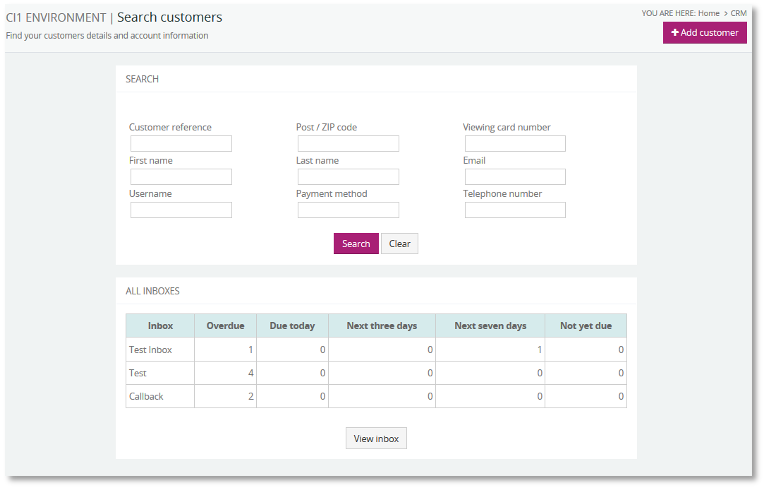
The All Inboxes table shows up to date Inbox message statuses from all the Inboxes you have access to. This includes the status on when they are due to be actioned and if they’re overdue. This will open the Inboxing page:
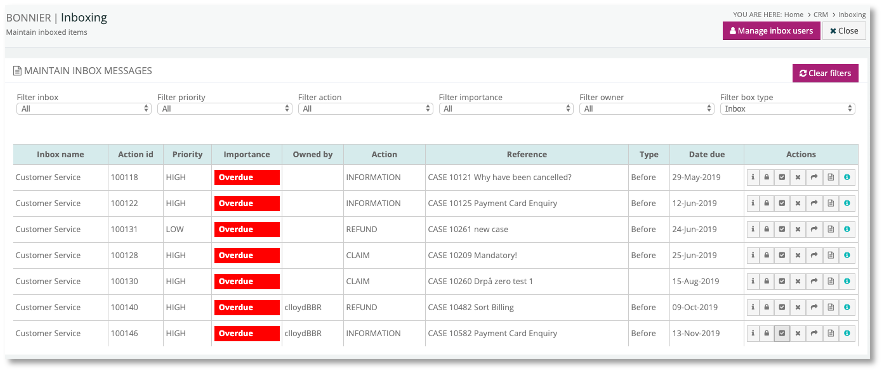
Note: You will only be able to see the ‘All inboxes’ table if you are assigned to view inboxes.
Above the Maintain inbox messages table there are filters allowing you to search for specific inbox information.
You can search for an inbox by name, priority, action, importance or owner, select a filter from one of the drop downs to automatically display the related inbox information.
Updated 6 months ago
