Inbox actions
Applies to roles:
System Administrator Customer Service Sales Agent FinanceInboxes are used to handle Cases. System Users can be assigned to Inboxes such as ‘Finance’, ‘Customer Service’ or ‘Technical’.
Cases can then be assigned to an Inbox where a User may take ownership and ‘handle’ the Case eg a Finance User might take ownership of a Case in the Finance Inbox that had been raised where a Customer had complained about poor video quality.
The Finance User could then handle the case by offering a refund or a credit and thereby close the Case and Inbox entry.
There are several inbox actions that can be carried out, these are explained below:
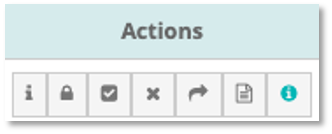
Show Inbox message
To view the message associated to an inbox click the ‘I’ button in the Actions section. This will reveal a box below the inbox containing the message:

Take ownership of an inbox
If the recipient of an inbox message has the knowledge and authority to deal with actions regarding an inbox message he/she can take ownership of the message and take the appropriate action.
To take ownership of an inbox, click the ‘Lock’ button in the Actions section. Your name will appear in the ‘Owned by’ field of the ‘Maintain inbox messages’ table confirming you’ve taken ownership of that inbox and a success message will appear confirming you own that inbox.

Marking inbox messages as complete
When an inbox has been dealt with by the relevant people you can mark it complete by clicking the ‘tick’ button in the Actions section.
.
The inbox will now be removed from the ‘Maintain inbox messages’ table along with a success message at the top confirming the action.

Cancelling inbox messages
If an inbox needs to be cancelled click the ‘cross’ button in the Actions section.
The inbox will now be removed from the ‘Maintain inbox messages’ table and a success message will appear confirming the inbox has been cancelled.

Forwarding Inbox messages
If the recipient of an inbox message is unable to deal with a message for any reason, they can forward it to another inbox to be handled by someone else.
To forward an inbox message click the ‘forward arrow’ button in the Actions section.
The ‘Forward inbox message’ window will be displayed:
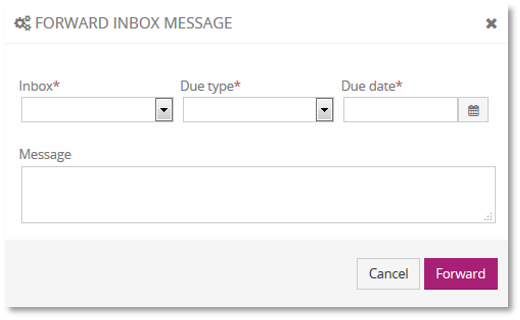
Fill in the following fields:

Inbox – Select another inbox to send the message to;
Due type –
Due date – Click on this field to reveal a calendar to select the due date from;
Message – Provide more detail about the inbox.
Fields marked with a * are mandatory.

Click ‘Forward’ to go ahead, otherwise click ‘Cancel’. The inbox message will now be sent to another recipient.
Viewing a Case related to an Inbox
To view the case note associated to the inbox click the ‘Note’ button and this will open the ‘Maintain case’ pop up window:
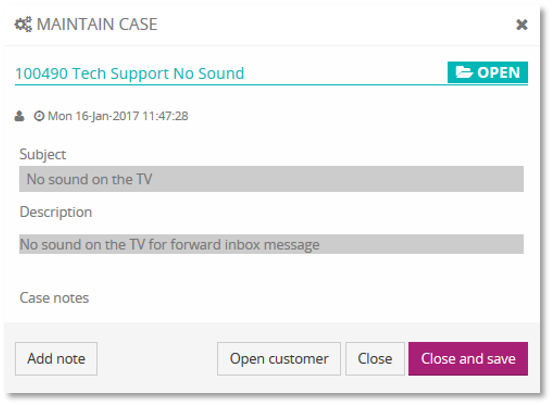
This will provide more insight into the inbox message. You can gather more information by opening the customer record, the ‘Open customer’ button will do this.
You can also add a note to the case by clicking the ‘Add note’ button.
If any additional actions were carried out, click the ‘Close and save’ button otherwise click ‘Close’.
Updated 6 months ago
