Insights
Applies to roles:
System Administrator Customer Service Marketing FinanceInsight dashboard
The Insight Dashboard gives you a quick, real-time view of customer subscription movements, reinstatements, cancellations, enablements, one-off purchases and cases.
- Select Insight in the main menu.
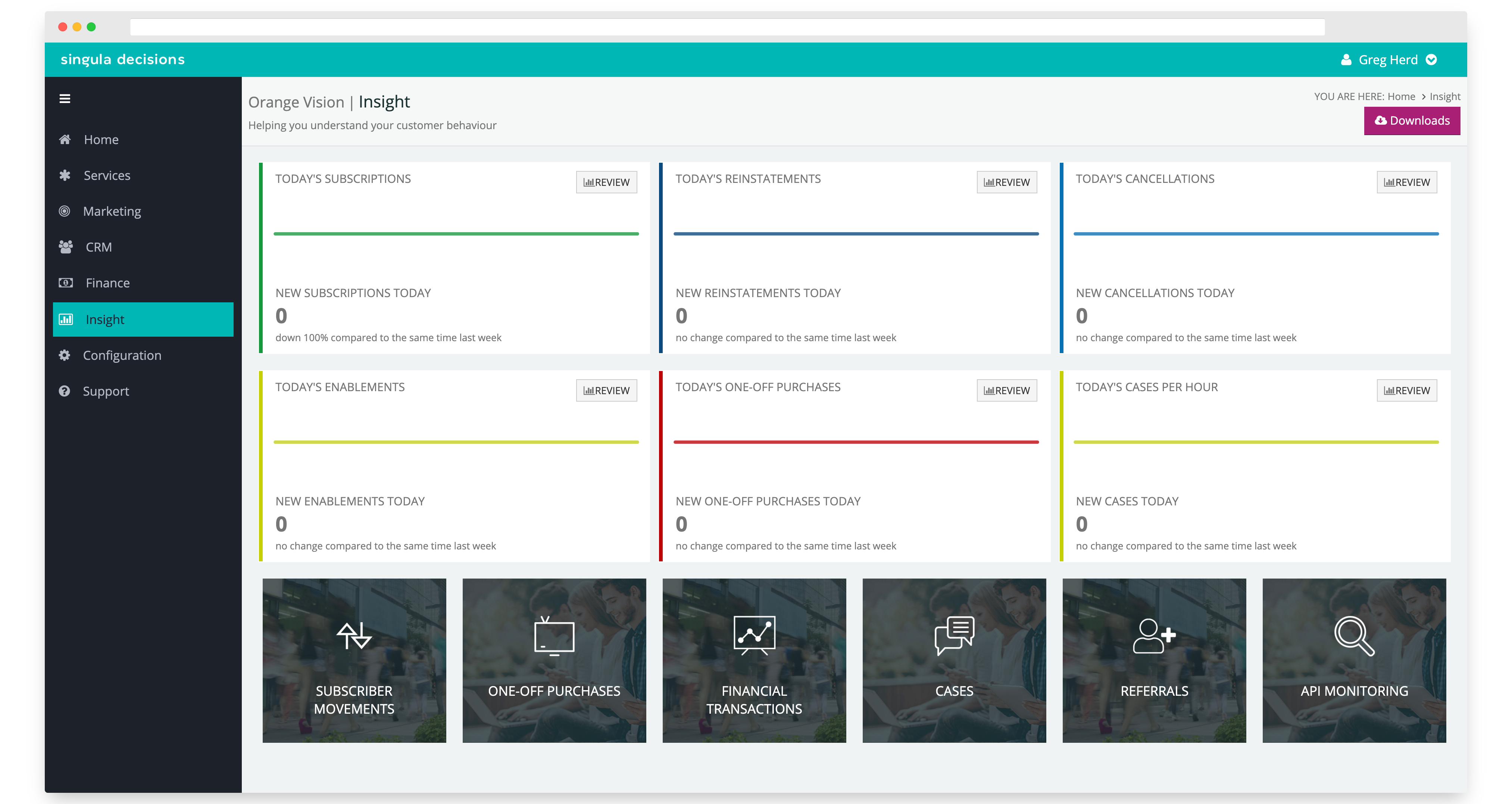
Insight dashboard
What can I see and do?
- Hovering your cursor over the graph line reveals statistics for that time period
- Comparisons of the day against the same day, last week
- Access detailed real-time reports
- Access a secure download area
Subscription movements
- Select Insight in the main menu.
- Select Review within the Today’s subscriptions widget. You can also access subscription movements from Today’s Reinstatements and Today’s Cancellations widgets
What can I see and do?
- The real-time subscription movement report details customer additions, reinstatements and cancellations. Beginning at midnight, the report is updated every time you click Refresh details
- Additions/Reinstatements shows the number of customers that have joined (addition) or returned (reinstated) for that day and when it happened. Hovering your cursor over the bar graphs allows you to see the statistics
- Pending Cancellations reveals the number of scheduled cancellations (when customer chooses to cancel) for that day and when that happened
- A view showing 24-hours of activity
- Analyse your data further by downloading a detailed report in the either Excel or CSV. Select Export Details
- Filter views by toggling items within the legend
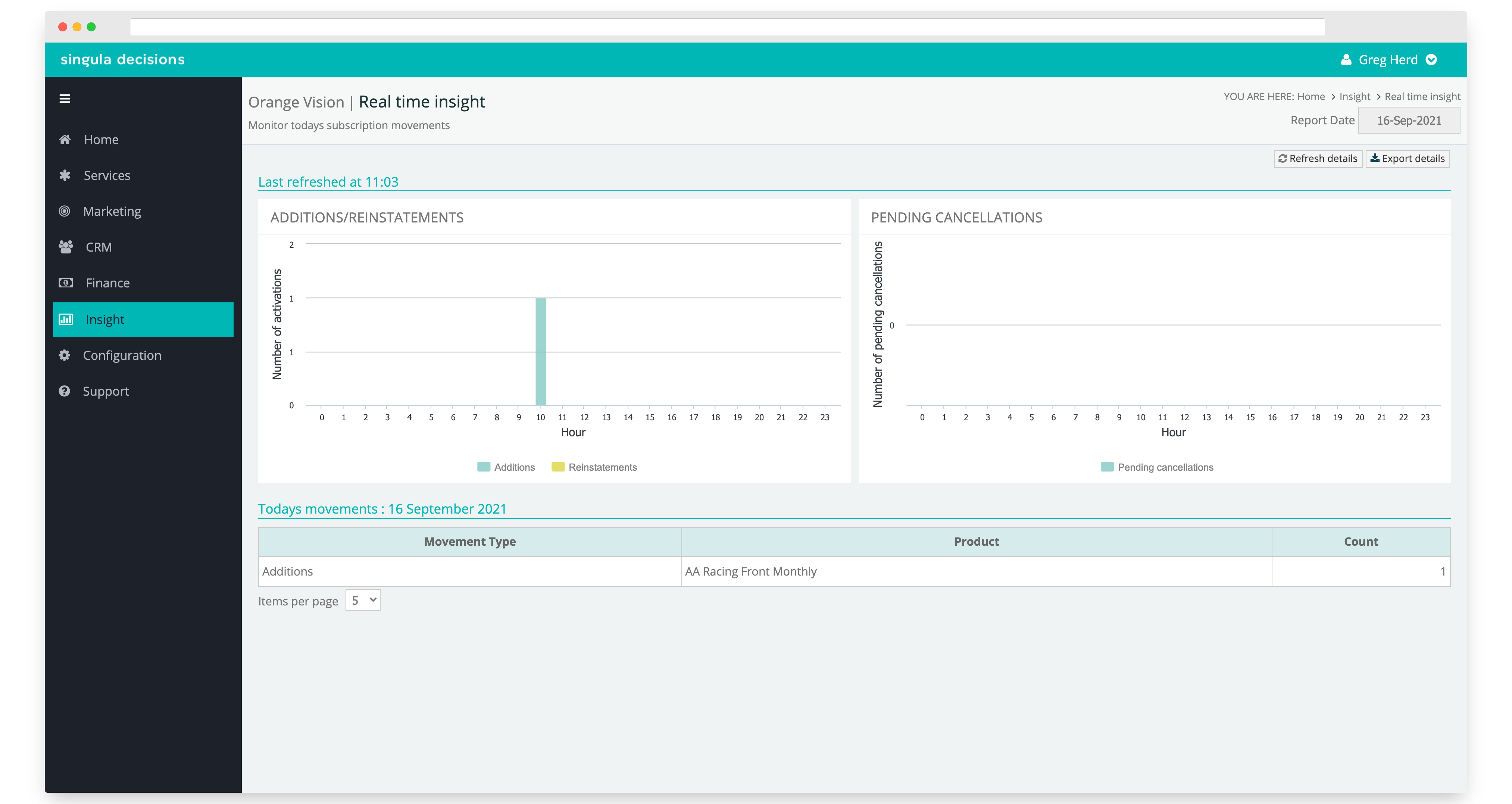
Subscription movement report
Enablements
- Select Insight in the main menu.
- Select Review within the Enablements widget
What can I see and do?
- The real-time enablement report details the number of viewing enablements sent by the subscriber management platform.
- Enablements are segmented into Additions and Reinstatements detailing the number of new enablements or enablements because of a customer returning. Hovering your cursor over the bar graphs allows you to see the statistics
- A view showing 24-hours of activity
- Analyse your data further by downloading a detailed report in the either Excel or CSV. Select Export Details
- Filter views by toggling items within the legend
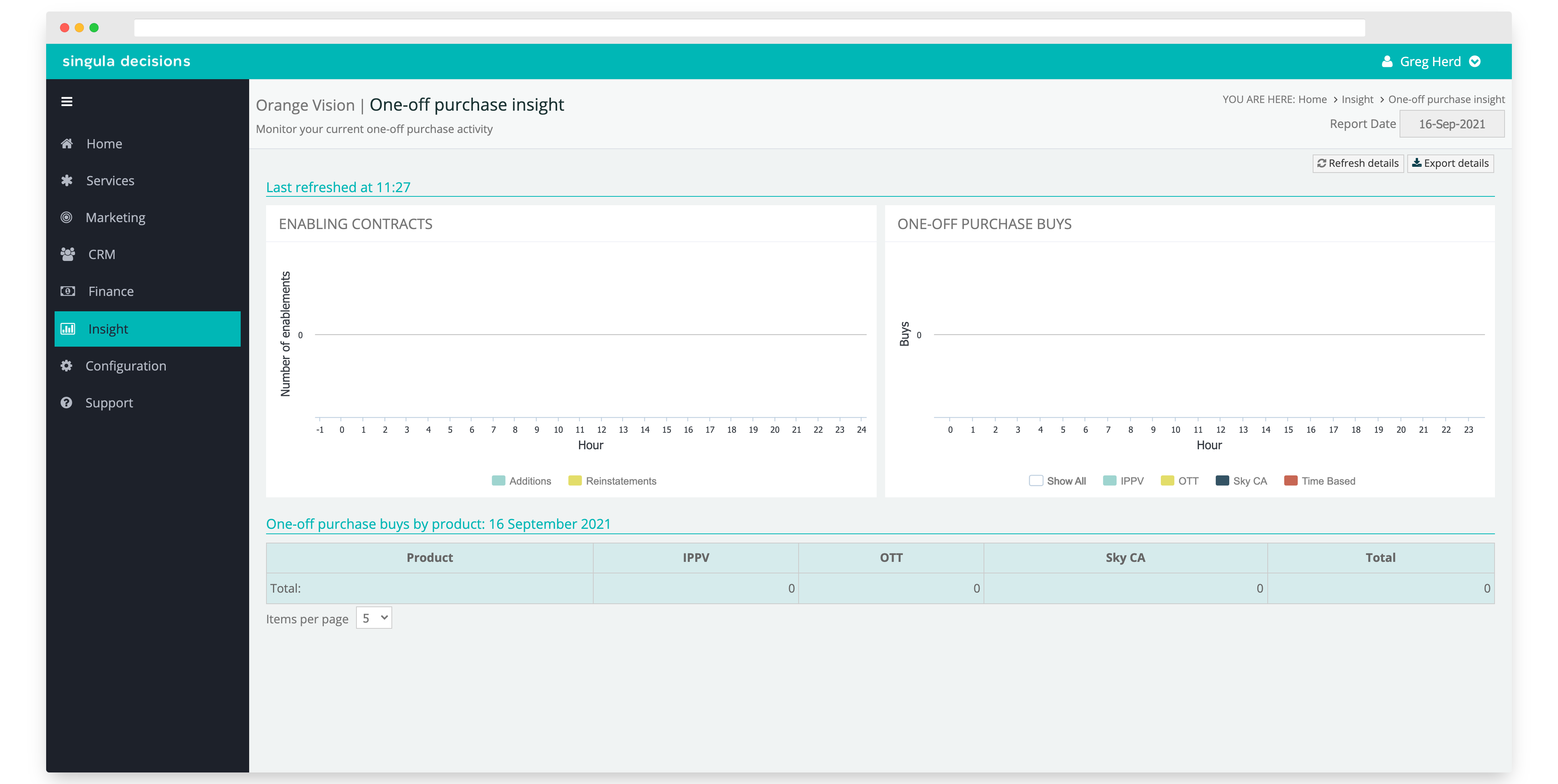
One-off purchases
- Select Insight in the main menu.
- Select Review within the One-off purchase widget
What can I see and do?
- The real-time enablement report details the number of successful one-off purchases
- One-off purchase are segmented into the type of product for example pay per view, conditional access and access pass
- A view showing 24-hours of activity
- Analyse your data further by downloading a detailed report in the either Excel or CSV. Select Export Details
- Filter views by toggling items within the legend
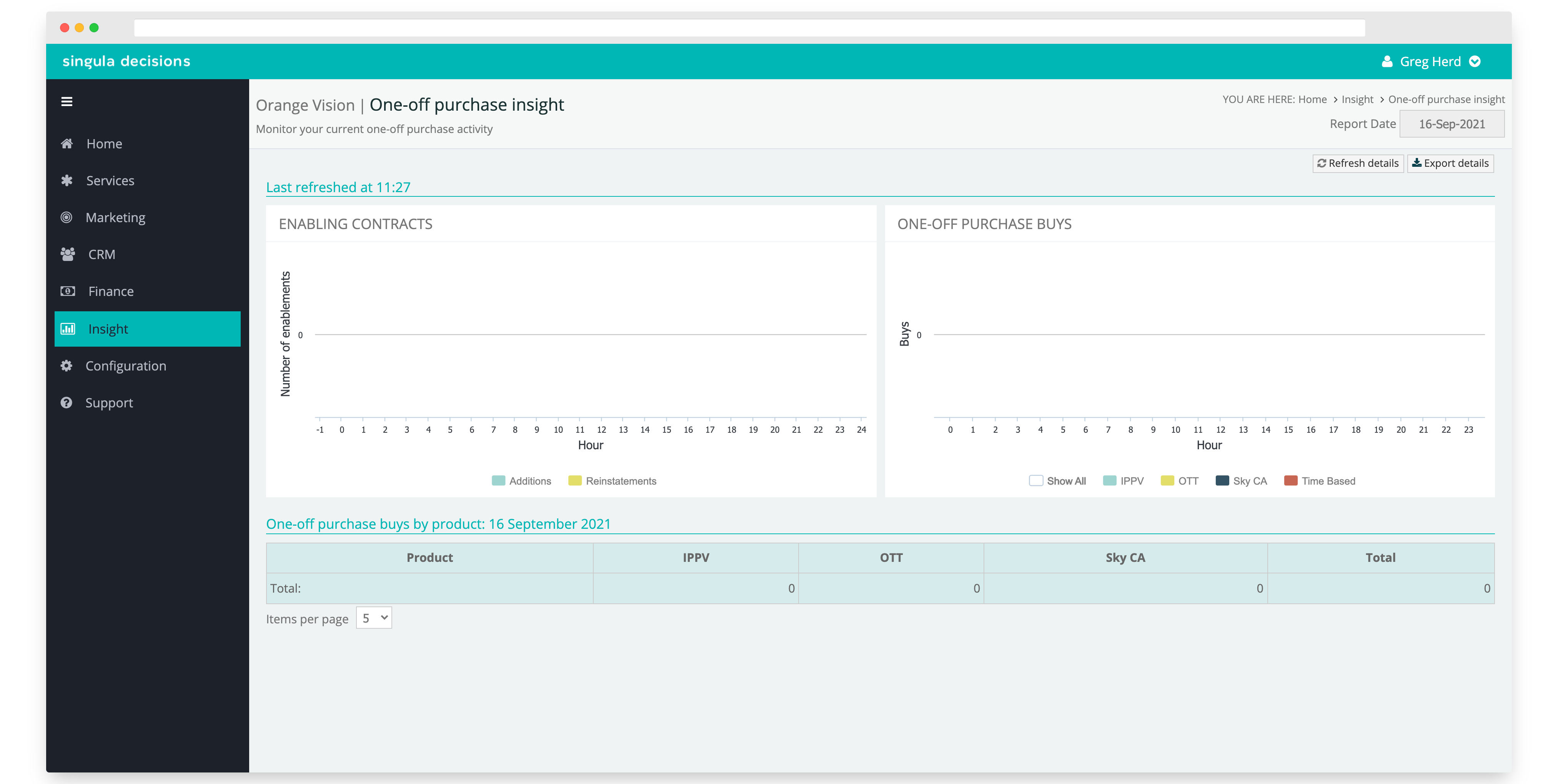
Cases
- Select Insight in the main menu.
- Select Review within the Cases widget
What can I see and do?
- The real-time case report details the number of new cases
- Cases are segmented by type for example this could be a techical issue or a billing enquiry
- A view showing 24-hours of activity
- Analyse your data further by downloading a detailed report in the either Excel or CSV. Select Export Details
- Filter views by toggling items within the legend
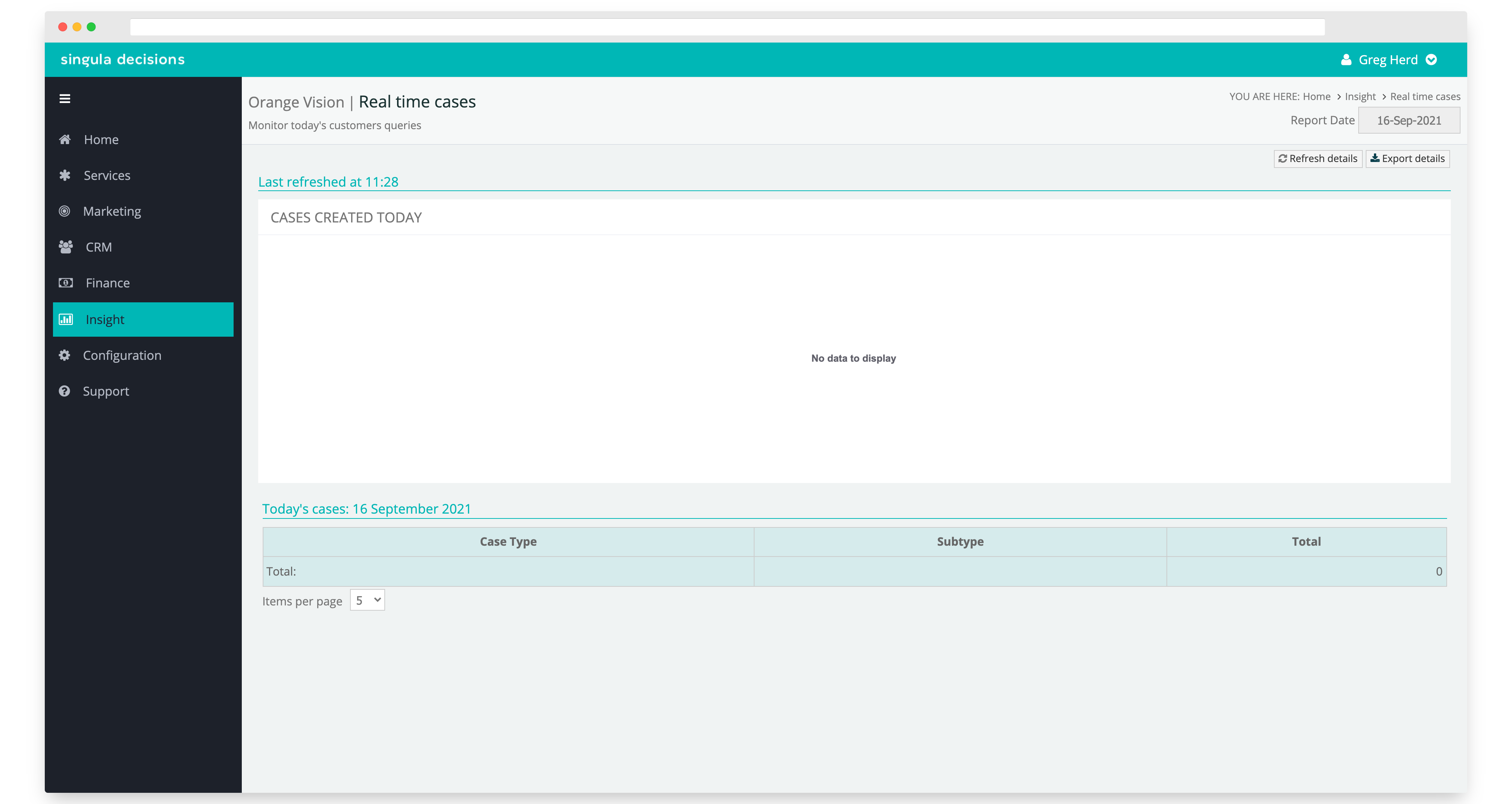
Historical Reports
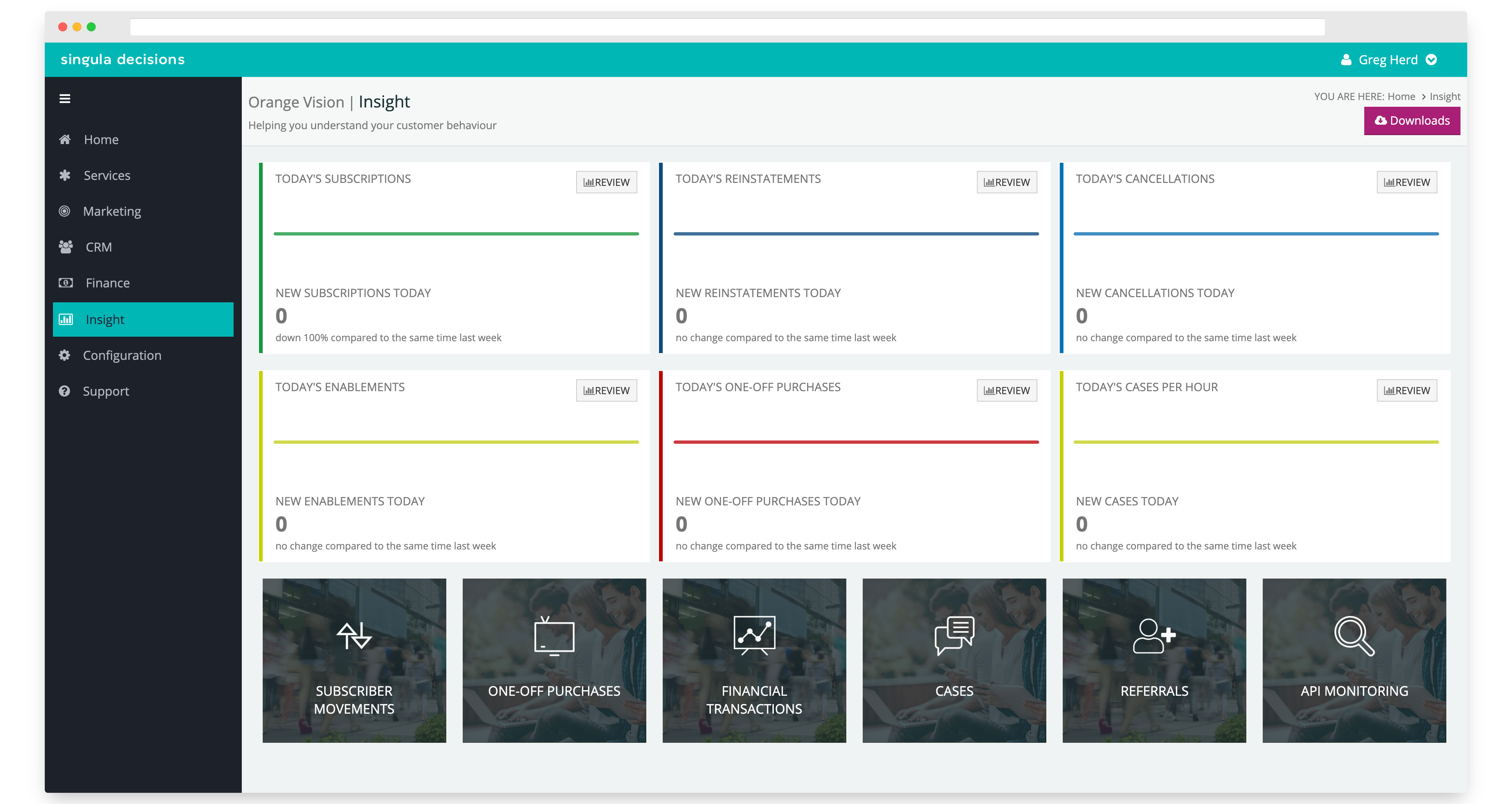
Each report reveals a detailed view along with the ability to download data for further analysis. You can filter the view by toggling items within the legend
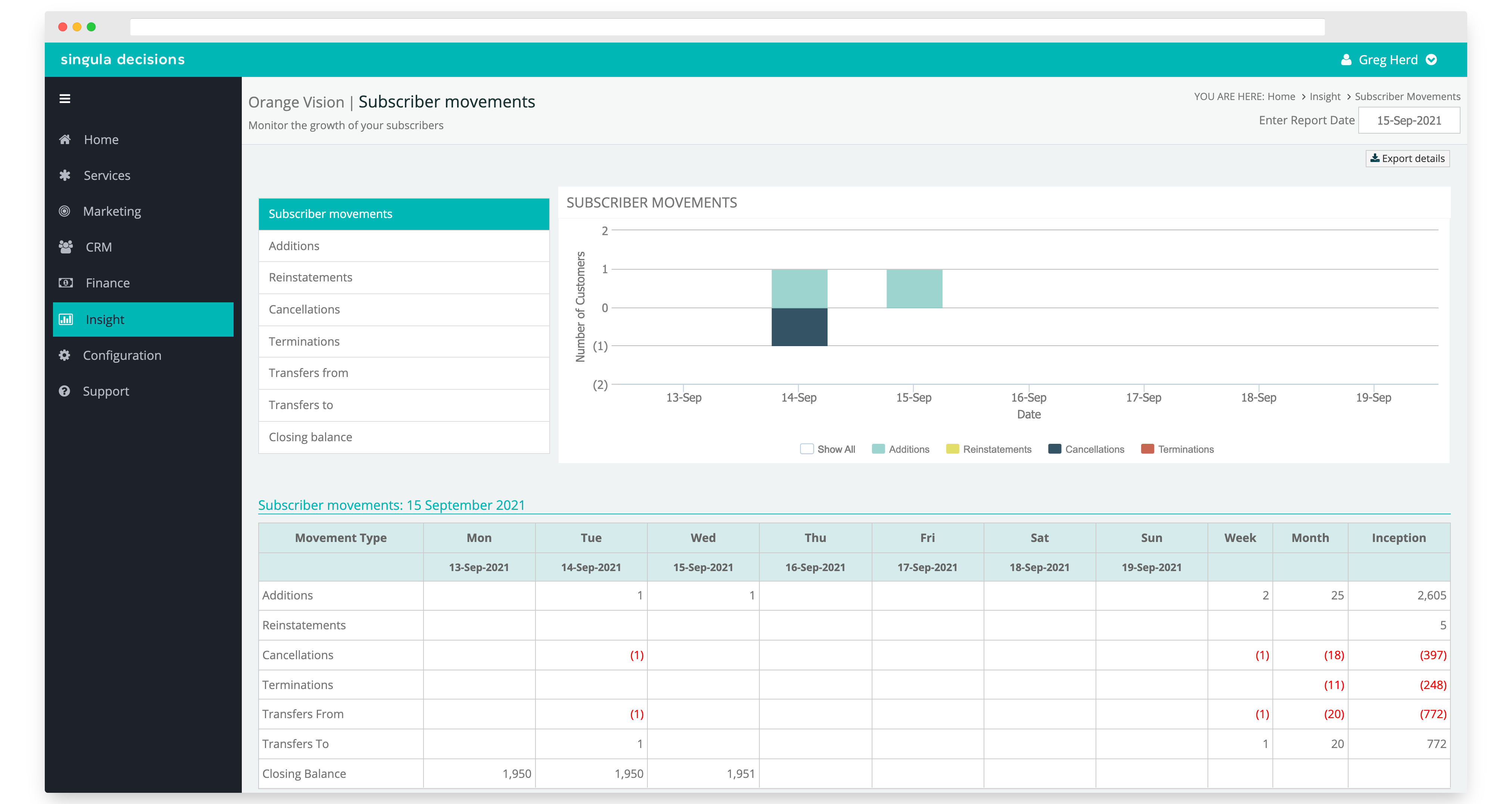
Download area
- Select Downloads
- You will be required to login. You should have a seperate set of login credentials.
- Select Downloads on the menu bar
- Select the report you wish to download. They are organised so you can easily identify the required report.
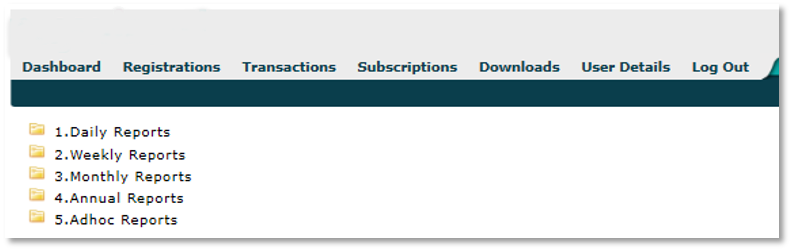
Updated 6 months ago
