Email Domain Management
This feature puts you in control of which domain is used as when sending emails to customers based on where they reside. You can setup a default domain or multiple domains and Singula® Subscriber Management will automatically use either the default or the country specific domain email for a customer when sending emails.
Note: Any new domains will need to be validated by Singula Decisions' Help Centre.
Version: 2020.09.01
Applies to roles:
System Administrator System Administrator (NO CRM)How do I access Email Domain Management?
- Select Configuration
- Select Email Domain Management
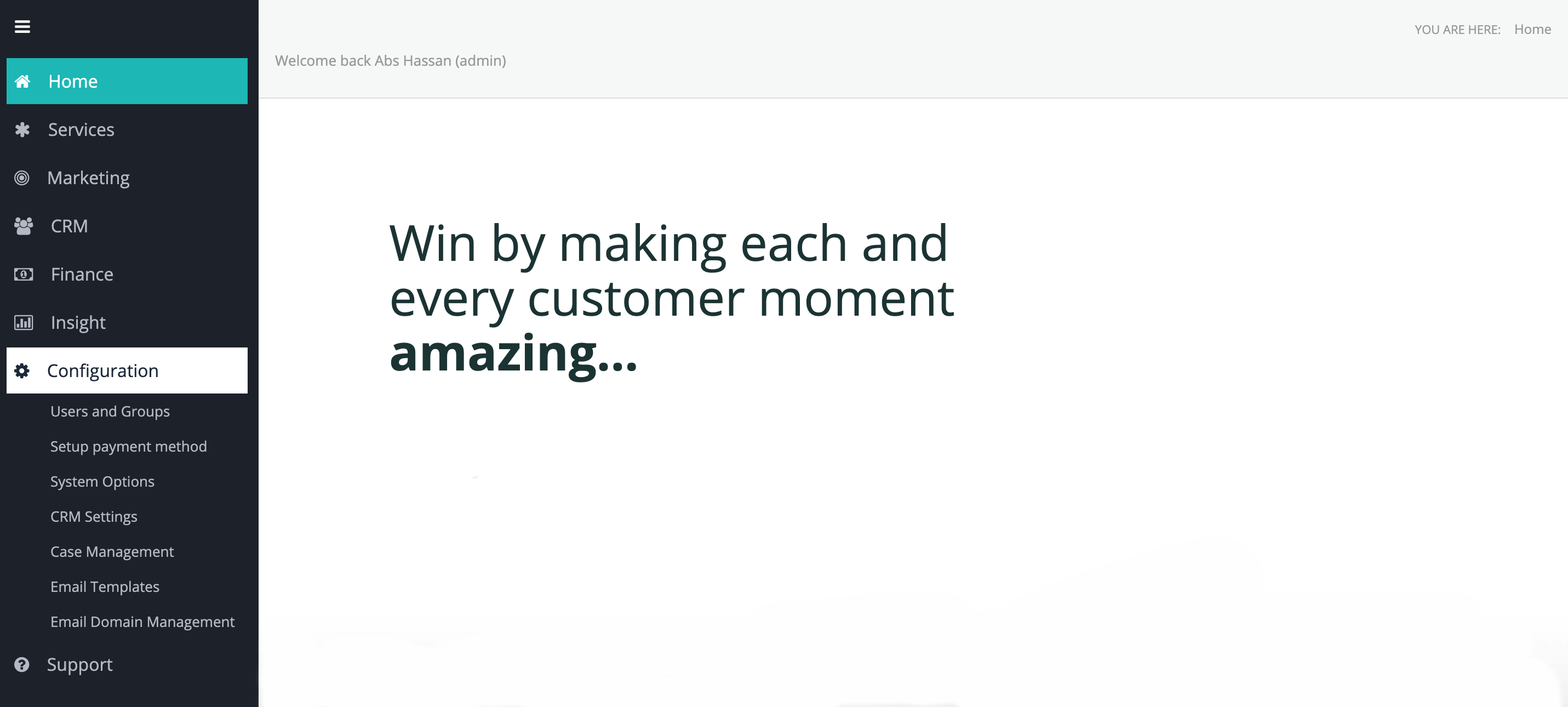
This will launch the Email Domain Management section:
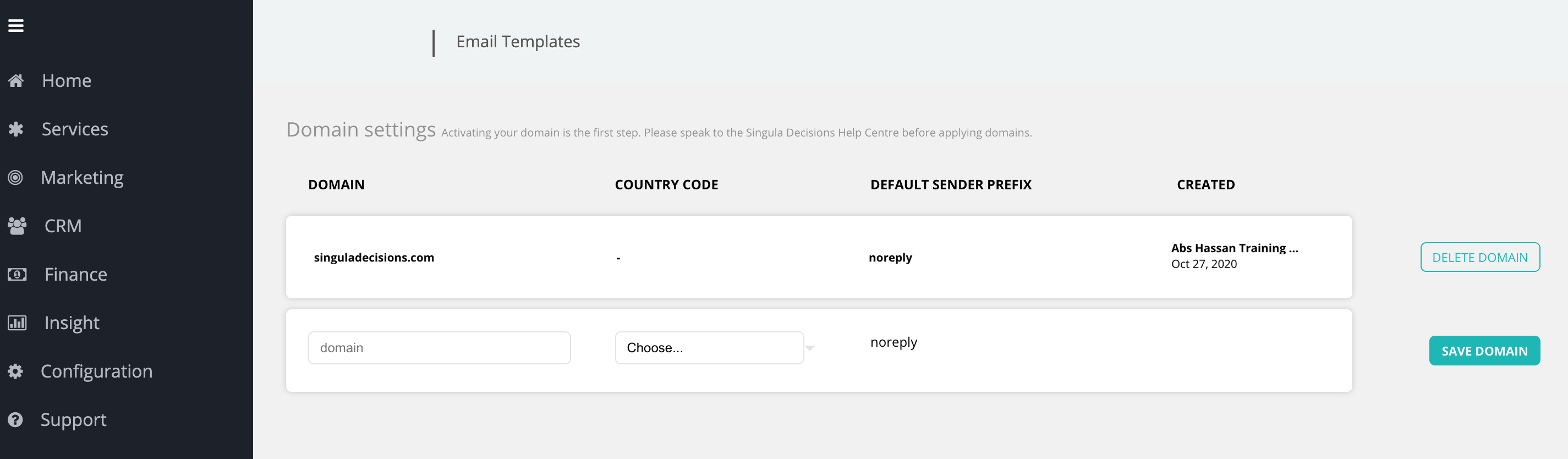
**Here you'll see all the Domains created with options to delete or create a new one:
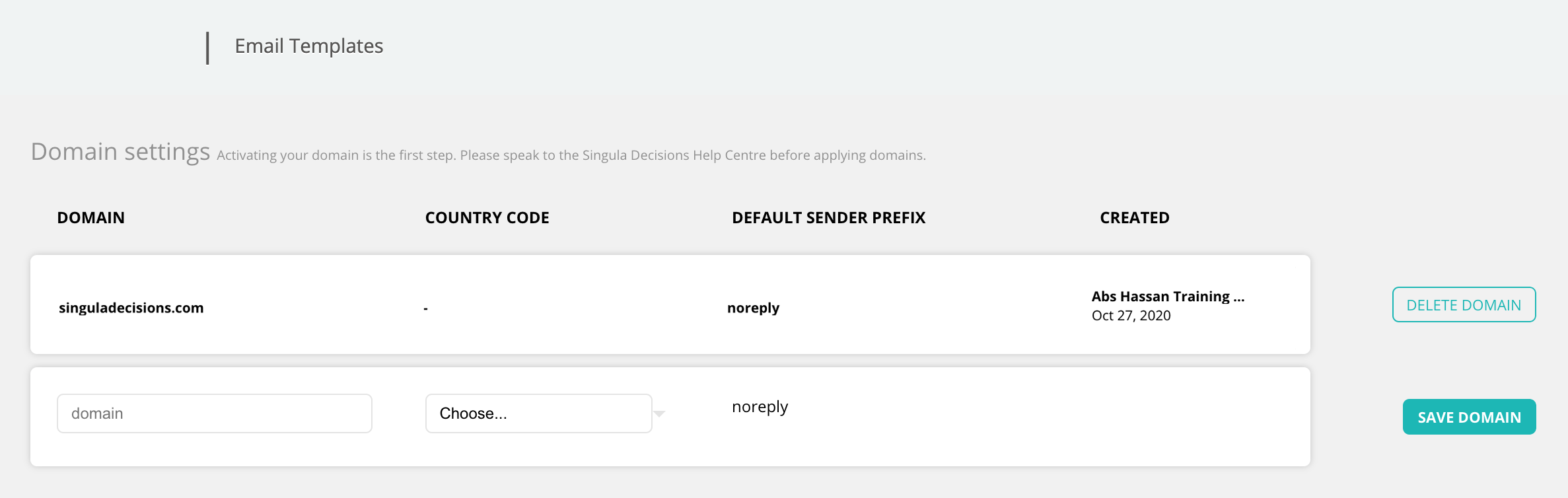
- The default domain will be listed at the top and then any additional domains will be below this . The list will show the domain's Domain, Country Code, Default Sender prefix and who created it and when:

How to add a new domain
Follow these simple steps to add a new domain:
- Enter your domain name into the 'domain' field

- Select the 'country code' from the drop down list:
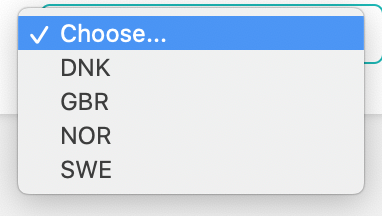
The country codes will need to be added by Singula Decisions Help Centre for it to appear in the drop down list. The list will show any country codes that have been setup and have not already been used.
This means the drop down update according to which country codes you have already used and so will only show ones which have not been used.
Domain without a country codeYou can setup a domain without a country code allowing you to use it as a default domain in the email template.
- The 'Default Sender Prefix' is managed within Email Templates and you can used Sender friendly names instead of the default.

- Select 'Save Domain'
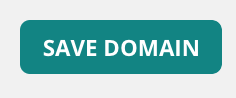
Once the domain has been saved it will appear in the list:
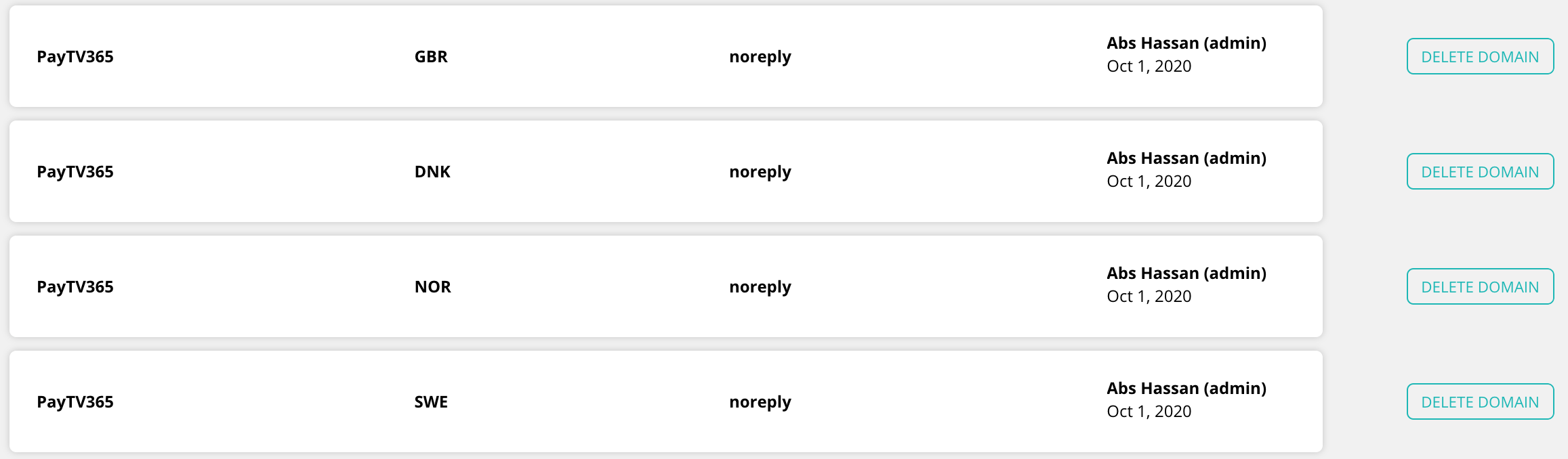
Any domains listed here can be used with the Email templates.
By default Singula® Subscriber Management will use the country code that customer resides in. If the country code is not setup then the default domain will automatically used.
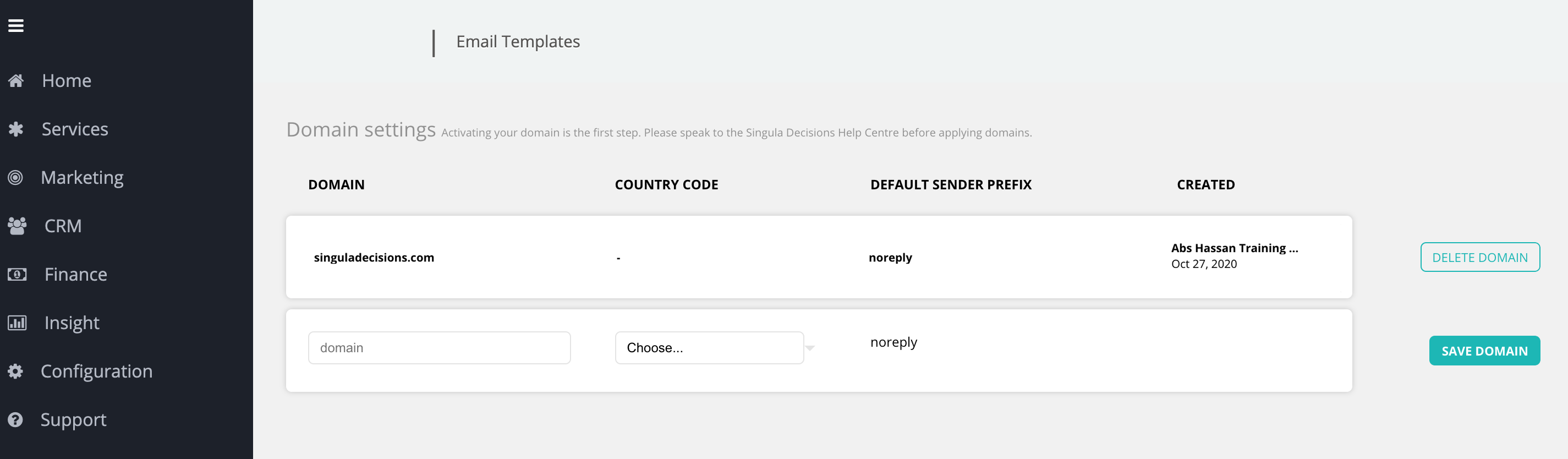
When deleting a domain, you'll be presented with a pop-up highlighting that any templates that use that domain will continue to do so unless you manually change it within the Email Template:
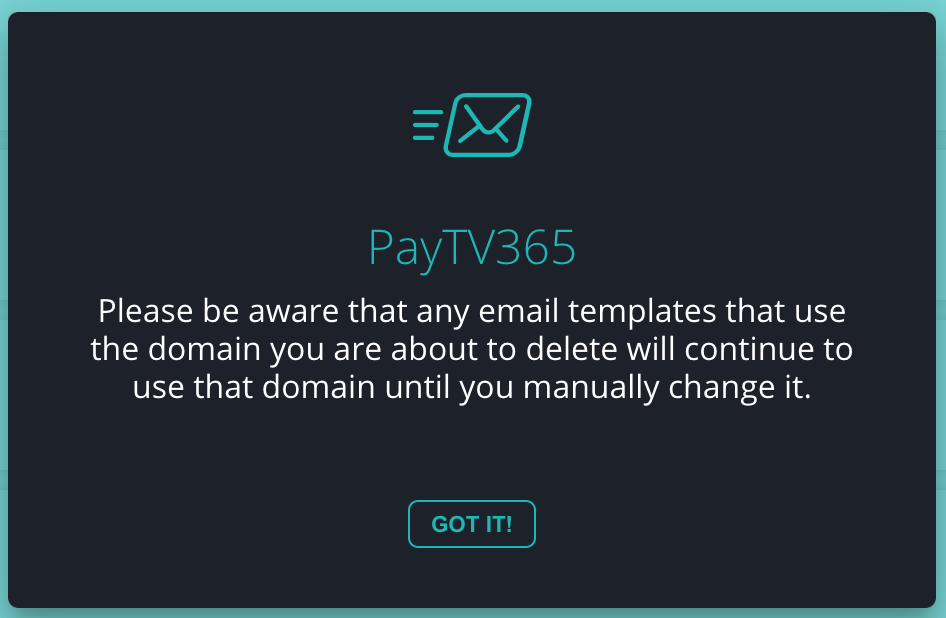
Updated 6 months ago
