Customer devices and platforms
Applies to roles:
System Administrator Customer Service Sales Agent FinanceThe Viewing card and devices box gives a quick glance of the customer’s viewing card number (VCN) and any devices associated to their account.
You can check statuses of Viewing Cards and Devices as well as add and deactivate them.
To view more details of the customer’s viewing card and devices, click the View button at the top right of the box. This will open the Manage viewing cards and platforms and devices page:

The Devices and platforms table allows you to view, add and manage a customer’s device:
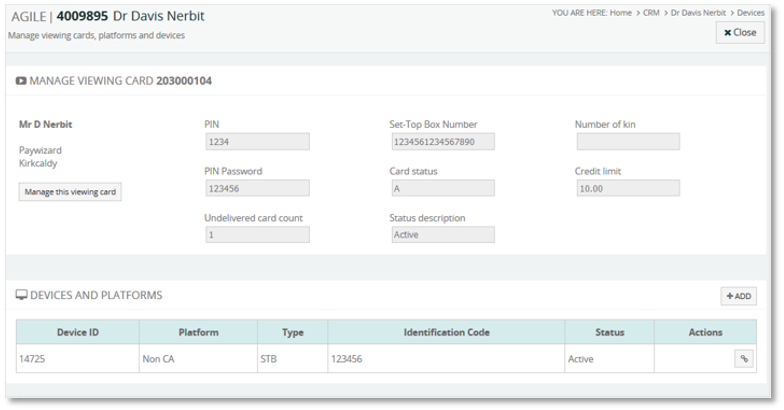
The Devices and platforms table displays the following information:

- Device ID;
- Platform – E.g. iPad, Ridacard;
- Type;
- Identification code;
- Status – Shows if the device is currently active or inactive;
- Actions – Select the appropriate button to validate or re-validate a device
Add a Device
- Click the + Add button at the top right of the table to add a device to the customer’s account.
This will display the Add device window:
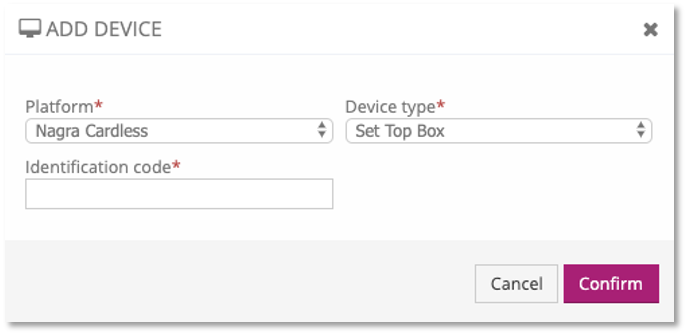
- Complete the details:
- Platform – Select the customer’s platform from the drop down e.g. iPad;
- Device type – When a platform is selected this field will be pre-populated with the related device type. Alternatively, you can select another device type from the drop down if there are alternative options available;
- Identification code – Enter the identification code of the device;
- Network device ID (this field will only appear depending on the platform selected)
Note: Fields marked with a * are mandatory.

- To validate a device, click the Chain button at the right of the table to open the Validate device window:

- Click Confirm to go ahead with the validation, otherwise click Cancel.
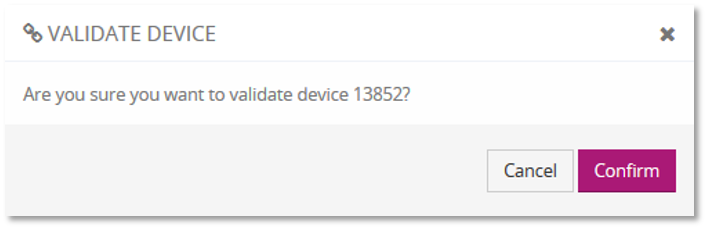
Updated 6 months ago
