BETA Downloads
Applies to roles:
System AdministratorAccess downloads
Downloads are used by the SIngula Decision Business INtelligence team to provide you with custom reports.
- Select 'Insight' from the main menu. You will only see the menu item if you have the correct role and permissions.
- Select 'Downloads' from the menu
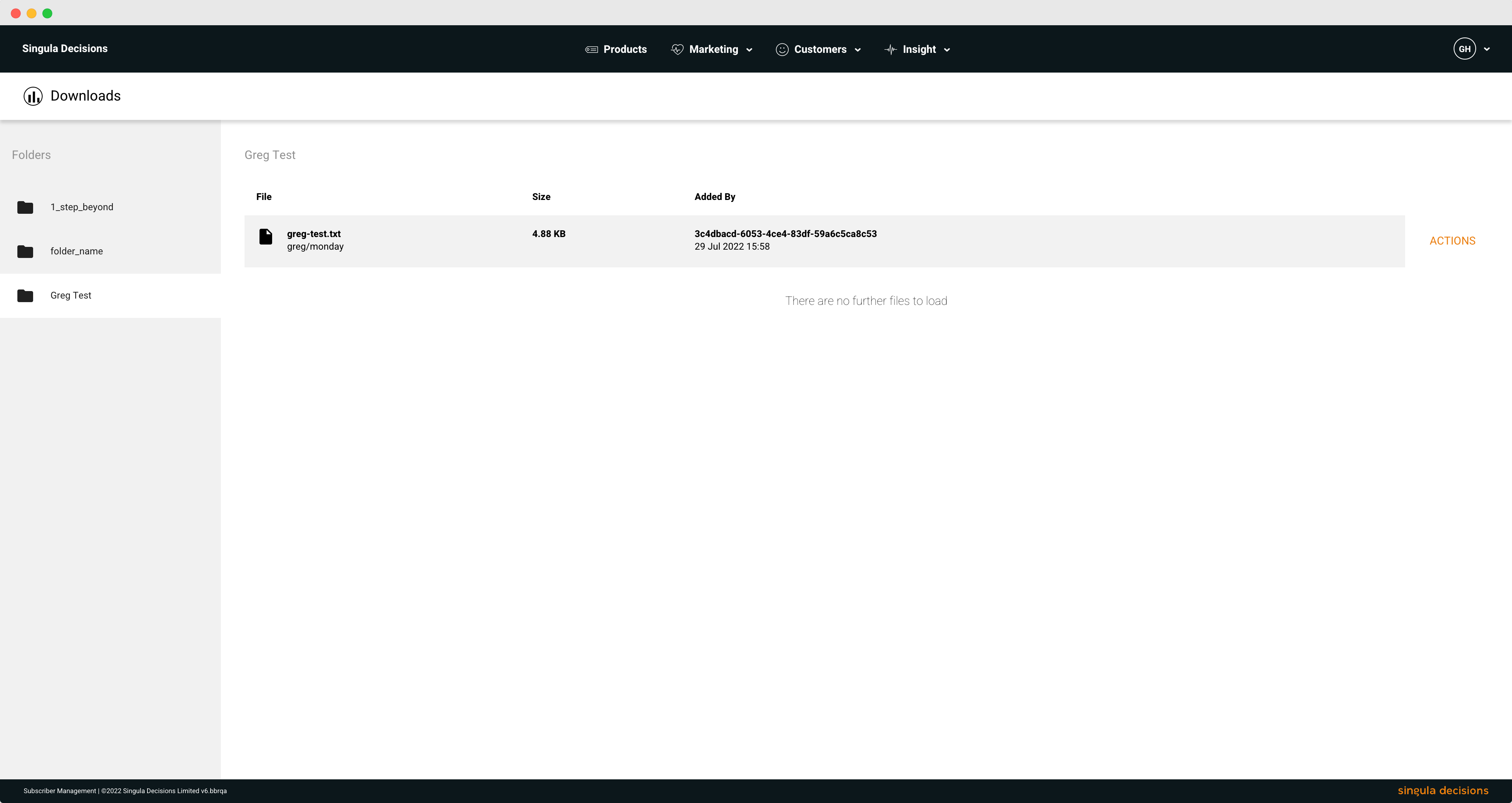
Downloads area
Viewing folders
Folders are used to organise your files
- Folders are displayed on the left side of the screen
- Select the folder you wish to view
- The files contained within the folder will be displayed. The folder may not contain any files.
Viewing files
- Select the folder you wish to view
- A list of files contained within that folder will be displayed
- You will see the filename and location, size of the file, when the file was added and by whom
Download a file
- Select the folder you wish to view
- Find the file you want to download
- Select the 'Download' button at the end of the item
- The file will be downloaded to your device. Depending on the file size, this may take some time. The progress bar will indicate the download time remaining.
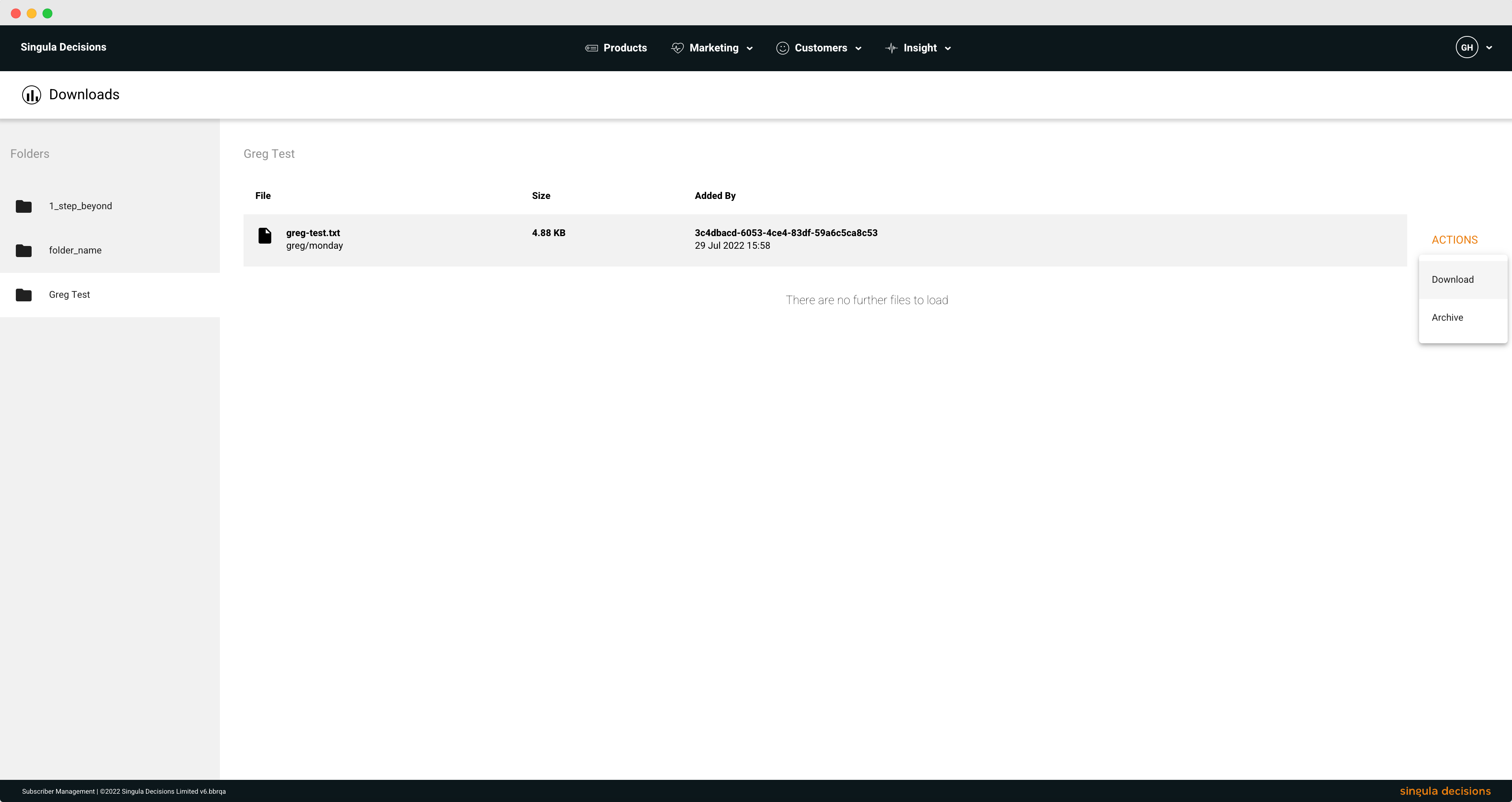
Download option
Archive a file
You can archive a file to review it from the folders available to you
- Select the folder you wish to view
- Find the file you want to archive
- Select the 'Actions' button at the end of the item
- Select 'Archive'
- You will be asked to confirm if you want to archive the selected file
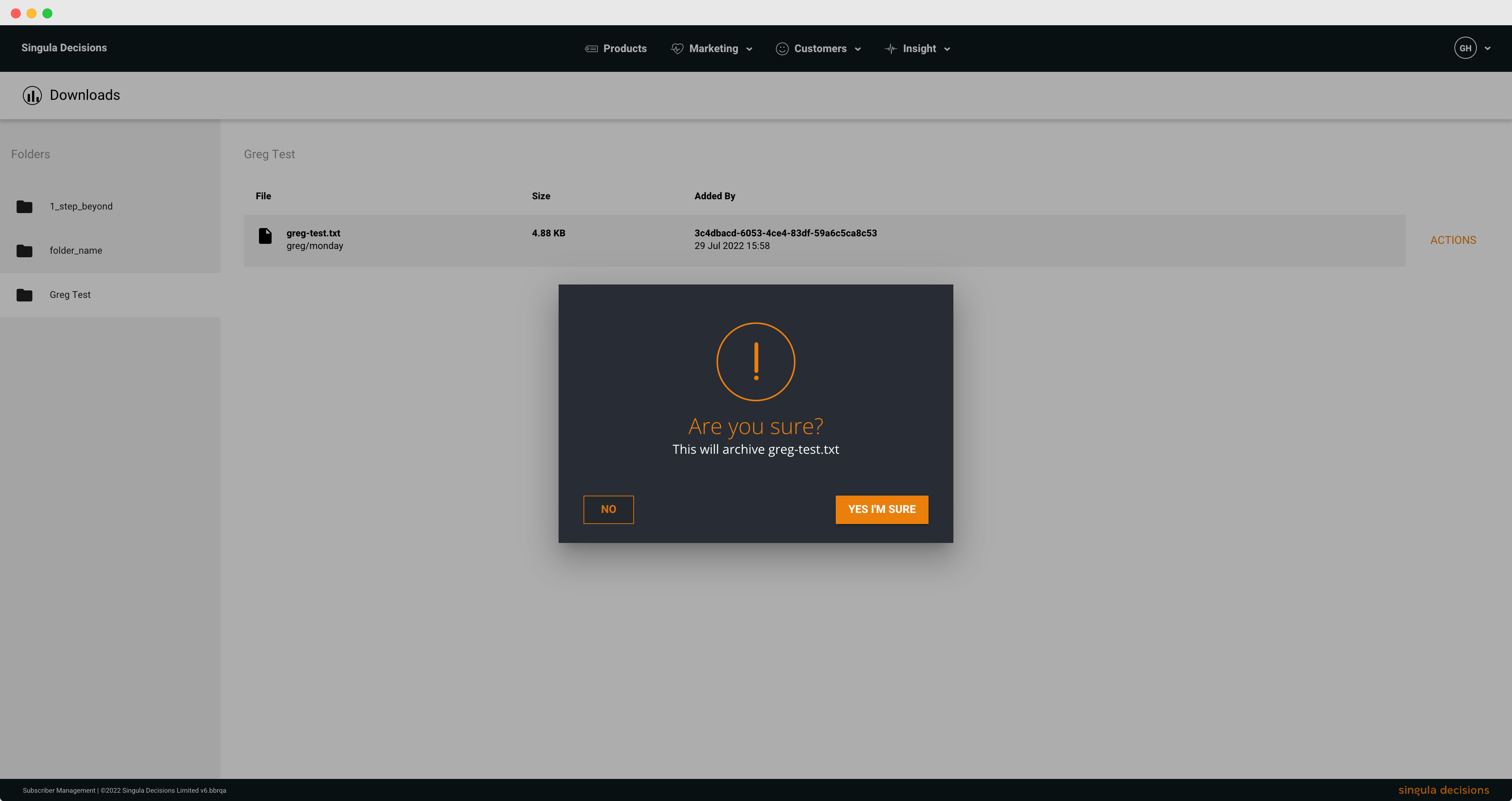
Archive a file
Updated 6 months ago
