BETA Customer account
Applies to roles:
System Administrator Customer Service Sales Agent FinanceThe customer account gives you a summary of the customer including their personal details, recent products, open cases, payment methods and recent activity.
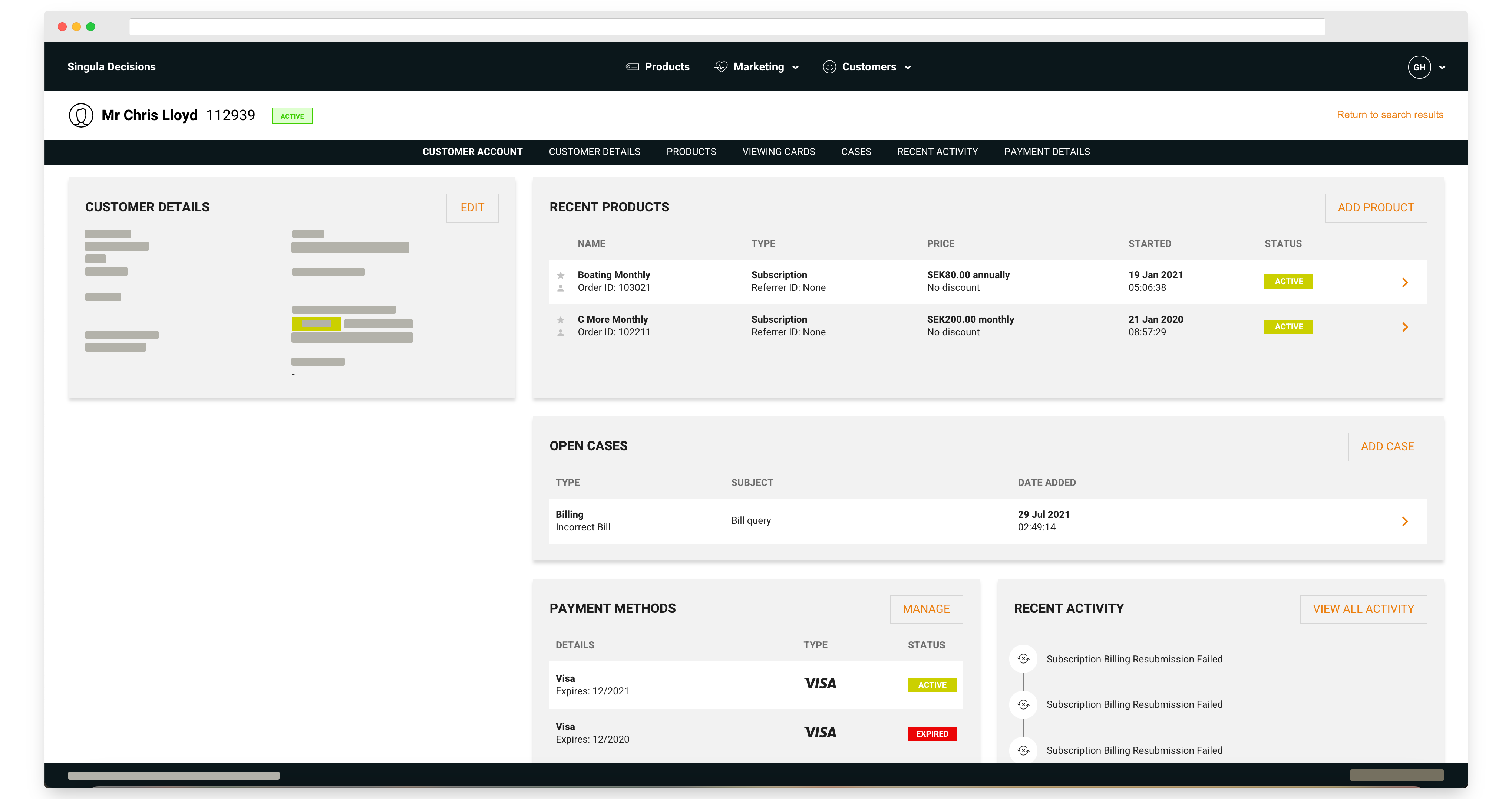
Example customer account
Customer account header
You will see the unique customer account number, customer's name and customer type 'Standard' or 'VIP'.
Standard

Example customer with type 'Standard'
VIP

Example customer with type 'VIP'
Customer account menu
The customer account menu enables you to navigate around the customer's account quickly and easily.
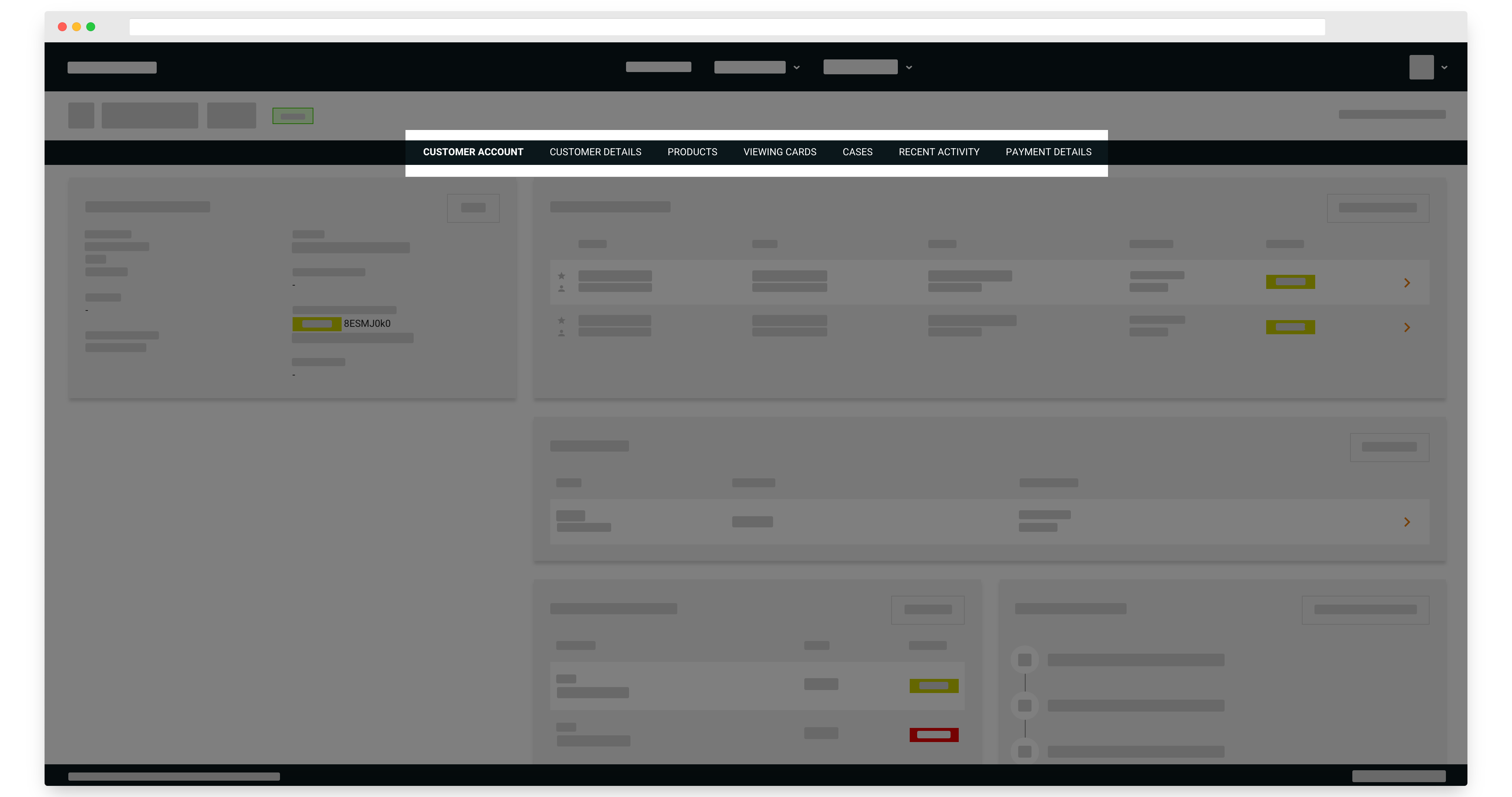
The customer menu
Personal details
You will see the customers address, contact details, email address and refer a friend code. You may also see either display name or customer PIN depending on the system configuration.
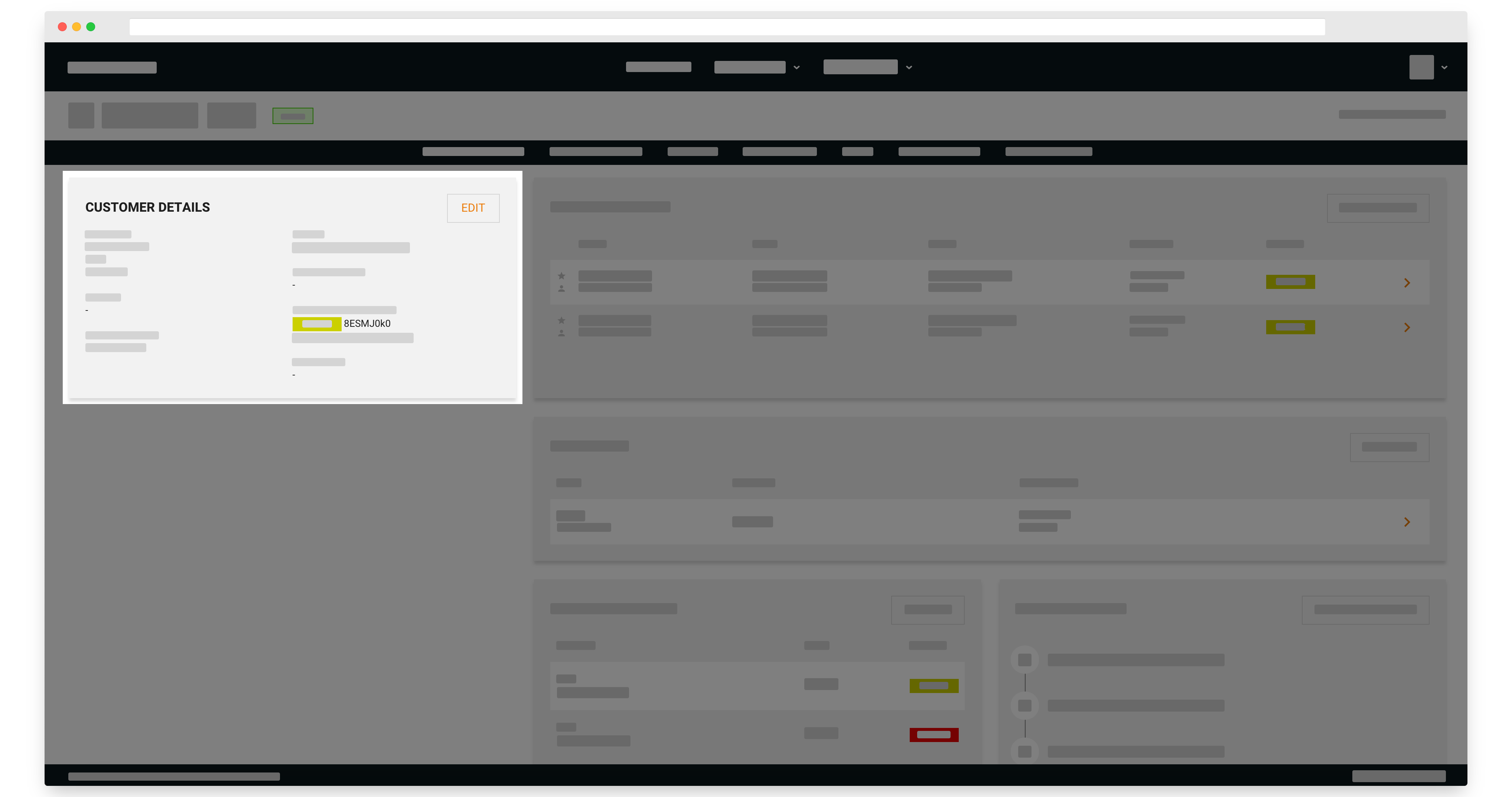
Customer's personal details
Recent products
You will see the name, type, price, date started and current status of a recent product.
Select the product to view more information on the product. All products can be viewed by selecting Products
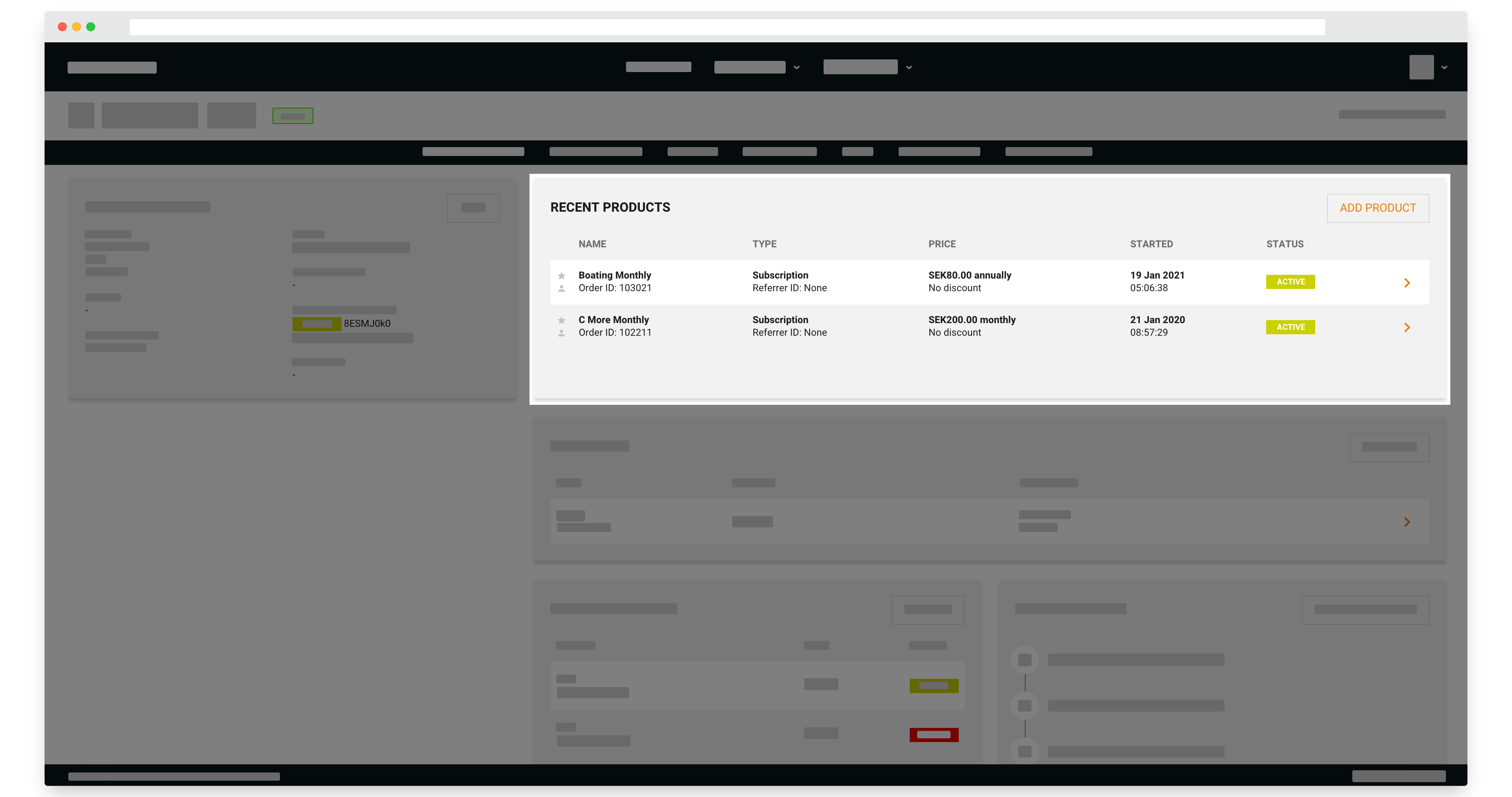
Customer's recent products
Add productSelecting Add product will take you out of BETA into the existing customer checkout.
Open cases
You will see open cases on the customer's account.
Select the case to view more information on the case. All cases can be viewed by selecting Cases
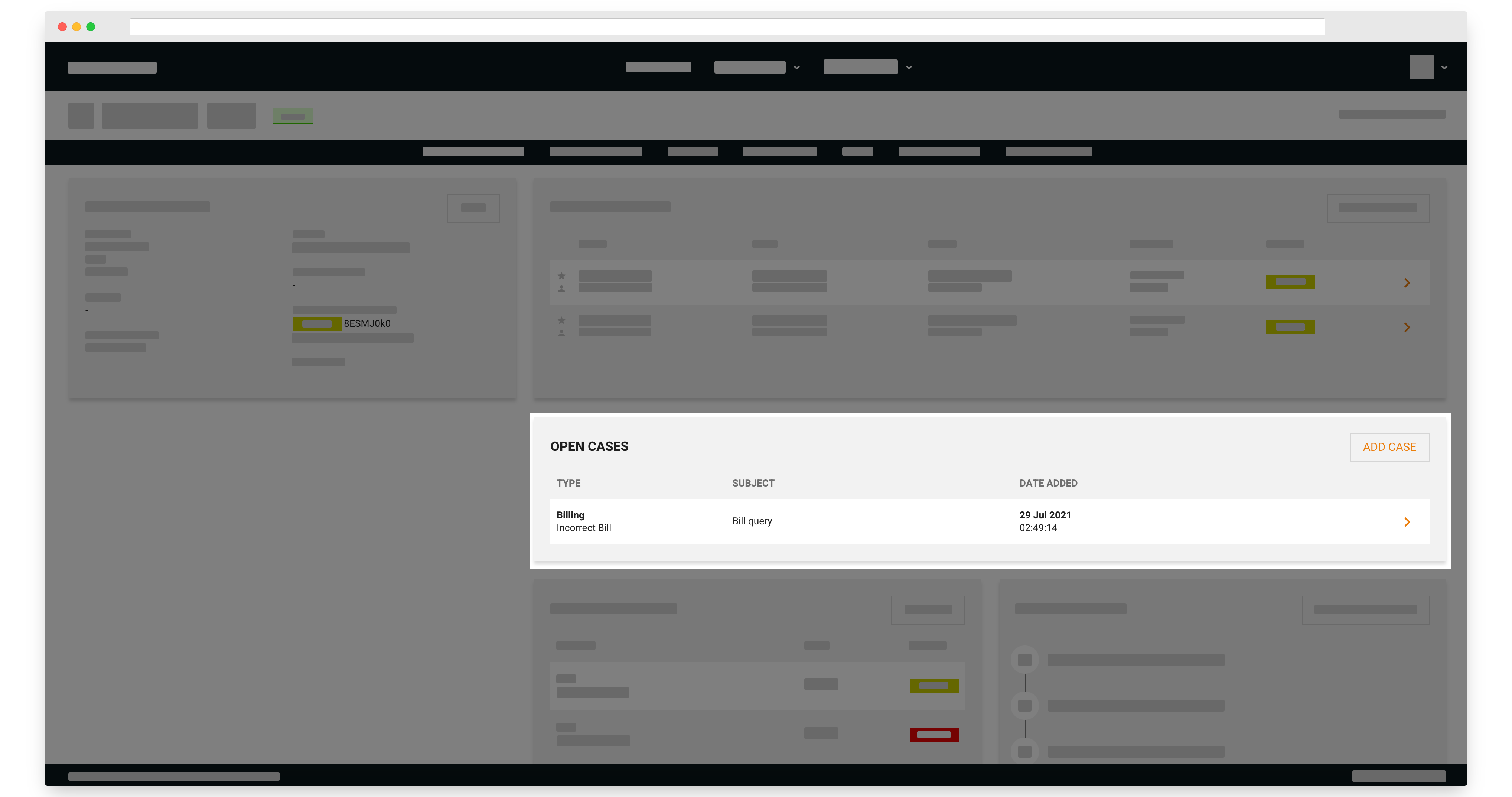
Customer's open cases
View caseSelecting 'View case' will take you out of BETA into the existing customer case screen.
Payment methods
You will see all the active payment methods that have been added to the customer account - ordered by date added
You will see the type and status for each. Statuses include active and expired.
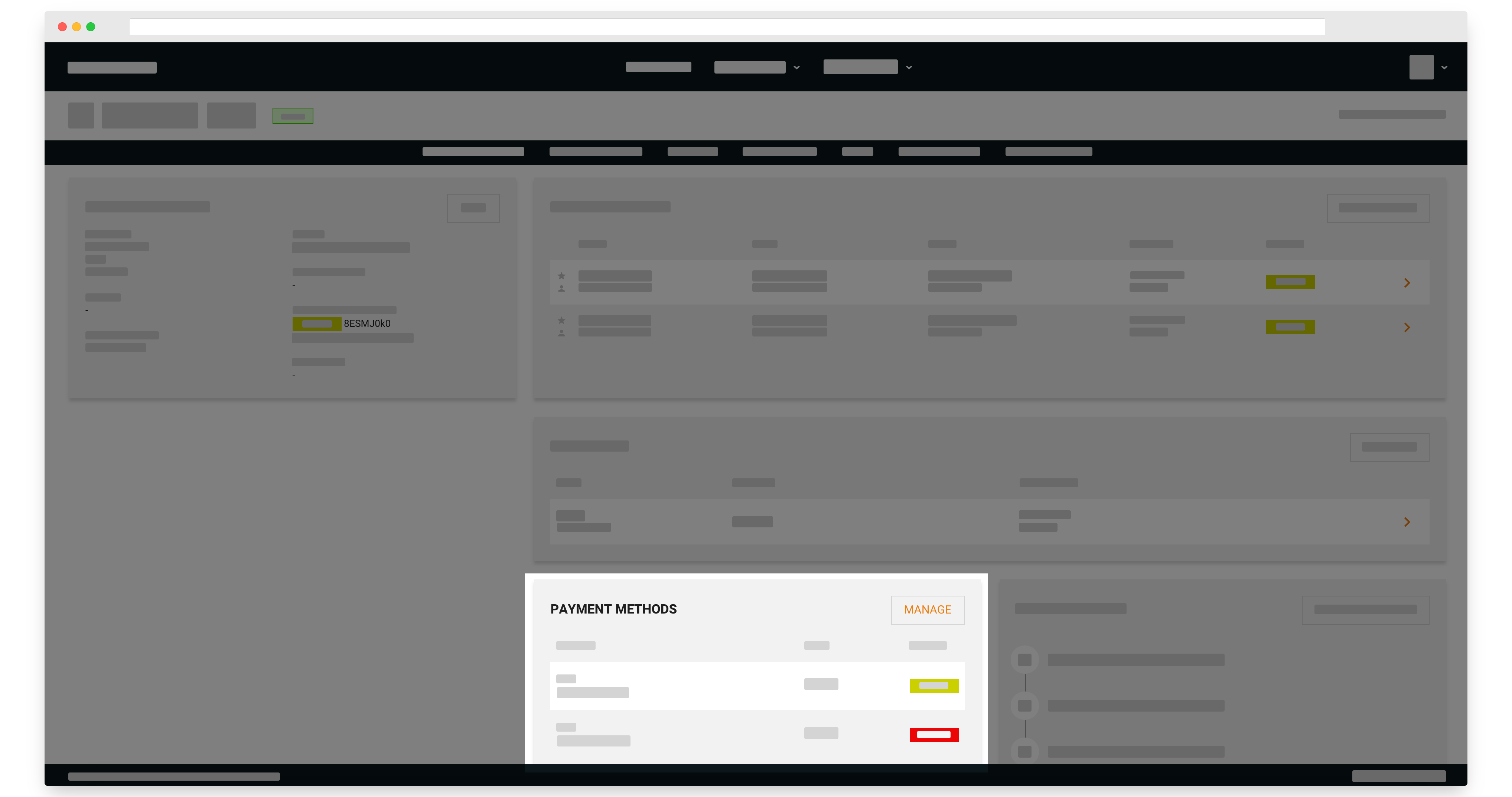
Customer's payment methods
Manage payment methodsSelecting Manage will take you out of BETA into the existing customer payment screen.
Recent activity
You can see the last five actions on the customer account. See Customer activity for more details.
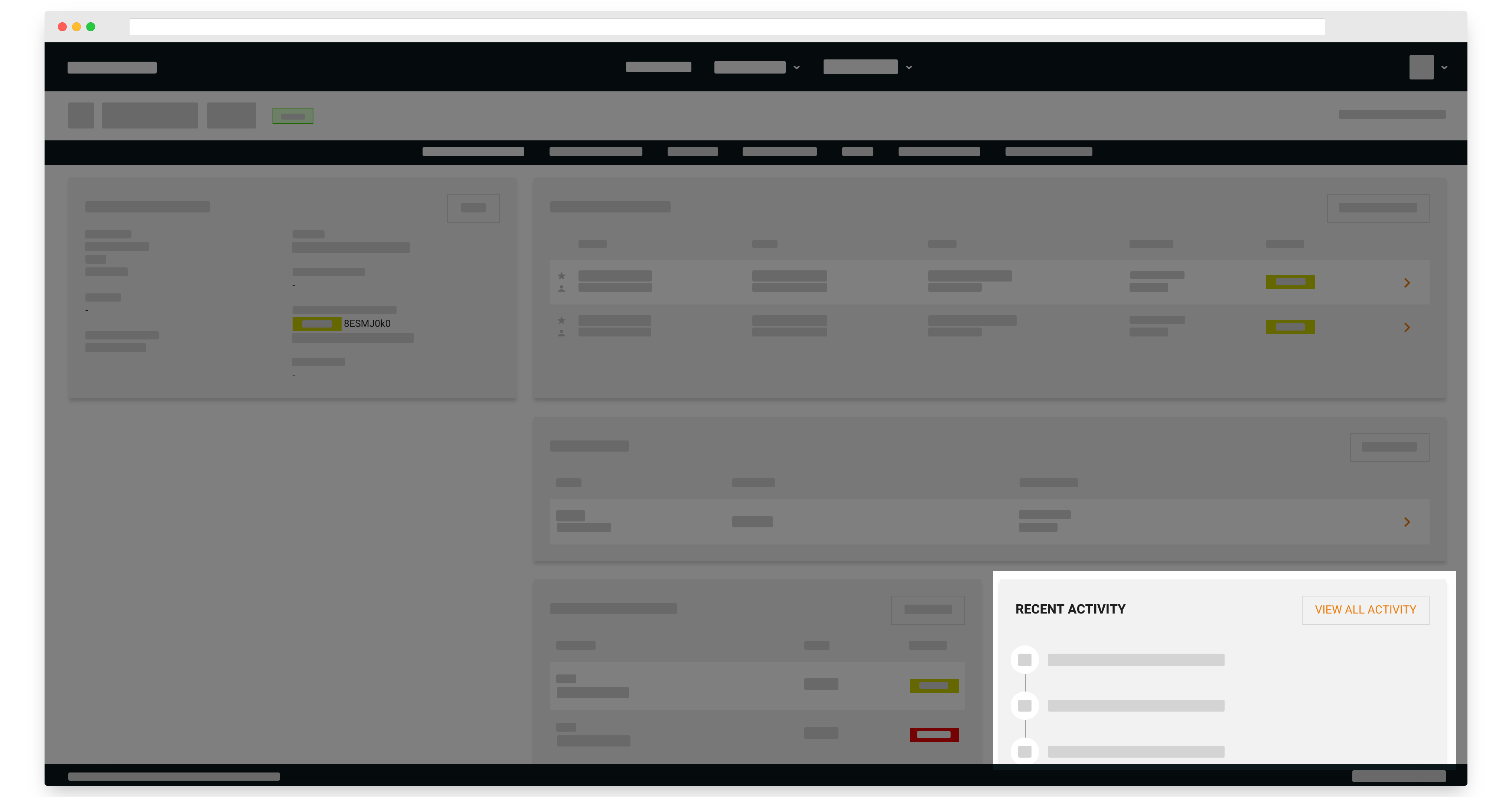
Customer's recent activity
Edit a customer
You can edit when you see the pen icon.
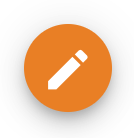
Updated 6 months ago
