BETA Customer cases
Applies to roles:
System Administrator Customer Service Sales AgentViewing customer cases
Customer cases are used by customer service agents to record customer contacts.
- Find a customer account
- View the most recent 'Open' cases within the 'Cases' widget on the customer account page
- Recently opened cases can be opened directly from the customer account by selecting the '>' icon within the widget
- To view all customer cases, select 'Cases' from the customer account menu
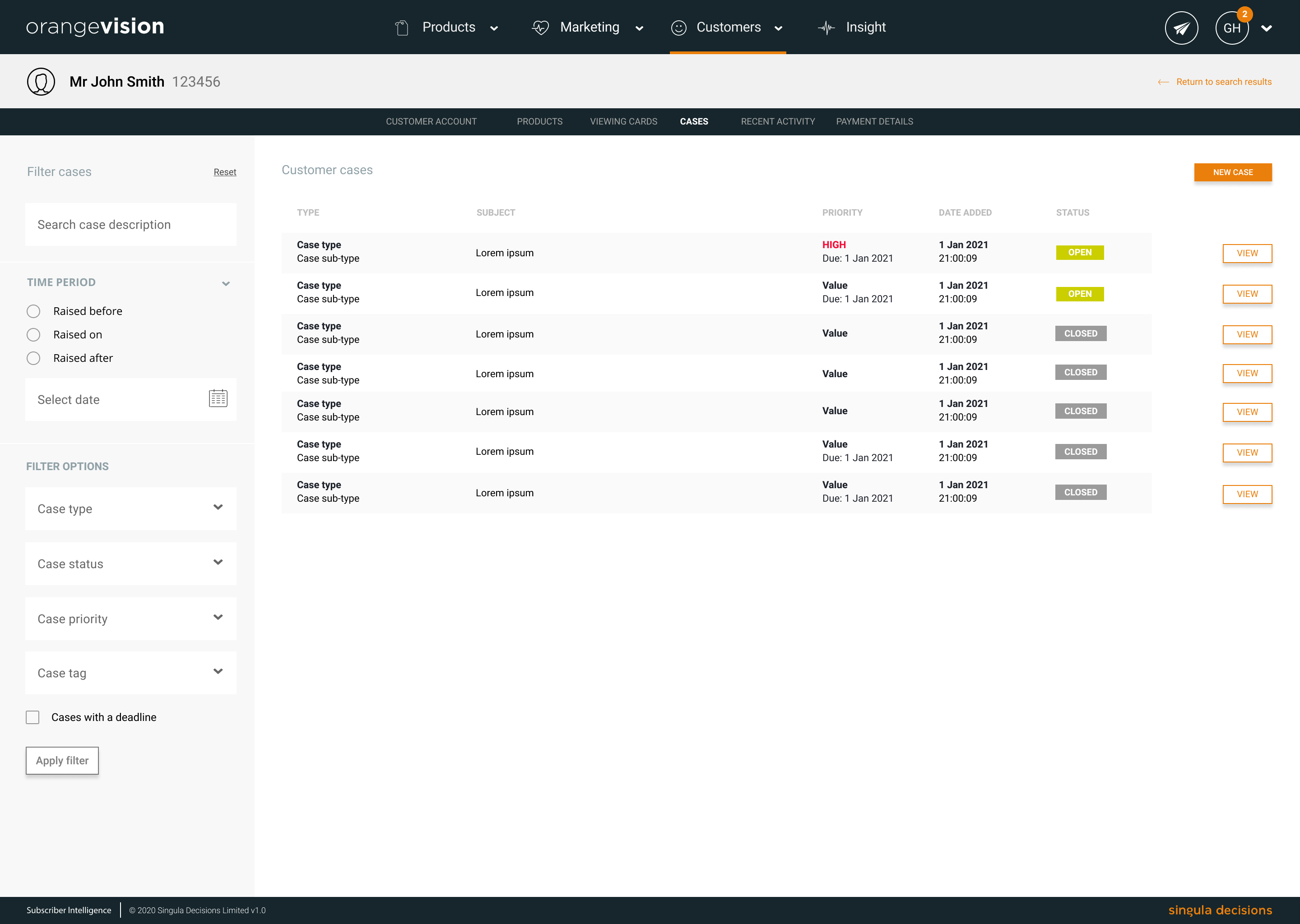
List of customer cases
Finding customer cases
You can quickly find cases using the available filters. Choose from:
- time period - case raised before or after a date
- case type - cases that have been created with a certain case type
- case status - open or closed cases
- case priority - the priority allocated to the case when created
- search - find cases based on keywords in the subject and description
- tag - find cases based on how they have been tagged
- deadline - find cases that have a deadline or due date applied
Viewing a customer case
- From the cases page, select 'View' to view a customer case
- Recently opened cases can be opened directly from the customer account by selecting the '>' icon within the widget
- The case will be displayed. You will see:
- The status of a case - OPEN or CLOSED
- The type of case
- Priority of case – if applied
- Case deadline – if applied
- Contact method
- Who and when the case was added
- Case details
- Additional notes added to the case allowing you to track history including closed and reopened notes.
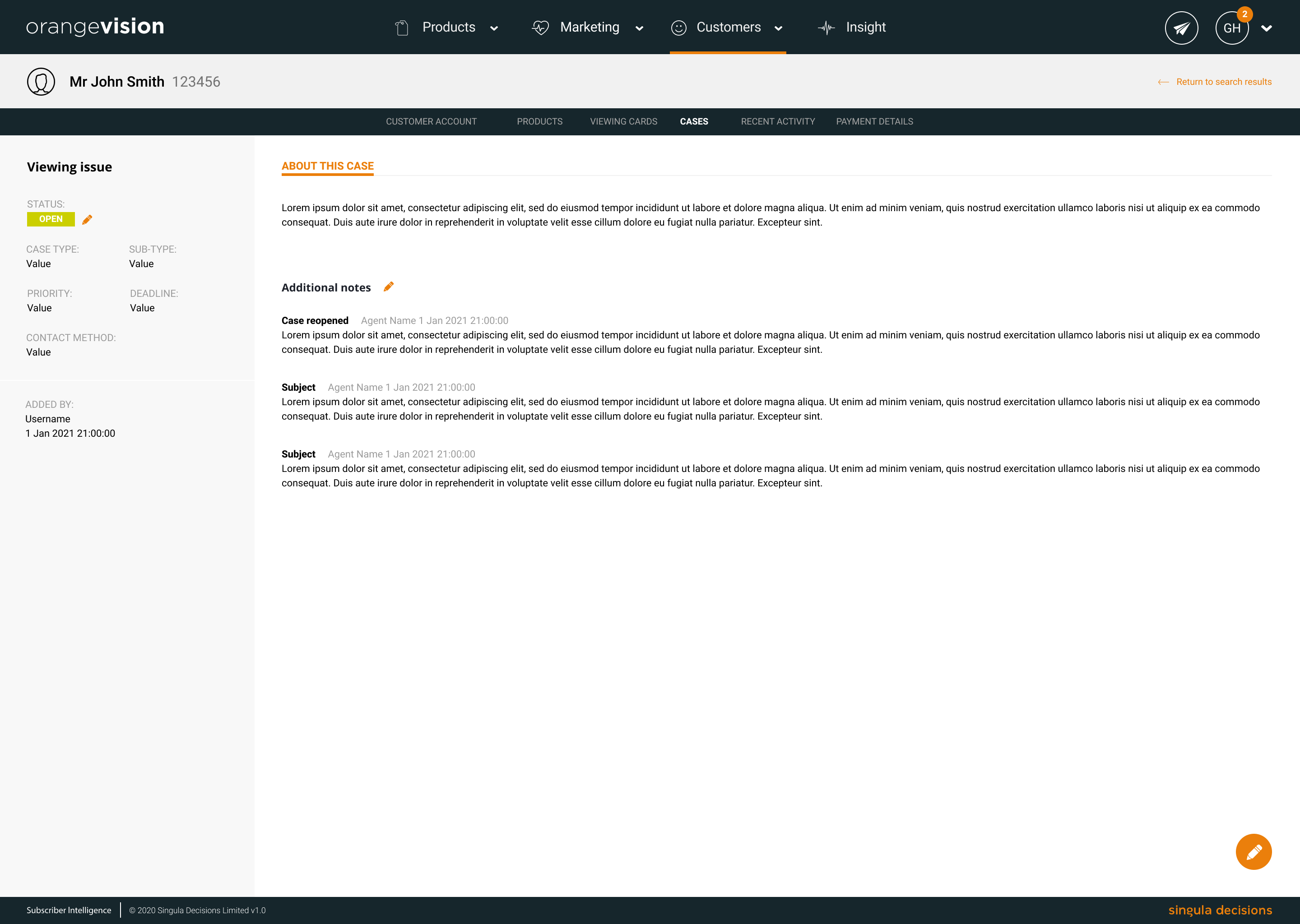
Adding a customer case
- To add a case select 'Add case' from the cases widget on the customer account page or on the customer cases page
- The 'New customer case' page will be displayed
- Complete the case details. Mandatory fields are indicated with a *
- The case priority default will be set based on Case Priorities settings
- Once complete, you can:
- Save the case - the case is saved against the customer account and will remain open
- Save and close the case - the case is saved against the customer account and will be closed
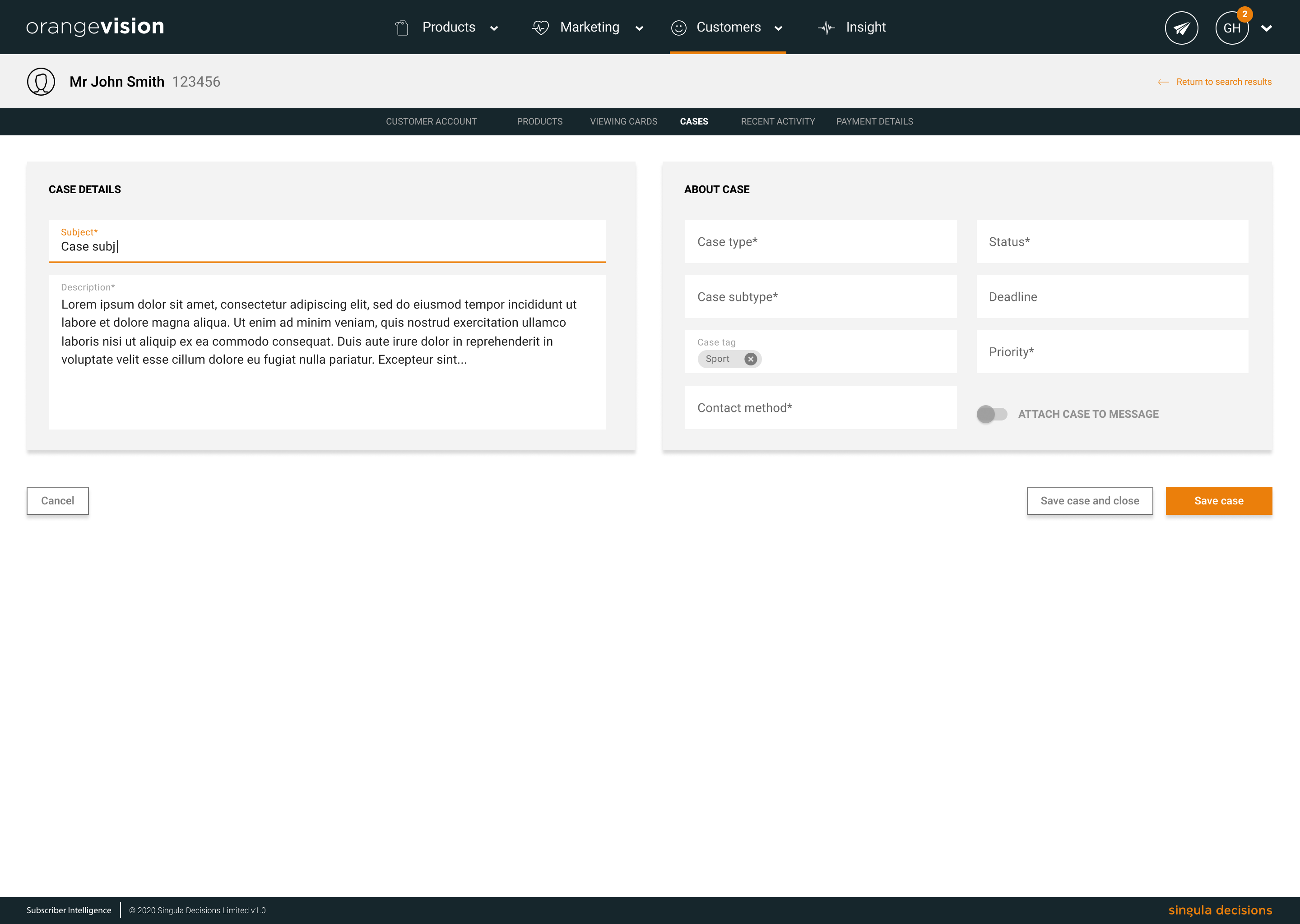
New customer case
Adding a note to a customer case
- Locate the customer account and customer case
- Select the pencil icon next to 'Additional notes' or select the pencil icon in the lower corner of the page
- The edit case panel will appear from the bottom of the screen
- Select the note section. It may already be selected by default
- Choose a subject from the dropdown
- Add your note
- Select 'Add note' to apply the note to the existing case
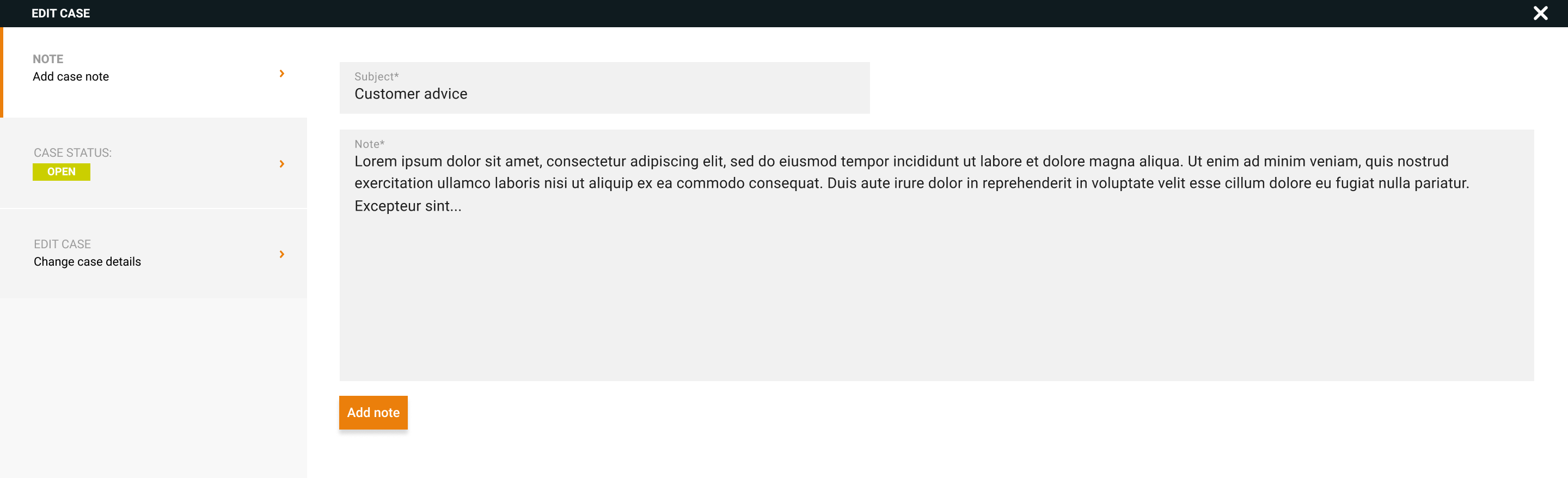
Add additional note
Close a customer case
Once a customer case has been actioned or is no longer required it should be closed
- Locate the customer account and an open customer case
- Select the pencil icon next to 'Status' or select the pencil icon in the lower corner of the page
- The edit case panel will appear from the bottom of the screen
- Select the 'Status' section. It may already be selected by default
- Choose a closure reason from the dropdown
- You'll need to add a note to explain the closure
- Select 'Close case'
- The case will now be closed and the closure reason will be displayed on the case
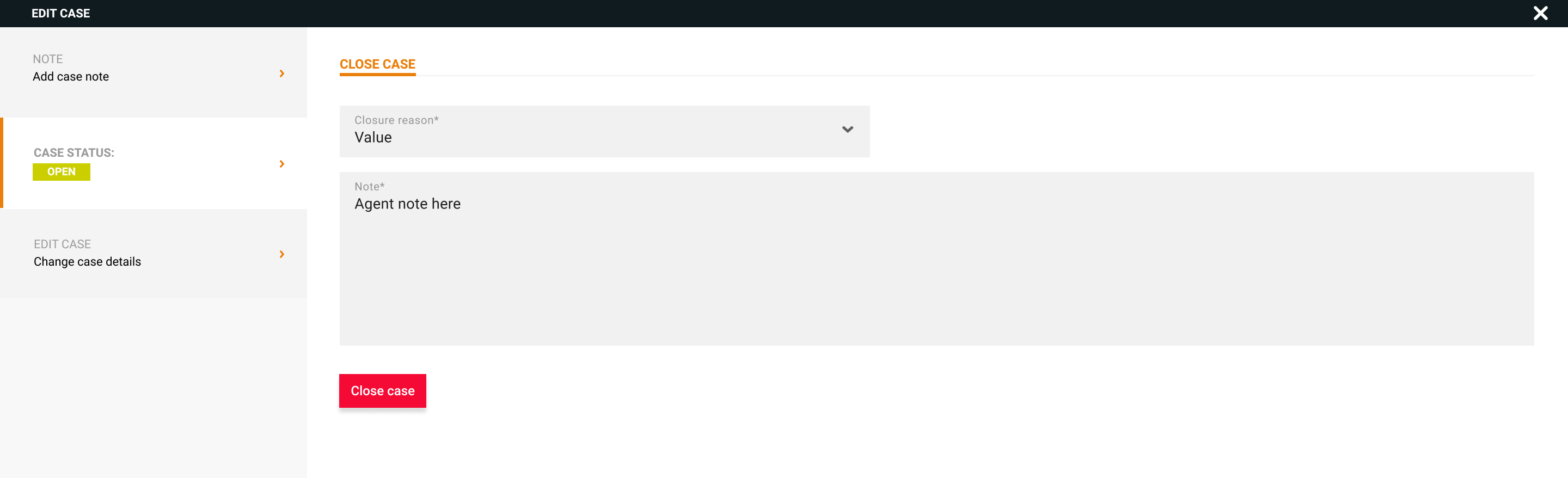
Closure reason
Reopen a customer case
Once a customer case has been closed, it can be reopened for edit purposes
- Locate the customer account and a closed customer case
- Select the pencil icon next to 'Status' or select the pencil icon in the lower corner of the page
- The edit case panel will appear from the bottom of the screen
- Select the 'Status' section. It may already be selected by default
- Choose a reopen reason from the dropdown
- You'll need to add a note to explain the reason for reopening the case
- Select 'Reopen case'
- The case will now be opened and the reopen reason will be displayed on the case
Edit a customer case
- Locate the customer account and a open customer case
- Select the pencil icon in the lower corner of the page
- The edit case panel will appear from the bottom of the screen
- Select the 'Edit case' section. It may already be selected by default
- Change the case details as required. Mandatory fields are indicated with a *
- Select 'Save case to apply to edits. 'Clear' will not save and revert the case to the original.
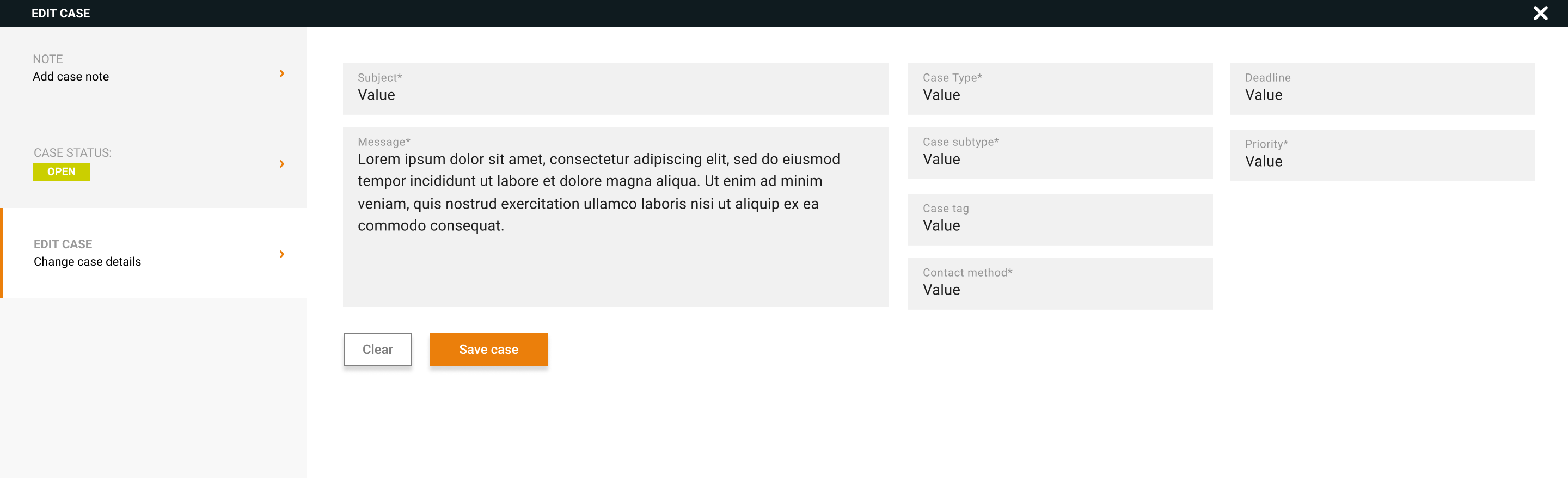
Updated 6 months ago
