Contact Preferences
Capturing Contact preferences is crucial for any business as you want to make sure you can engage with your customer’s effectively and importantly with the method they have agreed to.
This would be captured at first contact with the customer and can then be used for effective customer engagement for both service and sales related contact.
Applies to roles:
System Administrator System Administrator (NO CRM)To create a new Contact preference:

- Click Configuration
- Click CRM Settings
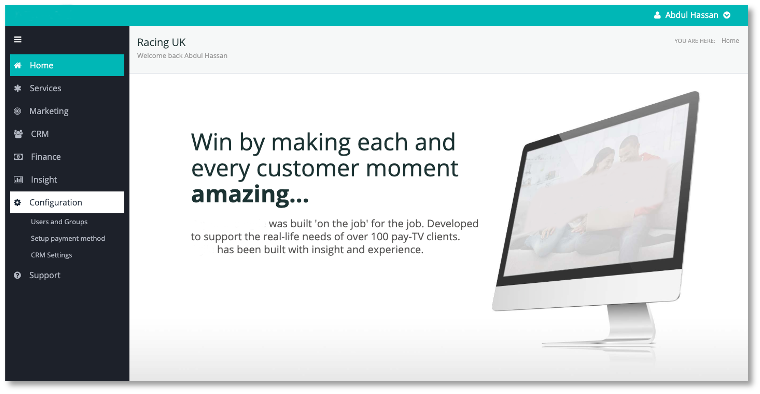
The CRM Settings will open in a new browser window screen will appear:
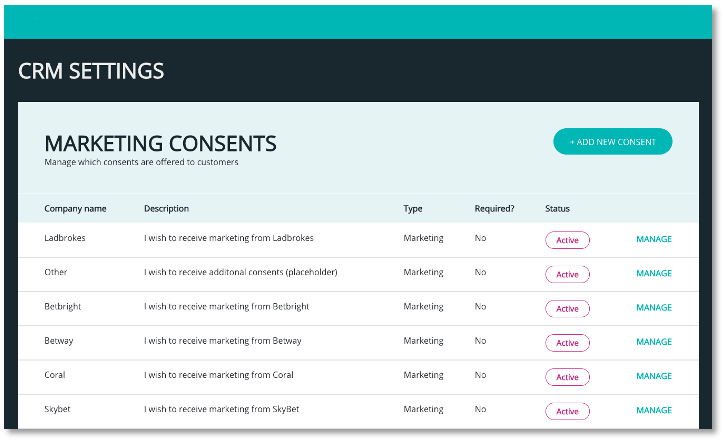
This will show:
Marketing Consents; both existing ones and option to add a new consent
Contact Preferences; both existing ones and option to add a preference
- Click ’+ Add Contact Preference’ button on the top right corner of Contact Preferences
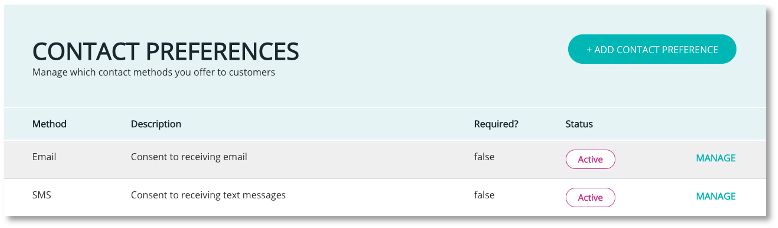
The following fields will then be displayed:
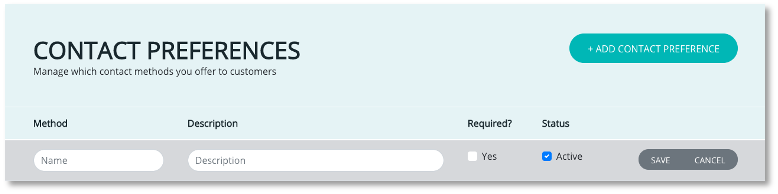
- Complete each of the fields;
Method
Description
Required; choose to make it a requirement
Status; choose make the status active
- Click ‘Save’ to confirm the new contact preference.
Manage an existing Contact preference
- Click ’Manage’ button on the right of the contact preference you want to manage
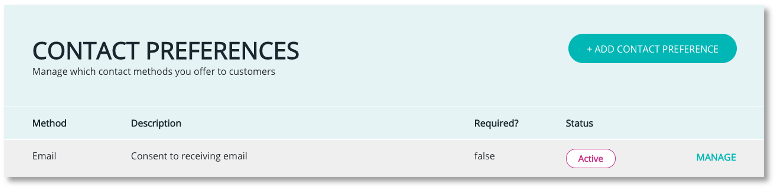
The following fields will then be displayed:
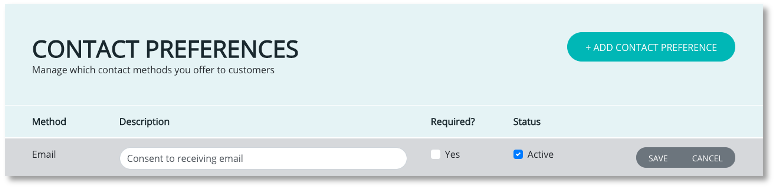
- Complete any updates as required and click ‘Save’
Note: In this section you can change the description, required status and change the active status.
Updated 7 months ago
