Payment Methods
Setup Payment Method enables you to set up accounts along with any supporting metadata as well as configuring the necessary payment gateways in order to allow you to start using PSPs to take payments.
This also supports the bypassing of 3DS2 when payments are processed by an agent.
Version: 2020.09
Applies to roles:
System Administrator System Administrator (NO CRM)Getting started
When setting up payment methods you’ll need to complete these steps:

- Contact one of our supported PSPs (e.g. Realex Payments, PayPal, DIBS, Klarna) and obtain the information that’s required for setting up an account with them;
- Log into Singula® Subscriber Management and select 'Configuration' then ‘Setup payment method’;
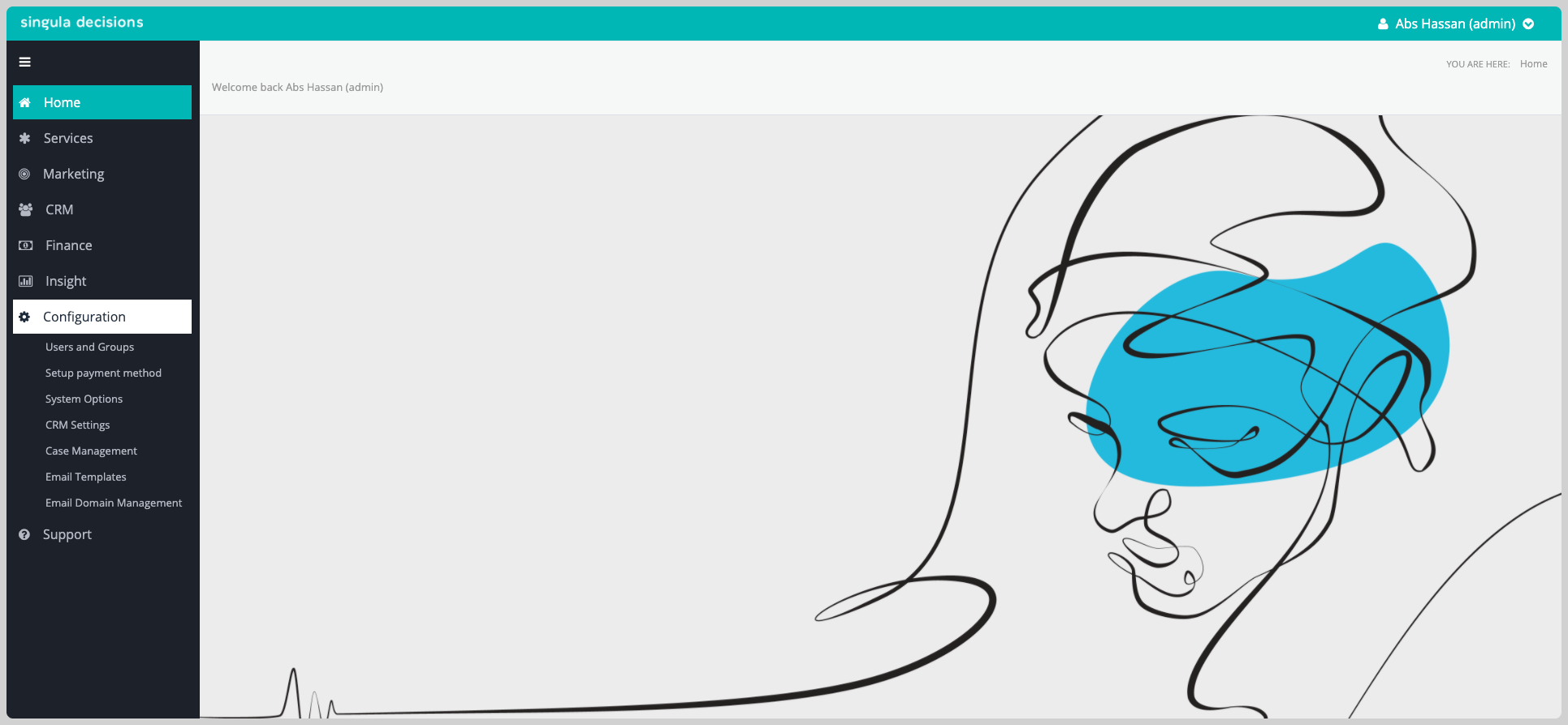
- Choose the PSP from the Payment Gateway section by clicking the radio button to the left of its icon and then click 'Add account';
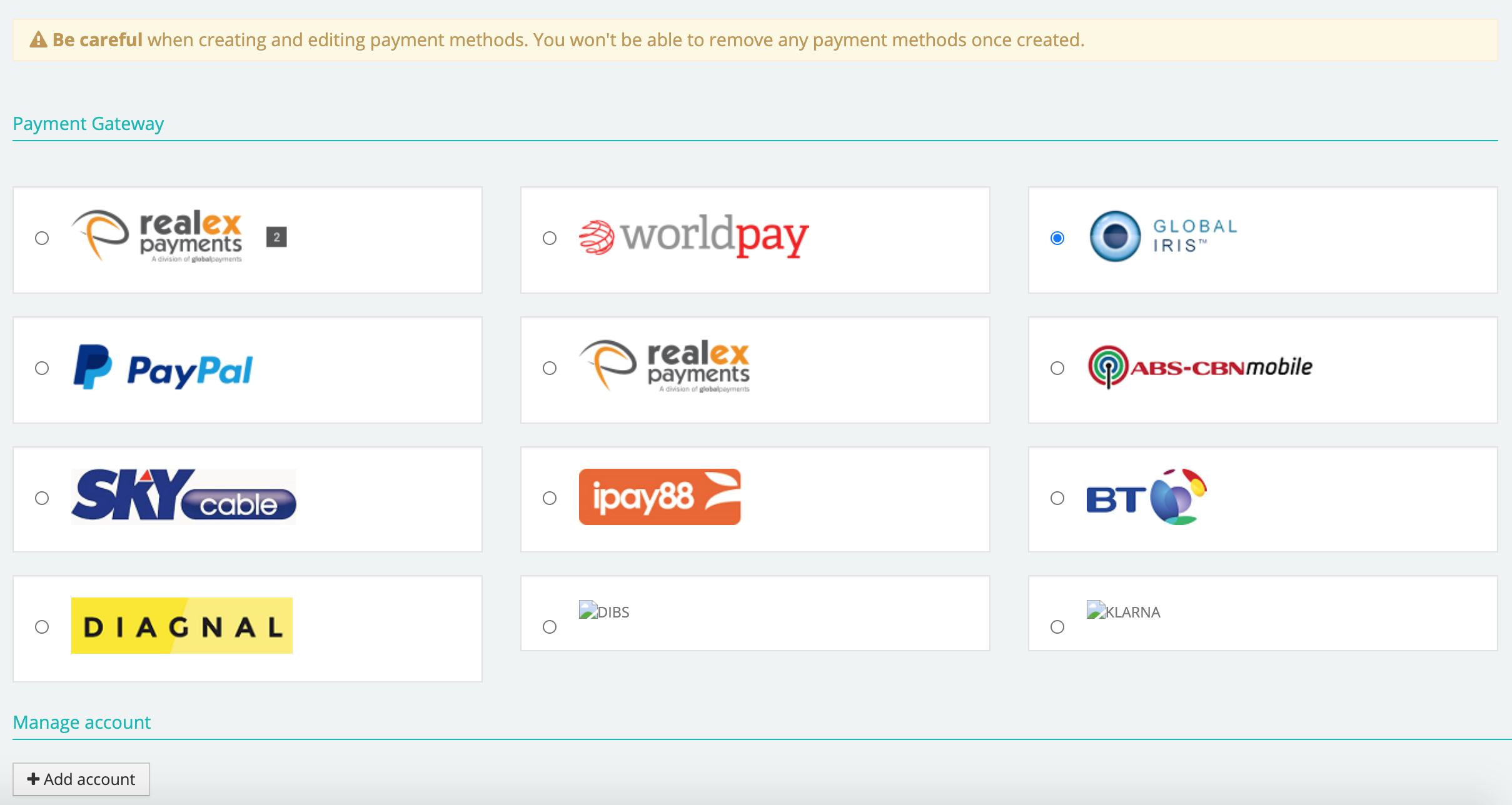
- Set up the account using the information provided by the PSP;
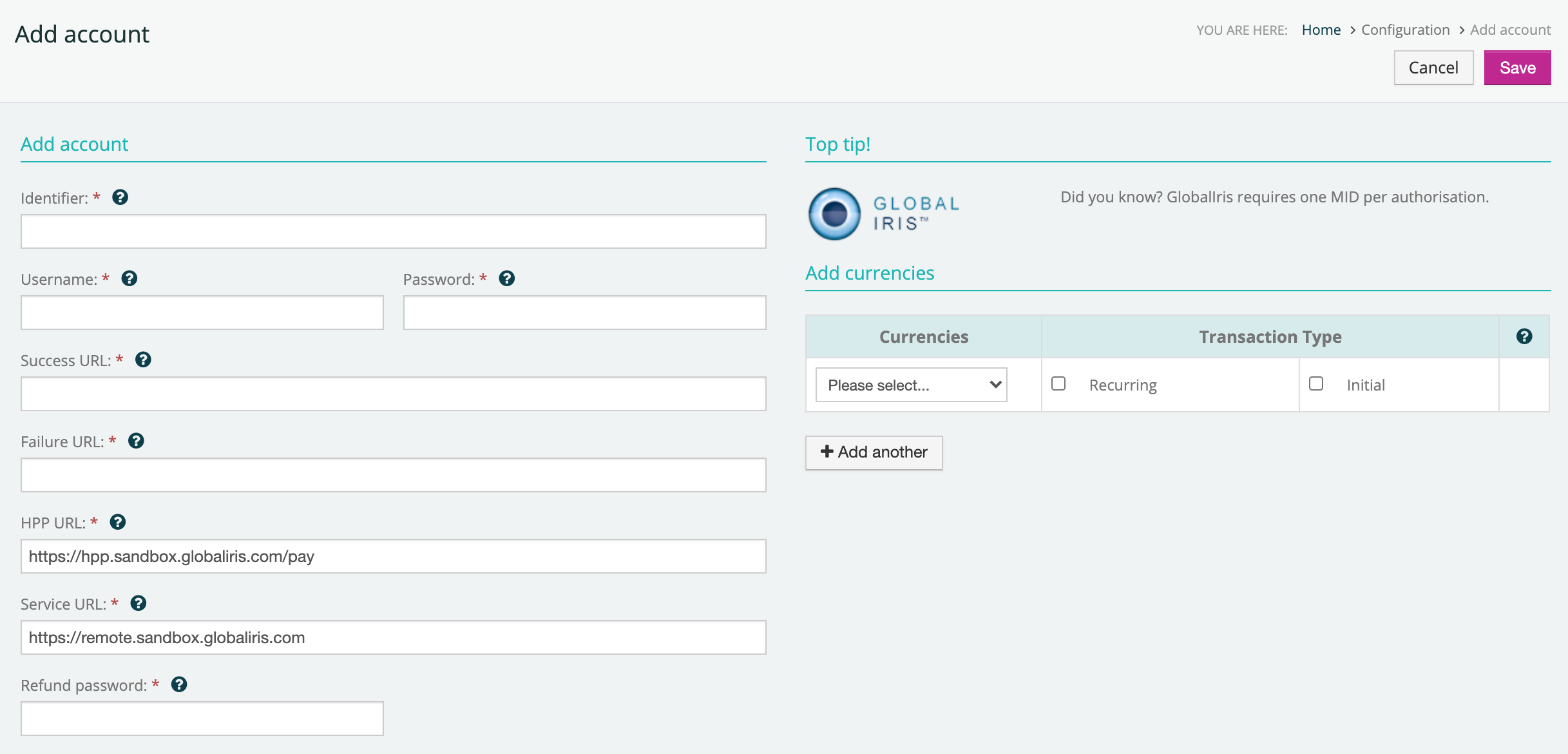
- Save changes;
The account can be edited if required.
Adding a Realex payment account
Realex Payments is an online payment processing solution. Realex Payments will capture and store your customers’ tokenised payment details. You can also process payments during cart checkout and run regular billing cycles using the token provided by Realex Payments.
When creating a Realex Payments account you’ll need to be aware of the following:
Realex Payments needs one identifier per transaction type. (This is provided by Realex)
Follow these steps to add an account:

- Click the radio button next to Realex and then click +Add account button to add a Realex Payments account:
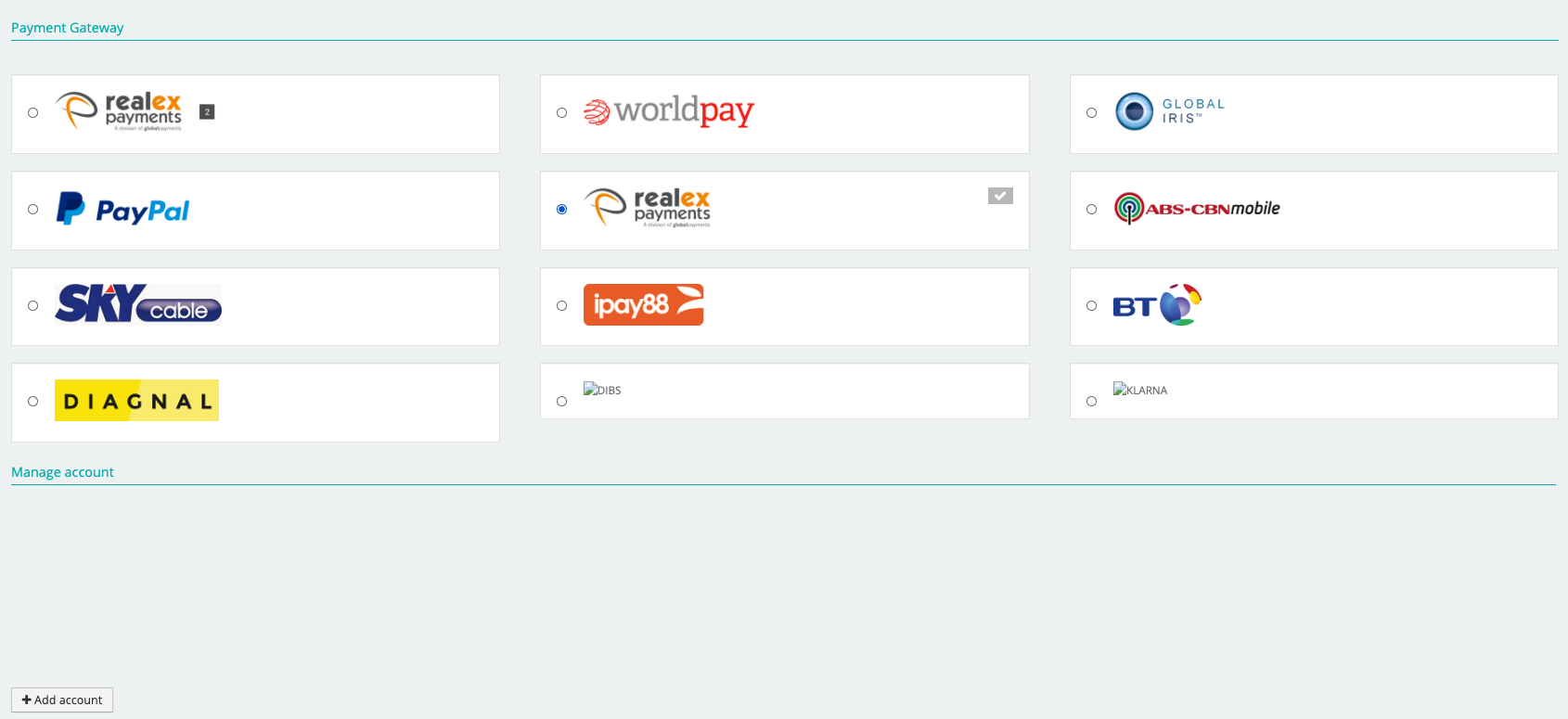
This opens up the 'Add account' section:
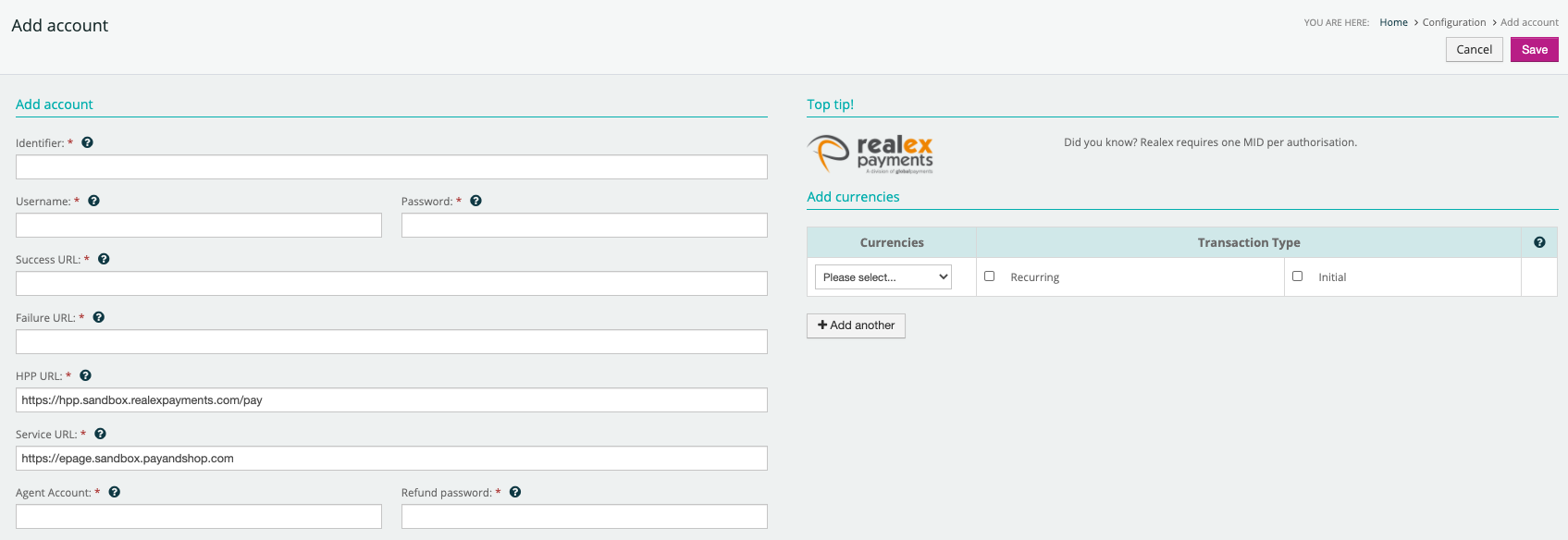
When creating a new Realex Payments account you will need to enter following:
Identifier – The Merchant ID (MID); the Realex sub-account identifier. This allows transactions to be grouped and to identify transaction type;
Username – The username credentials used to communicate with Realex Payments system;
Password – The encrypted password used to communicate with Realex Payments system. Please ensure you have entered the exact password provided by Realex Payments;
Success URL – The success page URL that the customer will be redirected to if they’ve successfully completing the PSP payment capture phase;
Failure URL – The failure page URL that the customer will be redirected to if they’ve been unable to complete the PSP payment capture phase;
HPP URL – The hosted payment page (HPP) for payment card capture;
Service URL – Your recurring payment URL, used for all authorisation and refunds.
Agent Account - The Agent Account ID allows you to use a non 3DS2 enabled sub-account for agents to capture payment details while bypassing 3DS verification checks;
Bypassing 3DS2 using Agent Account ID3DS2 enabled requires two sub accounts; one for online customer initiated payments and one for Agent capture. To allow bypassing of 3DS2 for Agent capture, you will need to:
Create a non 3DS2 sub account with Realex. (This is to allow agents to bypass 3DS2 when taking payments from a customer). Once created you will be given an Agent Account ID by Realex.
Create or update an existing Realex payment method in Singula® Subscriber Management, making sure to include the correct Identifier and the Agent Account ID provided by Realex.
Complete any other required fields and then click 'Save' to finalise the changes.
Refund Password – This ensures that requests for refunds are genuine;
Currencies – You must add a row for each currency associated with the identifier.
Note: The currencies shown are the ones set up in our system and aren’t specific to the PSP;
Transaction Type – Select either a recurring and/or initial transaction type. Note: your default account has to be set to recurring;
Once setup is complete, click the Save button at the bottom or Cancel to go back.
Note: Once you’ve added an account in Setup payment method you are unable to delete/deactivate it, as this is financial data that may have an impact on customer transaction.
If you need to delete or deactivate a payment method please contact your Account Manager or Help Centre.
Managing Realex Payment Accounts
Click the pen button next to the account you wish to edit in ‘Manage accounts’ section. The pen buttons displayed below are against different currencies, clicking any of them will take you to the same account.
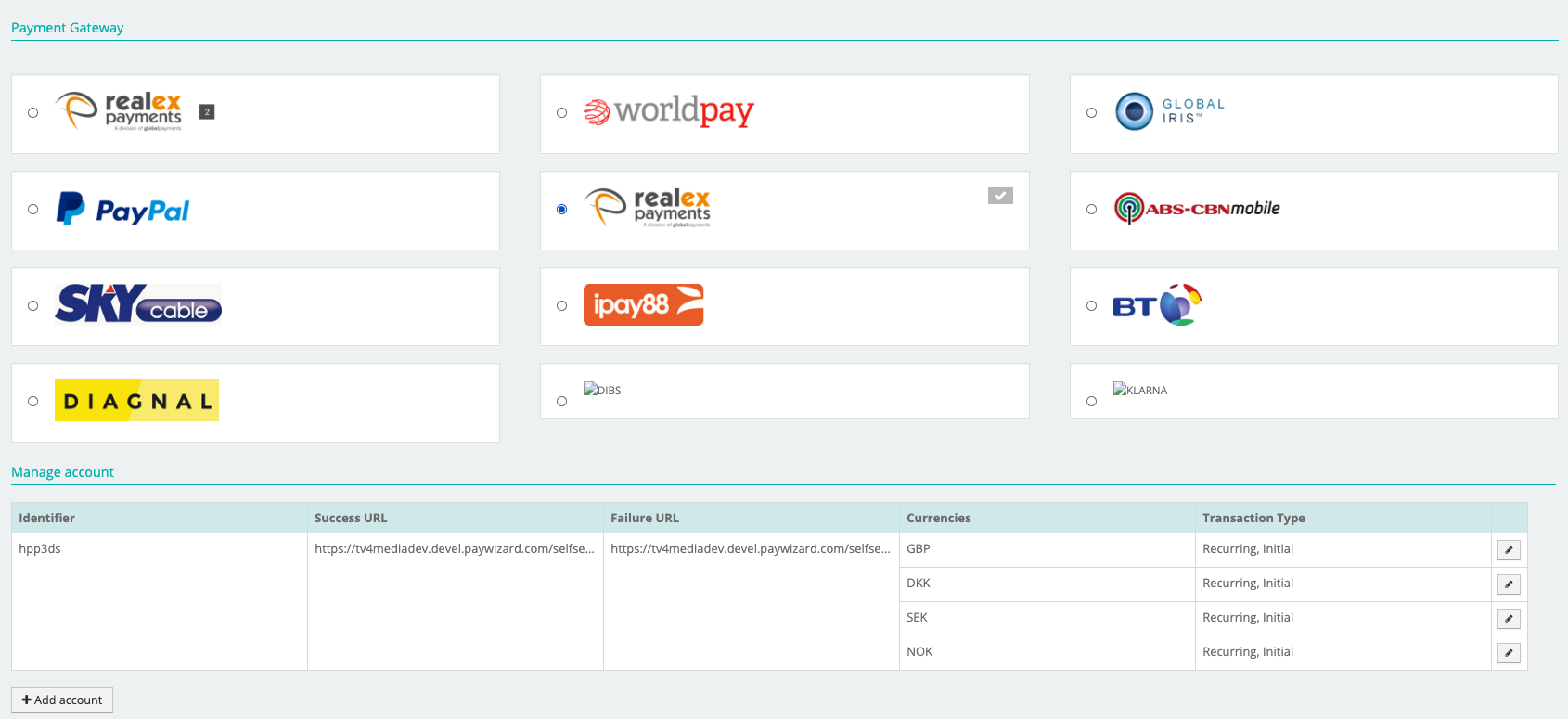
This will display the ‘Manage accounts’ page:
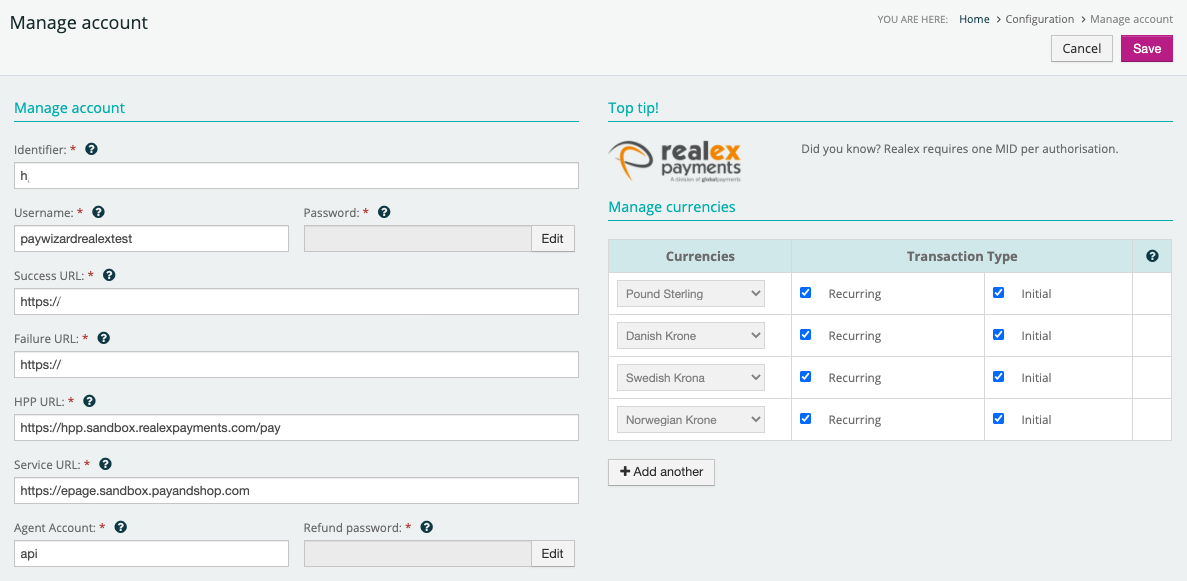
All fields can be edited except for identifier and currencies.
To edit the Password and/or Refund Password click the ‘Edit’ button attached to those fields.
Note: If you click on a protected edit field (grey box) it will display a blank white box, if you click on this but don’t wish to edit it, click the ‘Cancel’ button to go back, this will revert to your previous settings.
Updated 6 months ago
