Customer personal details
Applies to roles:
System Administrator Customer Service Sales Agent FinanceUpdating personal details
- Select Edit from the customer account page or select Customer Details
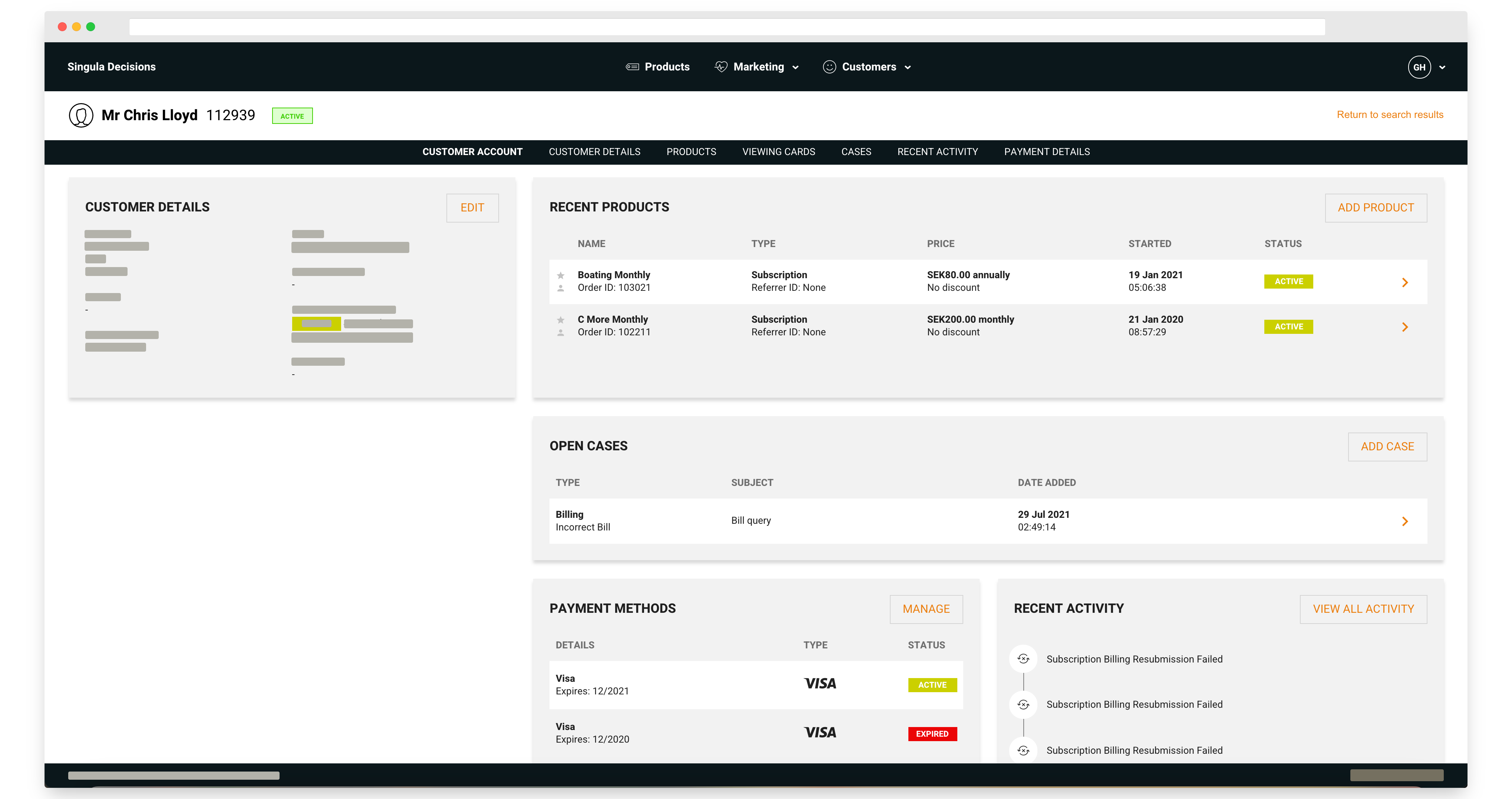
The customer's account
- Make your changes
- Select the Update Customer button to save your changes
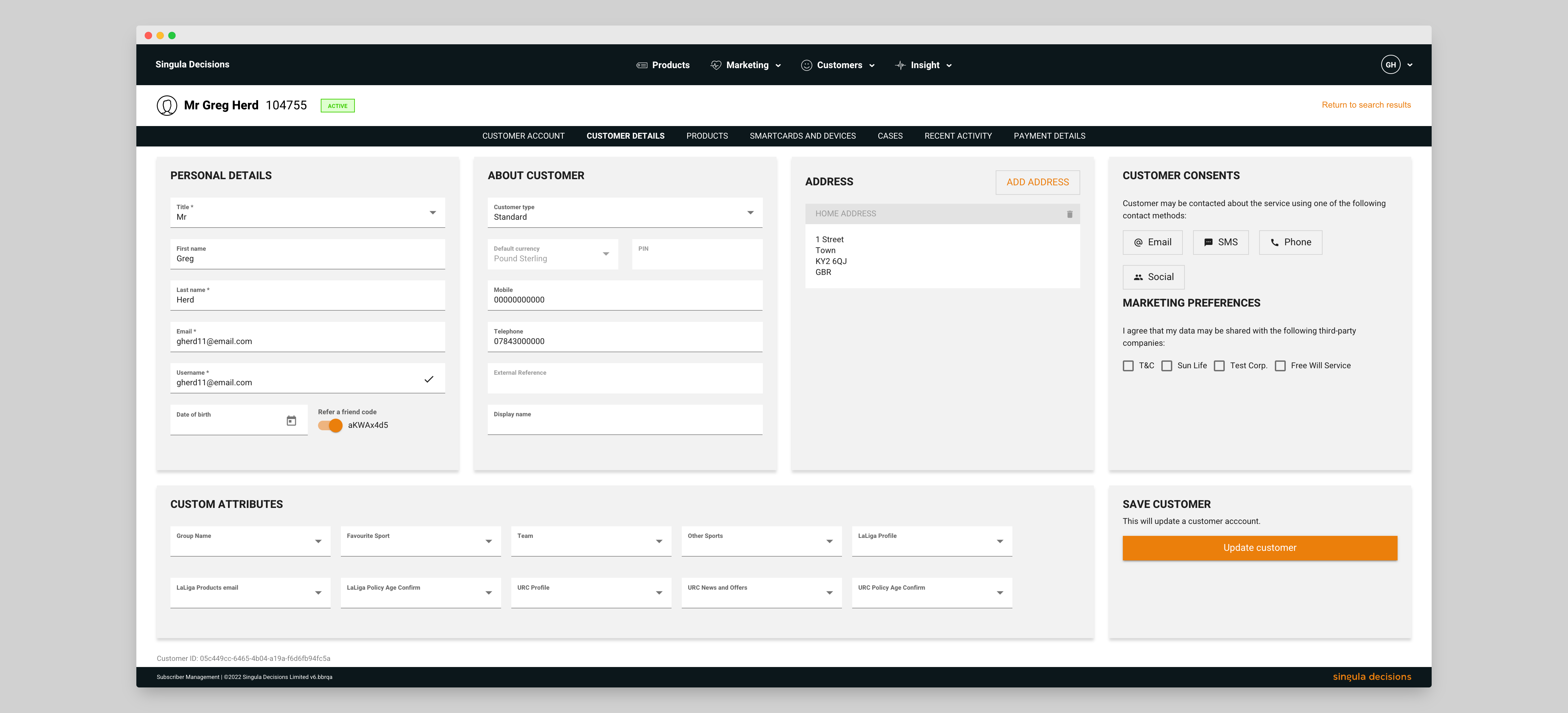
The customer's personal details
Customer's refer a friend code
You can activate or de-activate a Refer a Friend code.
- Select Edit from the customer account or alternatively select Customer Details
- View the Personal Details area, and use the switch to enable or disable the customer's refer a friend code
- Select Update customer to save your changes.
You can generate an access PIN to give your customers access to online streaming services. The PIN can be entered when your customer registers for access to your online streaming service.
Automatically create an access PIN
You can automatically generate a customer access PIN when a new customer is created.
- Your system administrator can set the configuration item 'Customer PIN Auto Create' to 'Y'
- Once this setting is applied, each new customer will include the access PIN
The PIN generated will be random however it will not contain four same numbers or four consecutive numbers, for example 2222 or 3456.
See an access PIN
To view the customer access PIN for each of your customers:
- Locate a customer account
- The customer access PIN (if created) will be displayed on the 'Customer Details' widget
- The customer access PIN will also be available on the customer details page within the 'About Customer' page
Generate a new access PIN
To generate a new customer access PIN:
- Locate a customer account
- Navigate the the 'Customer Details' page
- Locate the PIN field within the 'About Customer' widget
- Select the arrow (refresh icon) within the field
- A new random PIN will be generated and displayed in the PIN field
- Select 'Save changes' to apply the new PIN to the customer record
Leave without saving
To stop any changes being lost, you will be asked to confirm that you want to leave the page.
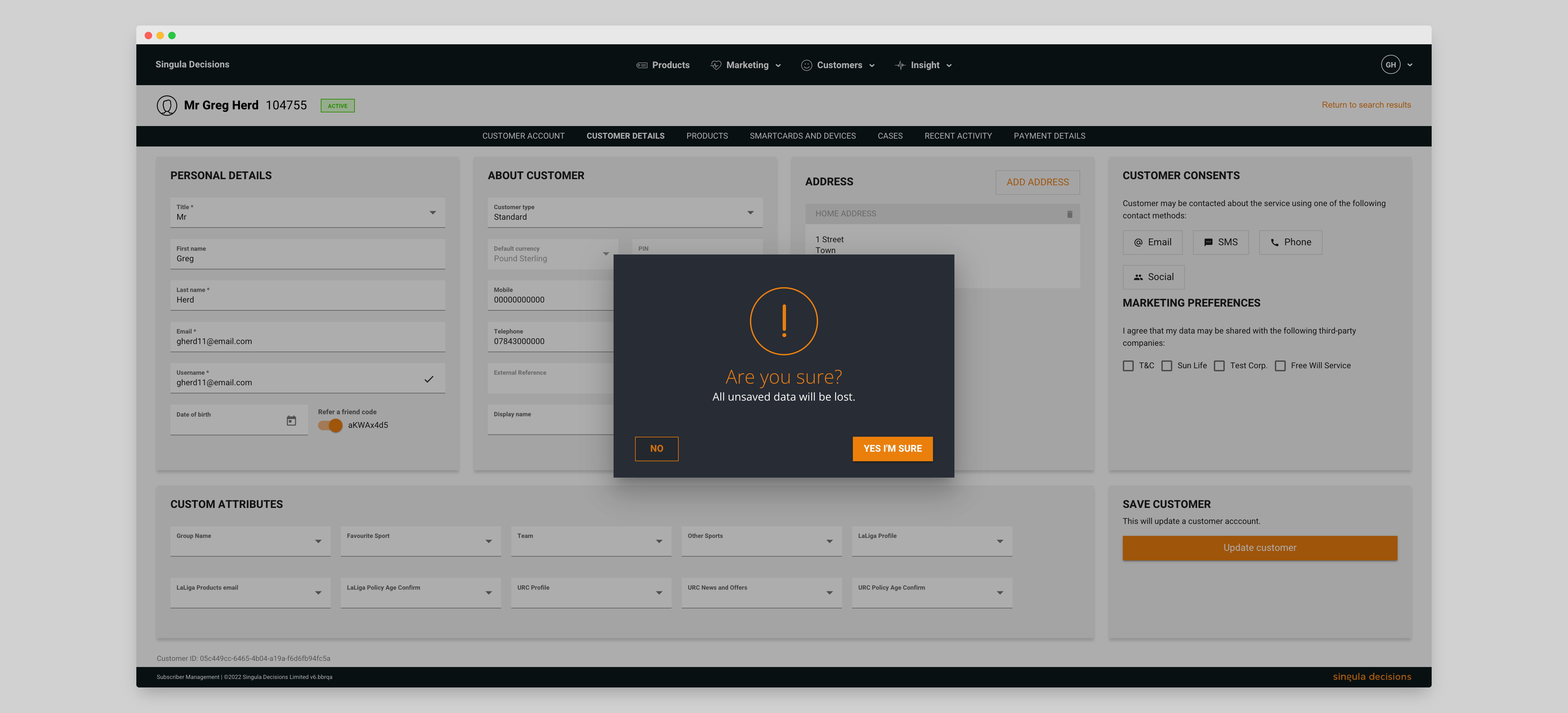
Prompt to ensure you don't lose changes
Updated 6 months ago
