New Case menu; Case Type, Case Sub-Type, Case Tags, Case Closure and Case Priorities screens
Latest screens for creating and managing Case types, Case sub-types, Case Tags, Case Closure Reasons and Case Priorities now include updated filters and easier navigation for managing the settings.
Accessing Case Type and Case Sub-Type screens
Accessing Case Type and Case Sub-Type screens
1. Enter Beta mode through the top right corner menu.
2. Once Beta Mode is launched, Select 'Settings':
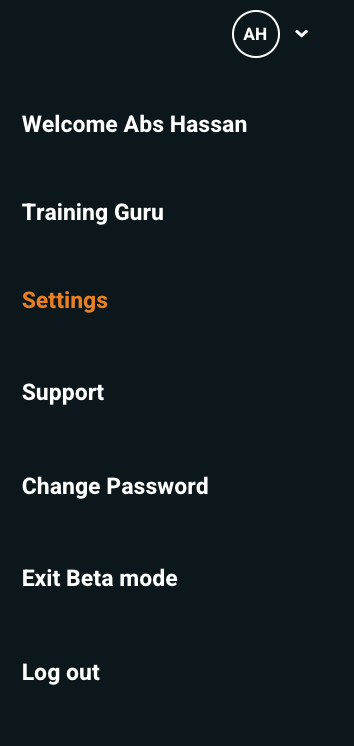
3. Select 'Cases' and click on 'Case Types':
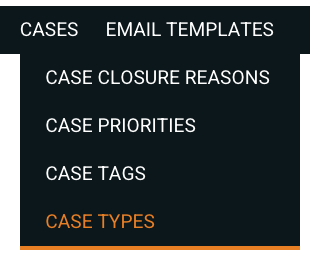
4. The cases screen will appear. This displays all your cases along with filters on the left to filter your search, as well as options to the right to create a new case type or manage an existing one.
Each of the case types listed will show information about it:
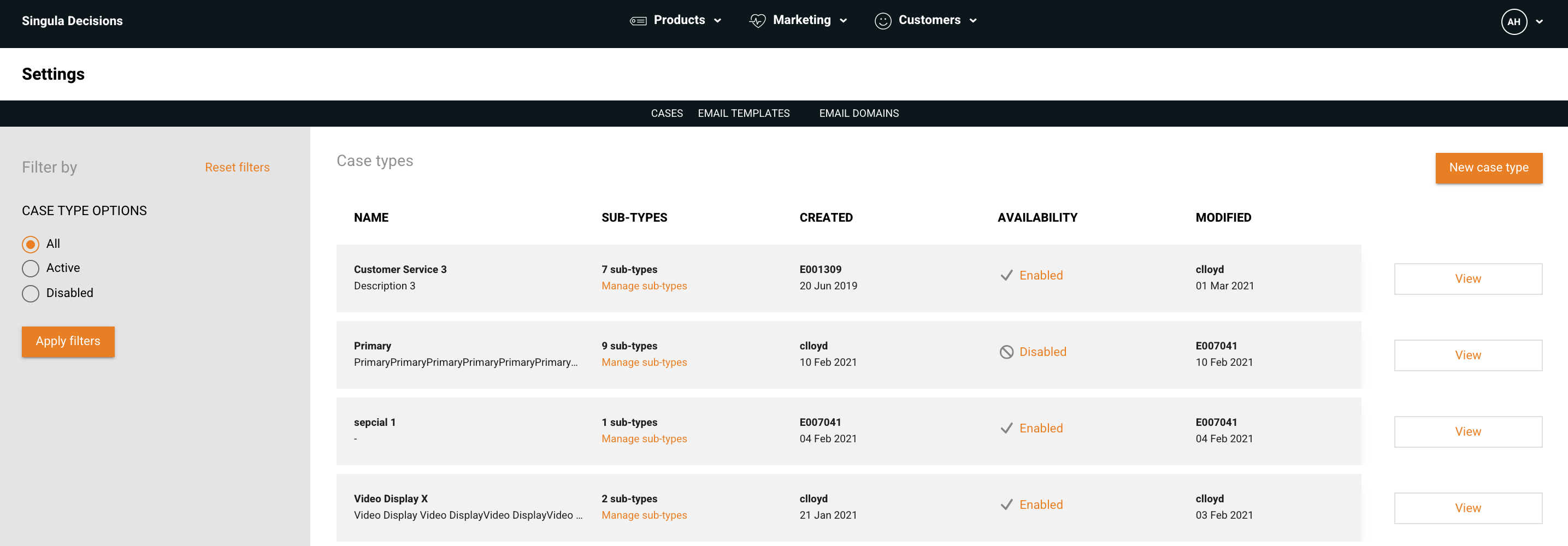
5. To manage an existing case type, simply select 'View':

6. This will open up the Manage Case Type screen and the case type can then be updated including managing the Case Sub types:
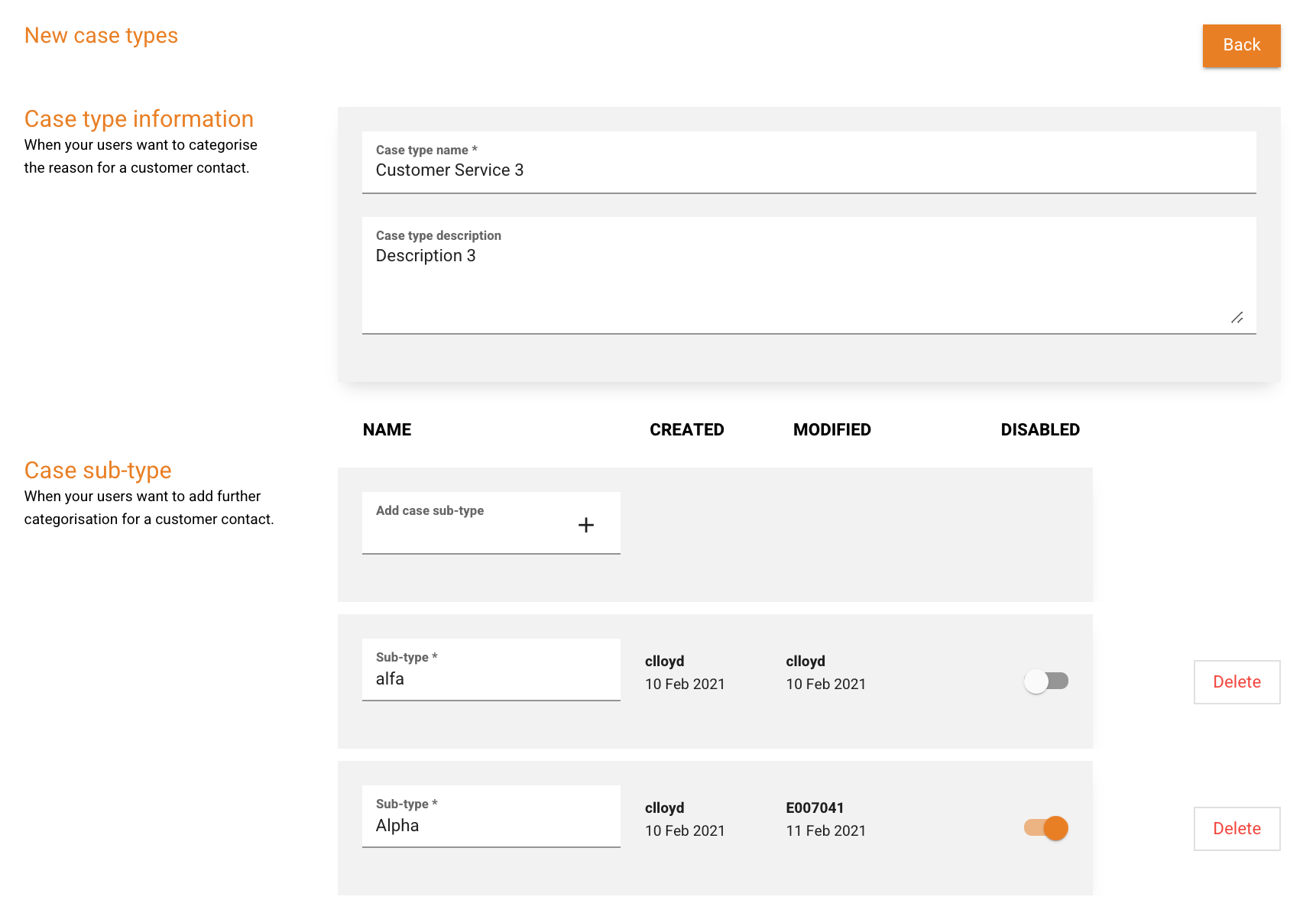
Case Types and Case Sub types can be renamed, enabled/disabled and deleted all through this section.
7. Click Save' to confirm any changes.
Accessing Case Tags
Accessing Case Tags
1. Enter Beta mode through the top right corner menu.
2. Once Beta Mode is launched, Select 'Settings'.
3. Select 'Cases' and click on 'Case Tags':
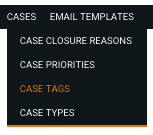
The Case Tags screen will appear. This displays all your Case Tags along with filters on the left to filter your search, as well as options to add a new Case Tag or manage an existing one.
Each of the Case Tags listed will show information about it:
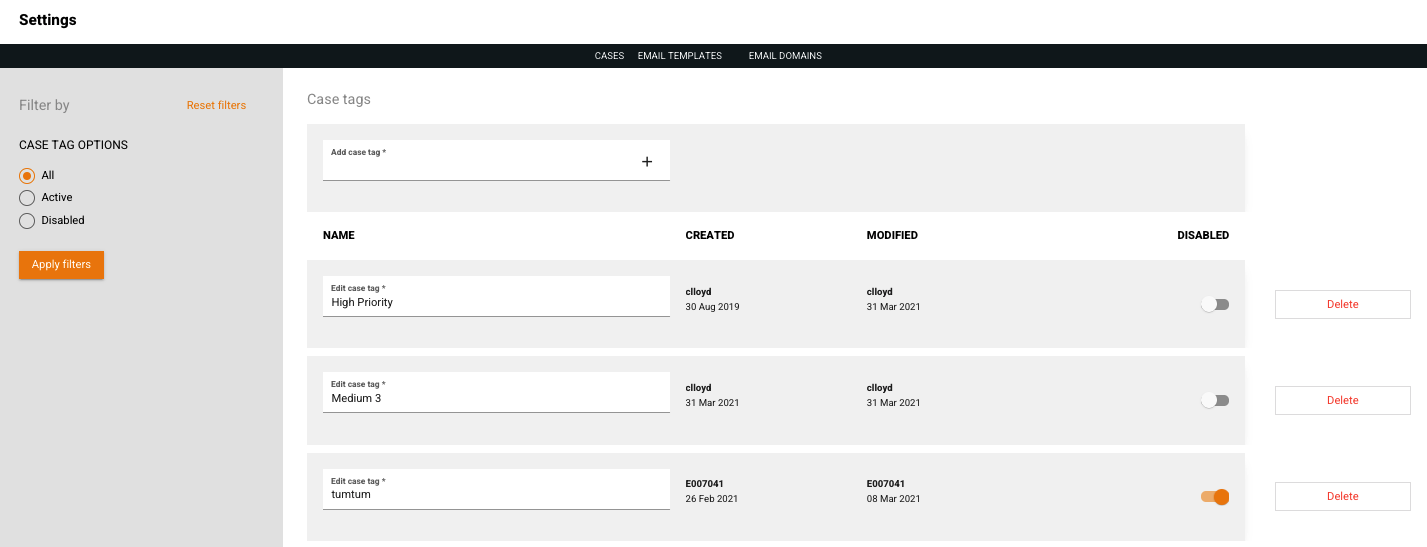
Accessing Case Closure Reasons
Accessing Case Closure Reasons
1. Enter Beta mode through the top right corner menu.
2. Once Beta Mode is launched, Select 'Settings'.
3. Select 'Cases' and click on 'Case Closure Reasons':
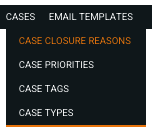
The Closure Reasons screen will appear. This displays all your Closure Reasons along with filters on the left to filter your search, as well as options to add a new Closure Reason or manage an existing one.
Each of the Closure Reasons listed will show information about it:
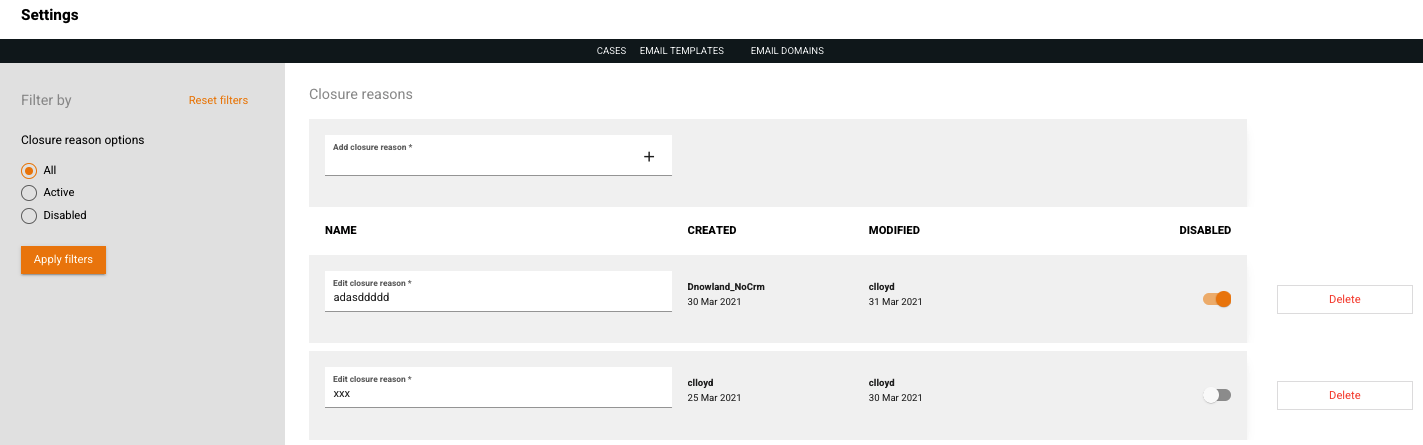
Deleting a Closure ReasonYou can only delete a Closure Reason if it is not being used.
If you try to delete a Closure Reason that is currently being used, you'll be presented with a pop-up message confirming that the Closure Reason cannot be deleted as it is currently being used.
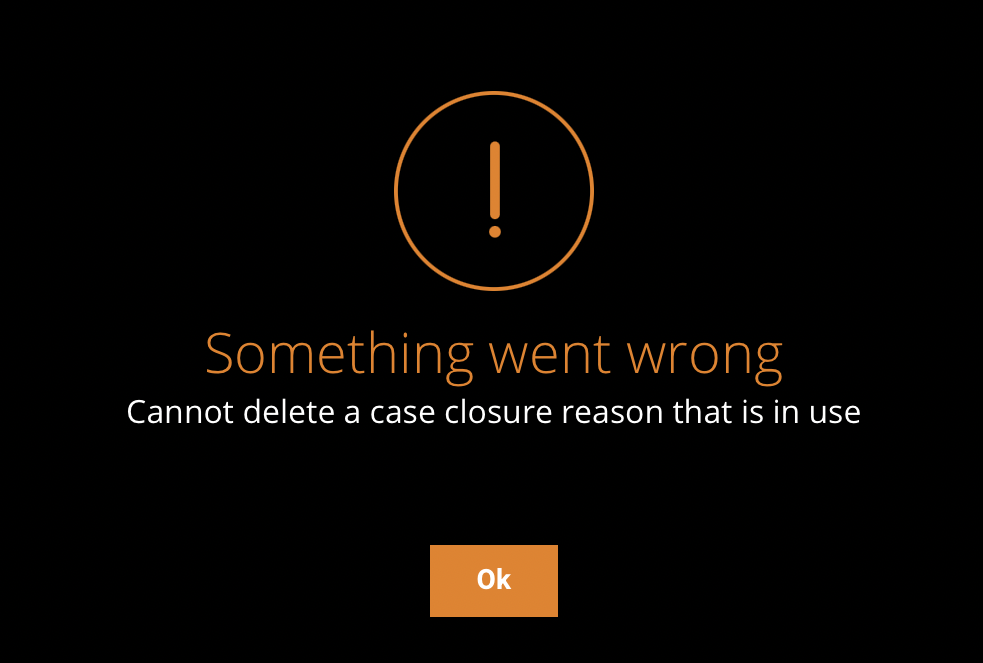
Accessing Case Priorities screens
Accessing Case Priorities
1. Enter Beta mode through the top right corner menu.
2. Once Beta Mode is launched, Select 'Settings':
3. Select 'Cases' and click on 'Case Priorities':
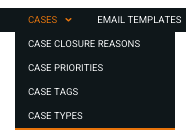
The Case Priorities screen will appear. This displays all your Case Priorities along with filters on the left to filter your search, as well as options to add a new Case Priority or manage an existing one:
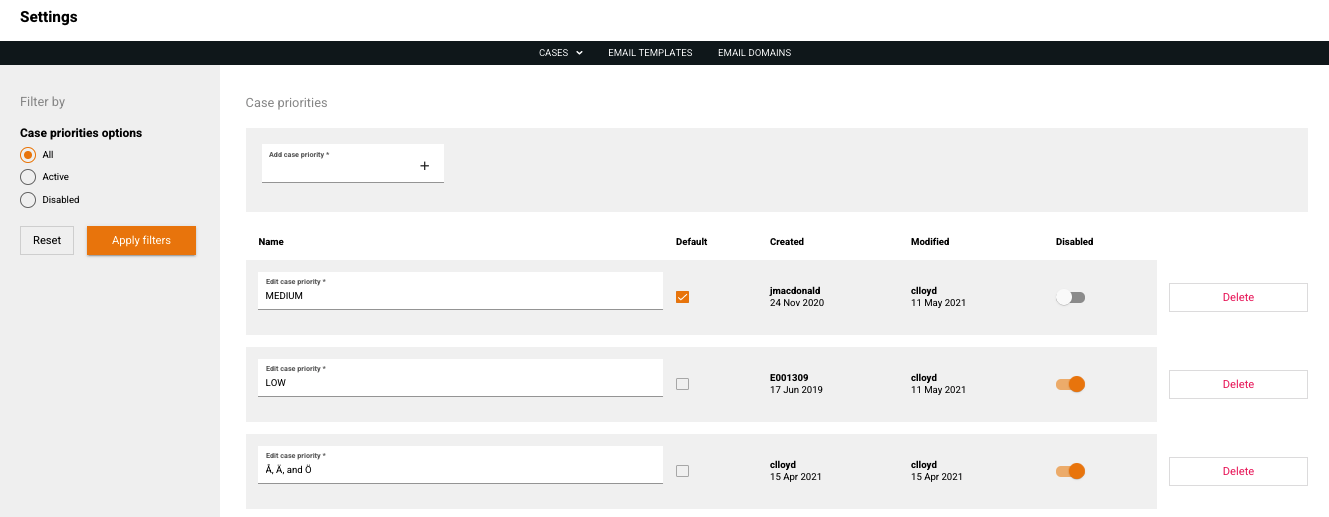
Each of the Case Priorities listed will show information about it:

The default Case priority will be identified with the tick selected for Default:

DefaultYou can mark a Case Priority Reason as default so it appears at the top of the drop down list.
Simply tick the option for default against the Priority Reason.
There is no requirement to have a default selected - If no default is selected, the Priority Reasons will be displayed in alphabetical order in the drop down.
Updated 6 months ago
