Customer refund
Applies to roles:
System Administrator Customer Service Sales Agent FinanceThe process of providing a refund is done within the Customer Accounts section. The refund will go back to the payment method used for the subscription or the purchase.
To process a refund:
- Click the View button in the top right corner of the Customer Accounts section:
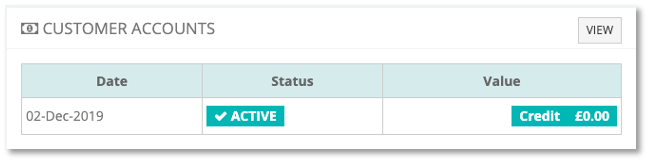
- Click the Refund button against the payment in the Account statement
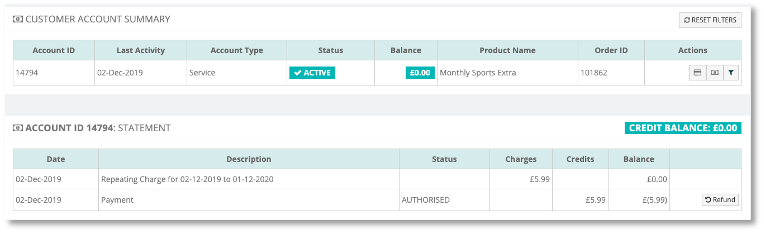
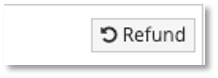
This will open the Refund Payment window
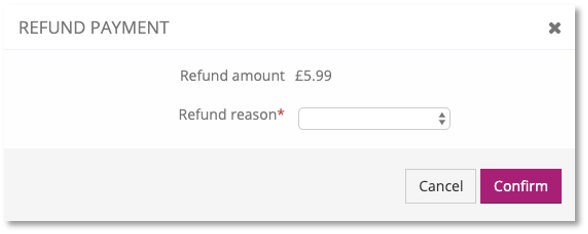
-
Confirm the refund amount and select the refund reason
-
Click Confirm to action the refund
The Refund successful message will be displayed along with an entry in the Account statement for the refund:
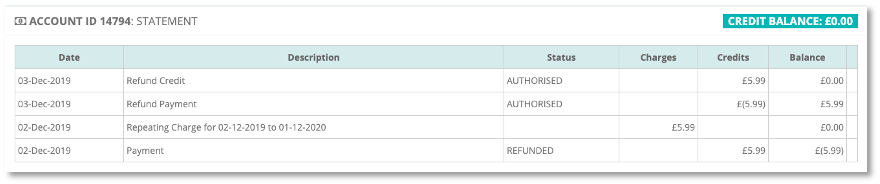
Updated 6 months ago
