BETA Promotions
Viewing promotions
- From the Marketing tab select Discounts
All discounts, active and disabled, will be displayed. You can filter discounts by status.
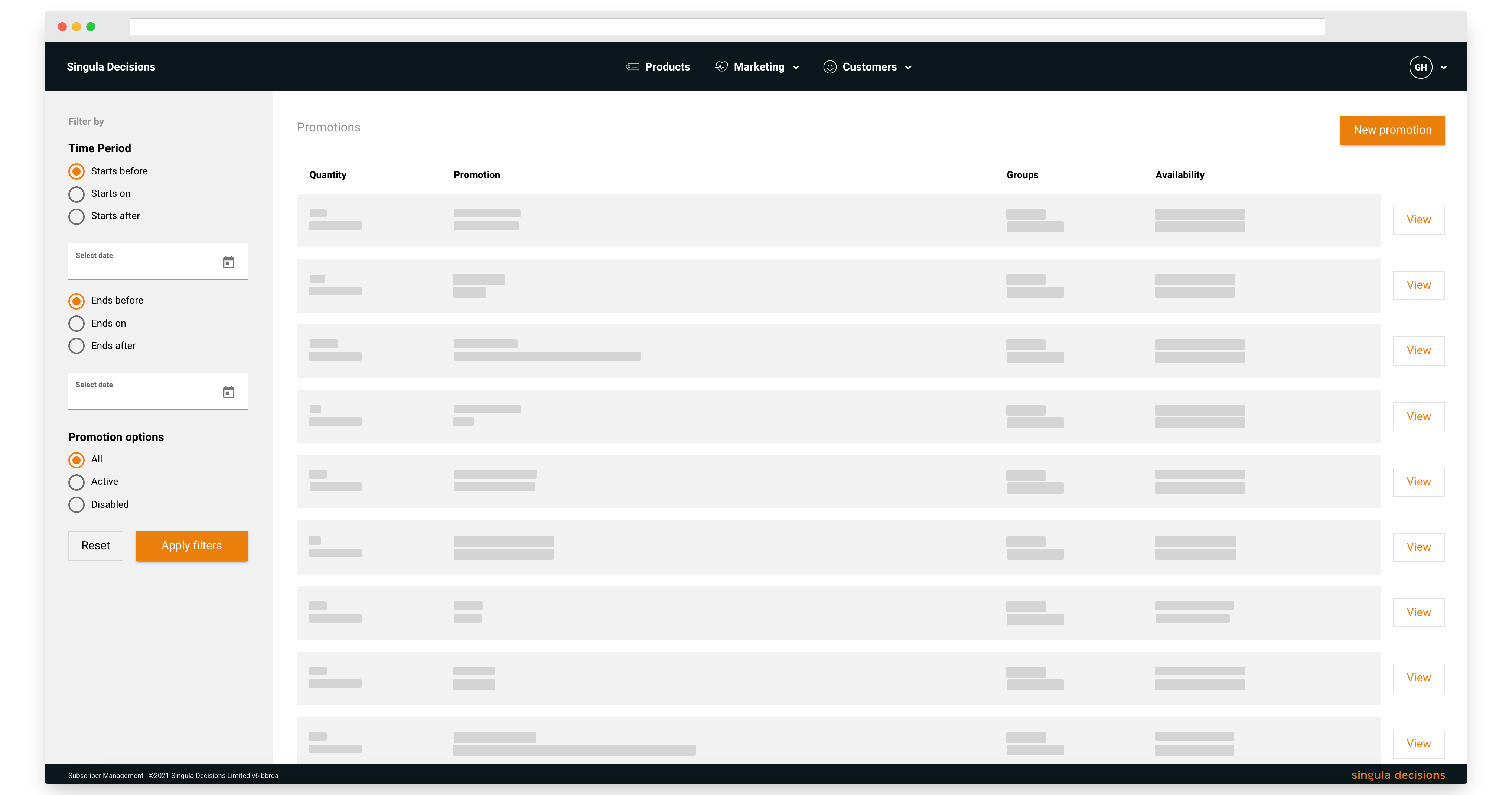
Promotions
Create and generate promo code
- From the Marketing tab select Promotions
- Select New promotion
Promotion information
- Complete the promotion name and promotion description - this will be presented to your customers.
- Choose to link your promotion to a campaign and source.
Promotion code
- Choose to generate promo codes
- Enter number of codes to generate - up to a maximum of 200,000 codes
- Enter the length of promo code - between 6 and 32 characters
- Specify a promo code prefix - the prefix is included in the total promo code length
Promotion availability
- Choose when you want your promotion to start and end or choose to disable for later use.
- Select Save
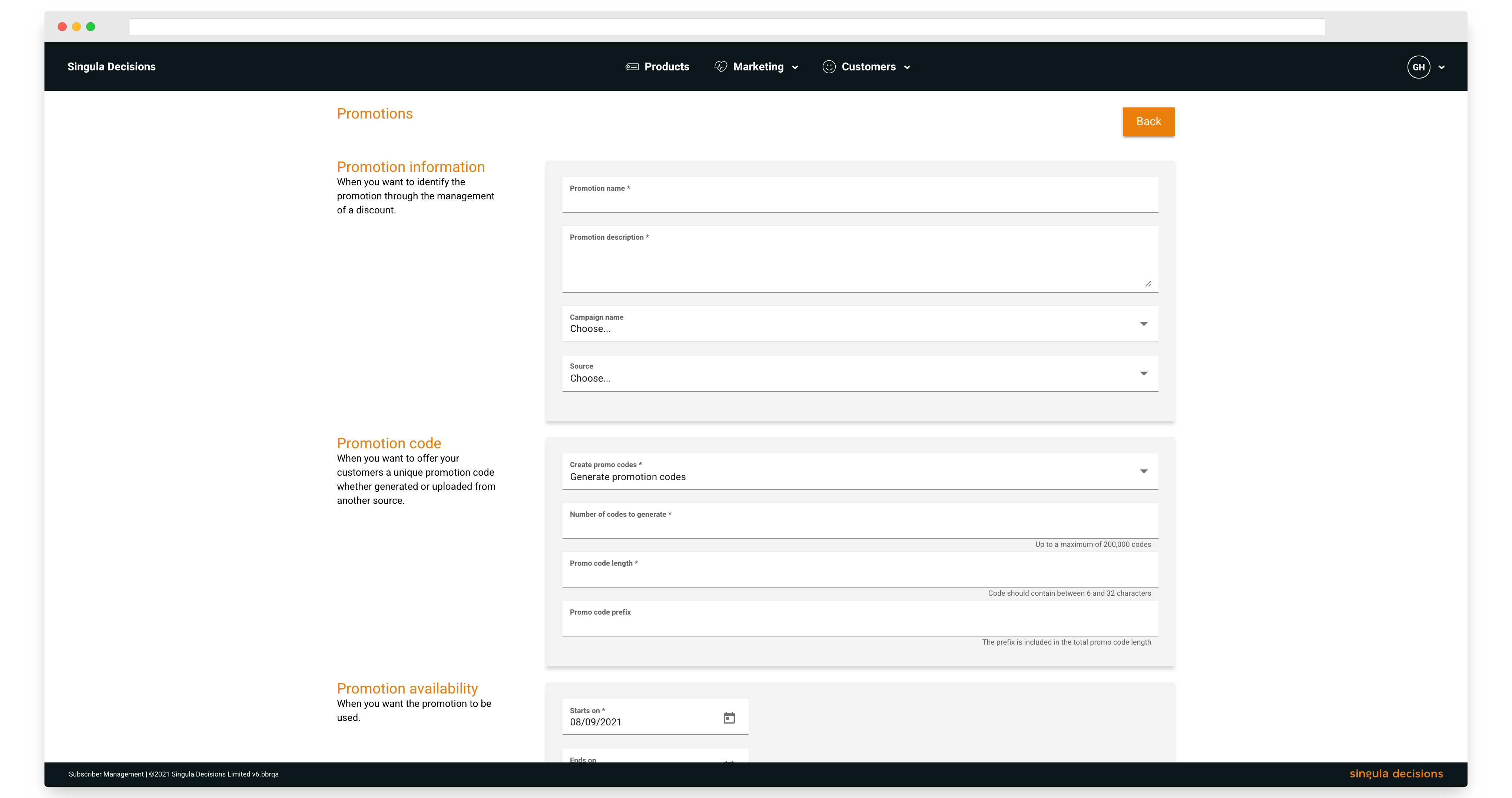
New promotion
Create and upload promo codes
- From the Marketing tab select Promotions
- Select New promotion
Promotion information
- Complete the promotion name and promotion description - this will be presented to your customers.
- Choose to link your promotion to a campaign and source.
Promotion code
- Choose to upload promo codes
- Choose a CSV file - you can download a sample file from the application
Promotion availability
- Choose when you want your promotion to start and end or choose to disable for later use
- Select Save
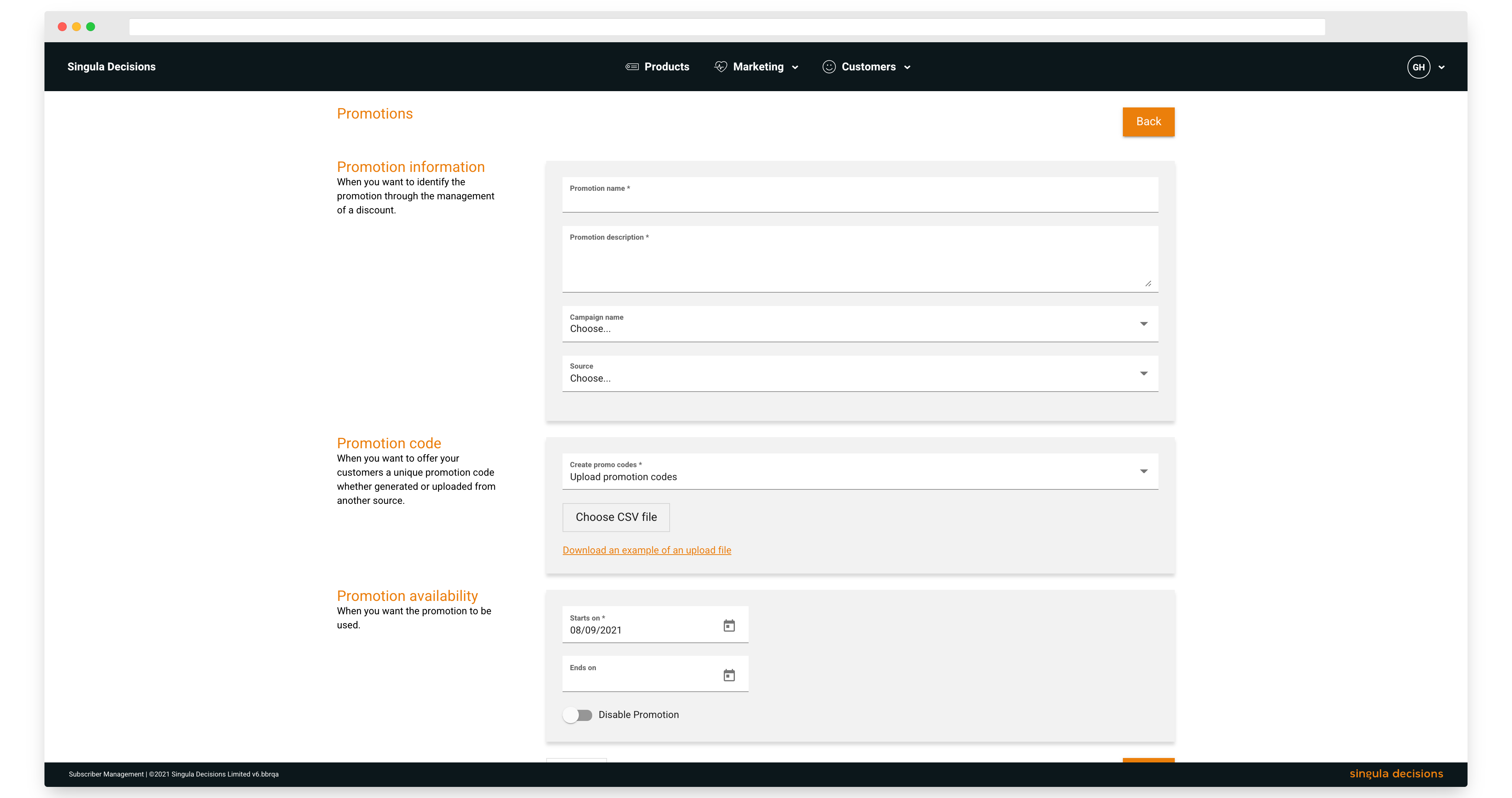
New promotion
Edit a promotion
- From the Marketing tab select Promotions
- Identify and select your promotion
- Make your changes
- Select the Save button to save your changes
Updated 6 months ago
