Refer a Friend
Allows an existing customer to supply a code to a friend to then use to sign up to a product or service at a promotional rate/discount.
When a customer uses a refer a friend code, we can check if it is valid and available and when it is entered during a sales subscription, it will be validated and any promotion/discount will be applied at checkout to the subscription.
The refer a friend rules and eligibility are managed within Singula® Subscriber Management.
Applies to roles:
System Administrator System Administrator (NO CRM)What is refer a friend?
Allows an existing customer to supply a code to a friend to then gain a discount to a product or service. When a customer uses a refer a friend code, we can check it is valid and available and apply any promotion/discount at checkout.
What rules can i manage?
- Set the status of the customer’s Refer a Friend based on a period of consecutive months where the subscription is Active
- Set the period of months before a customer can purchase a new Subscription using a Refer a Friend code
- Set the rules for new and existing customers who can use a Refer a Friend code
- Manually activate a Refer a Friend code outside of the automated rules
- Connect Refer a Friend codes to one or more offers (See Discounts section)
Set the period of months where a subscription has to be active before the customer can give out a Refer a Friend code:
- Click ‘Configuration’
- Click 'System Options'
The Settings page will now appear
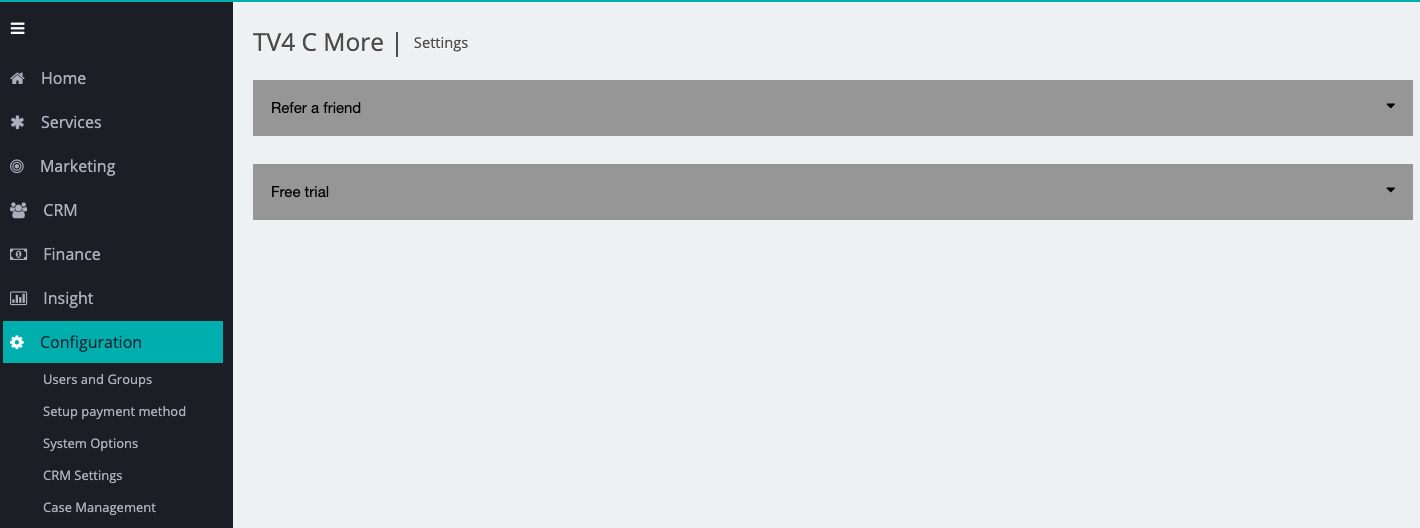
- Click the ‘Expand’ icon on Refer a Friend:

- Choose the number of months of successful billing periods required before the customer can give out a Refer a Friend code
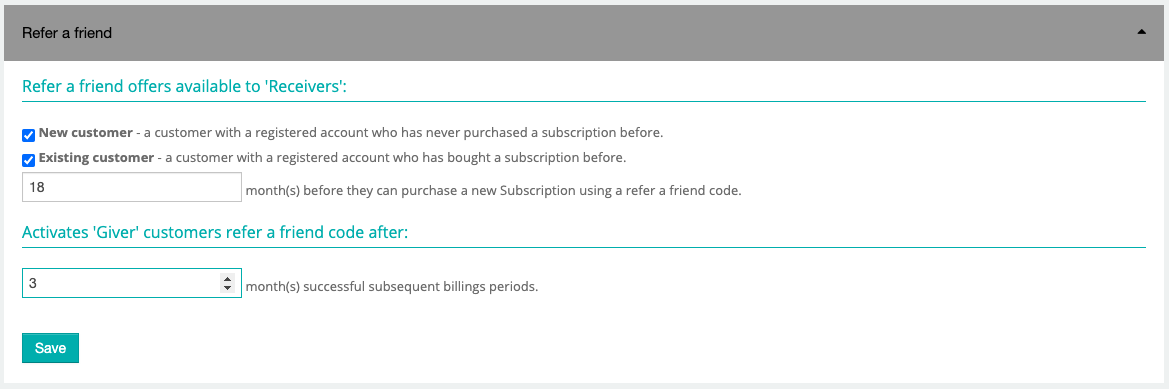
- Click ‘Save’ to confirm the changes
A success message will appear at the top of the screen:

Set the period of months before a customer can purchase a new subscription using a Refer a Friend code:
- Click ‘Configuration’
- Click 'System Options'
The Settings page will now appear
- Click the ‘Expand’ icon on Refer a Friend
- Choose the number of months before a customer can purchase a new subscription using a Refer a Friend code
- Click ‘Save’ to confirm the changes
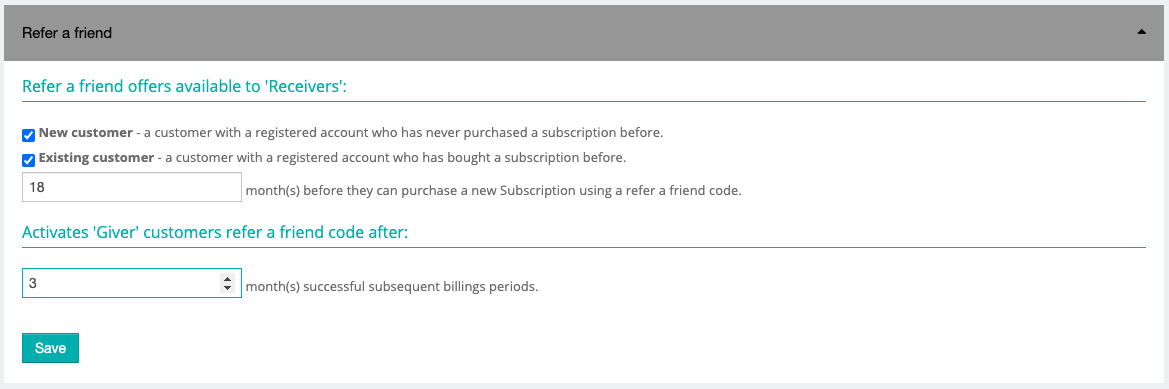
Set the rules for new and existing customers who can purchase a subscription using a Refer a Friend code:
- Click ‘Configuration’
- Click 'System Options'
The Settings page will now appear
- Click the ‘Expand’ icon on Refer a Friend
- Choose the rules for New customer and Existing customer and ‘tick’ the rules that you want applied
- Click ‘Save’ to confirm the changes
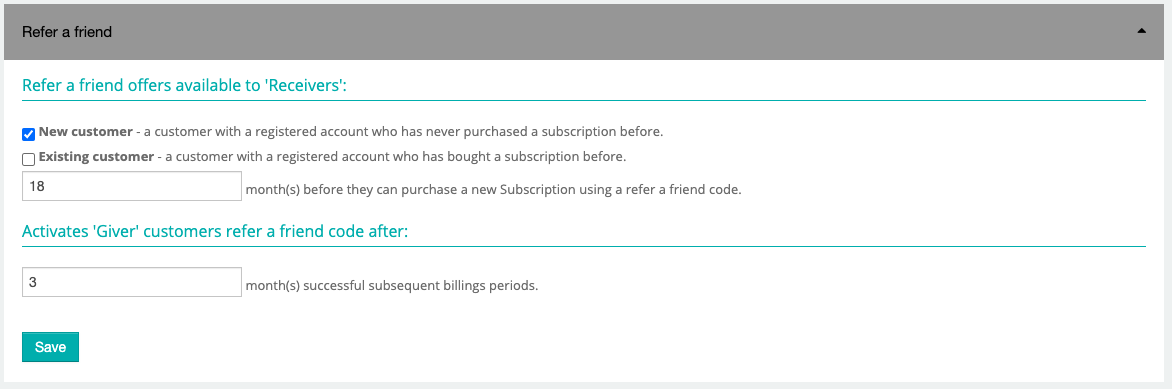
Manually activate a Refer a Friend code outside of the automated rules:
- Click ‘CRM’
- Search for the customer’s account
- Once in the customer’s account, click ’Manage’ within the Customer Details section:
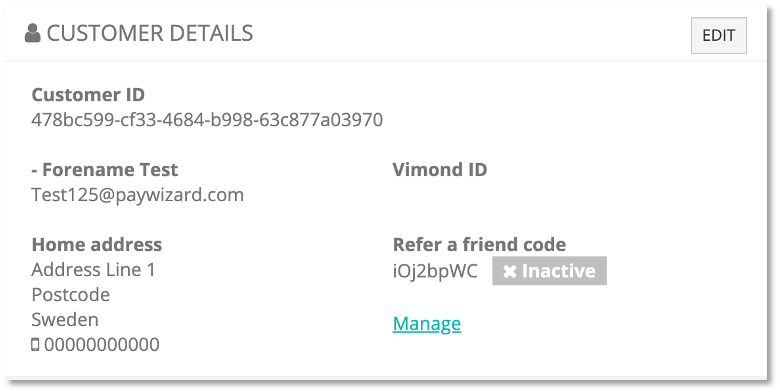
Note: If the code is manually changed then the automated rules will not revert setting later.For example:
If you manually make the code active and the parameters are changed later meaning the code should be made inactive, it will not be made inactive.
- Click the checkbox for ‘Active’ and click ’Save’
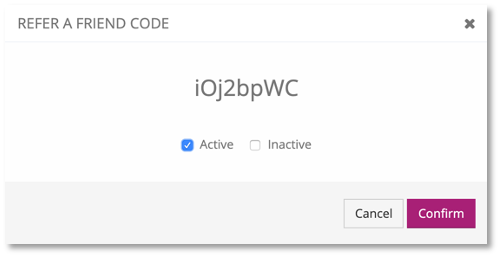
A Success confirmation message will appear and the Refer a friend code status will show as ’Active’ in the Customer Details section:
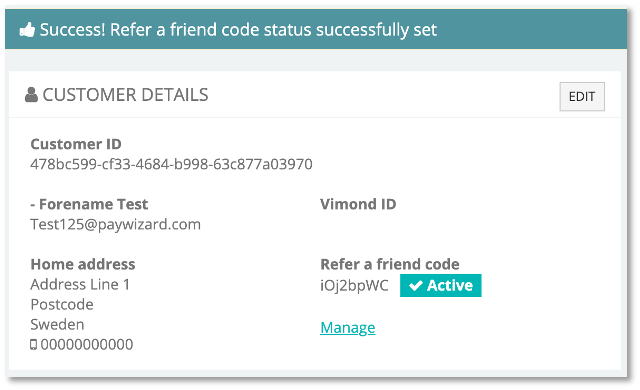
Updated 6 months ago
