Discounts
Discounts are used for marketing promotion to reduce the price of the products purchased. You can use discounts to introduce new products, retain existing customers, or drive revenue growth. Discounts can be a percentage or a fixed monetary value.
Applies to roles:
System Administrator System Administrator (NO CRM) MarketingViewing discounts
- Select Marketing
- Select Offers and Discounts
By default all the discounts will be shown, you can use the filter on the left-hand side to show just the active or the disabled discounts.
You'll see the type of discount along with how many times it has been applied (selecting this will show which products it has been applied to), the name of the discount and it’s availability.
Create a discount
- Select Marketing
- Select Offers and Discounts
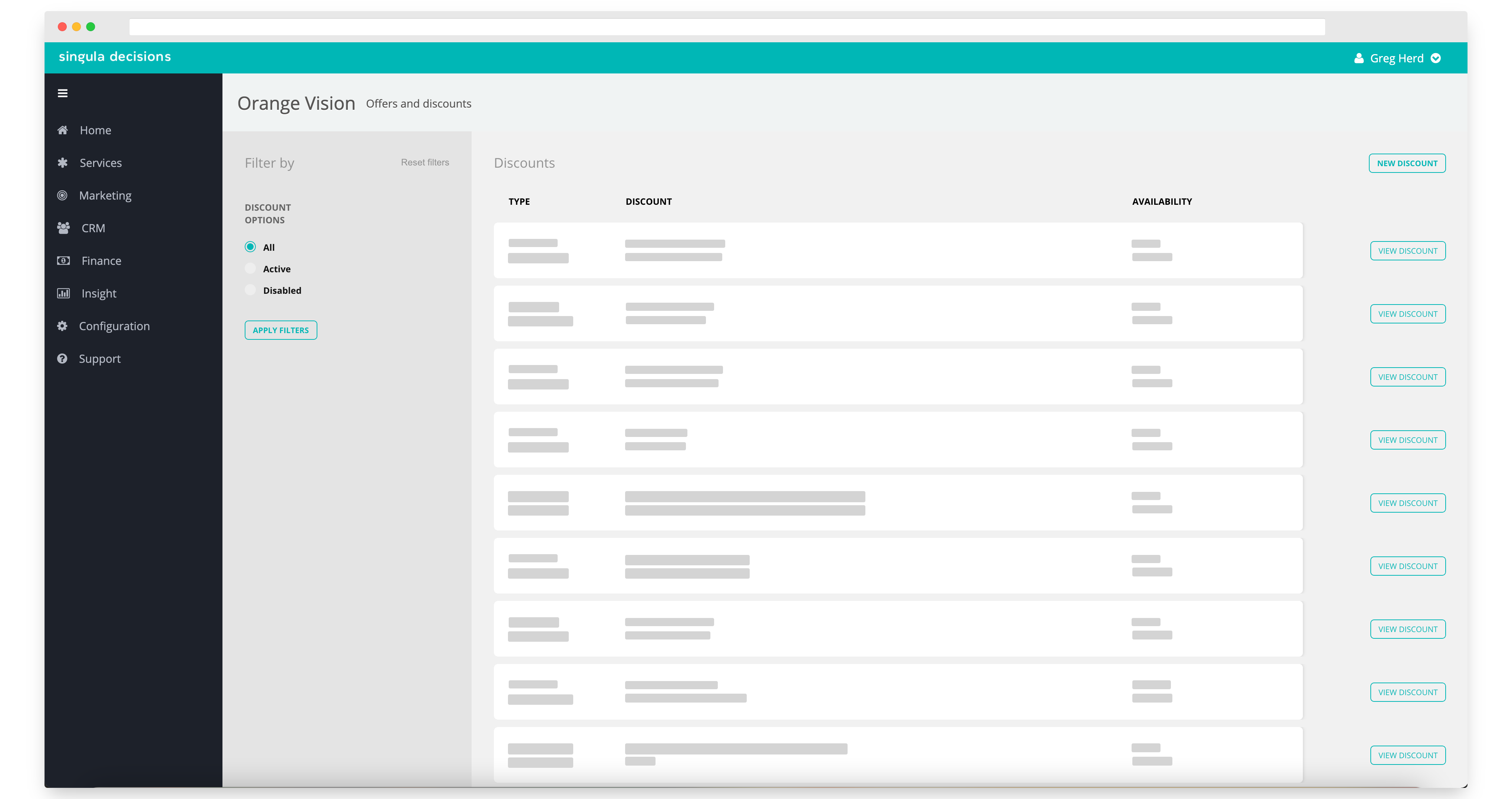
- Select New Discount
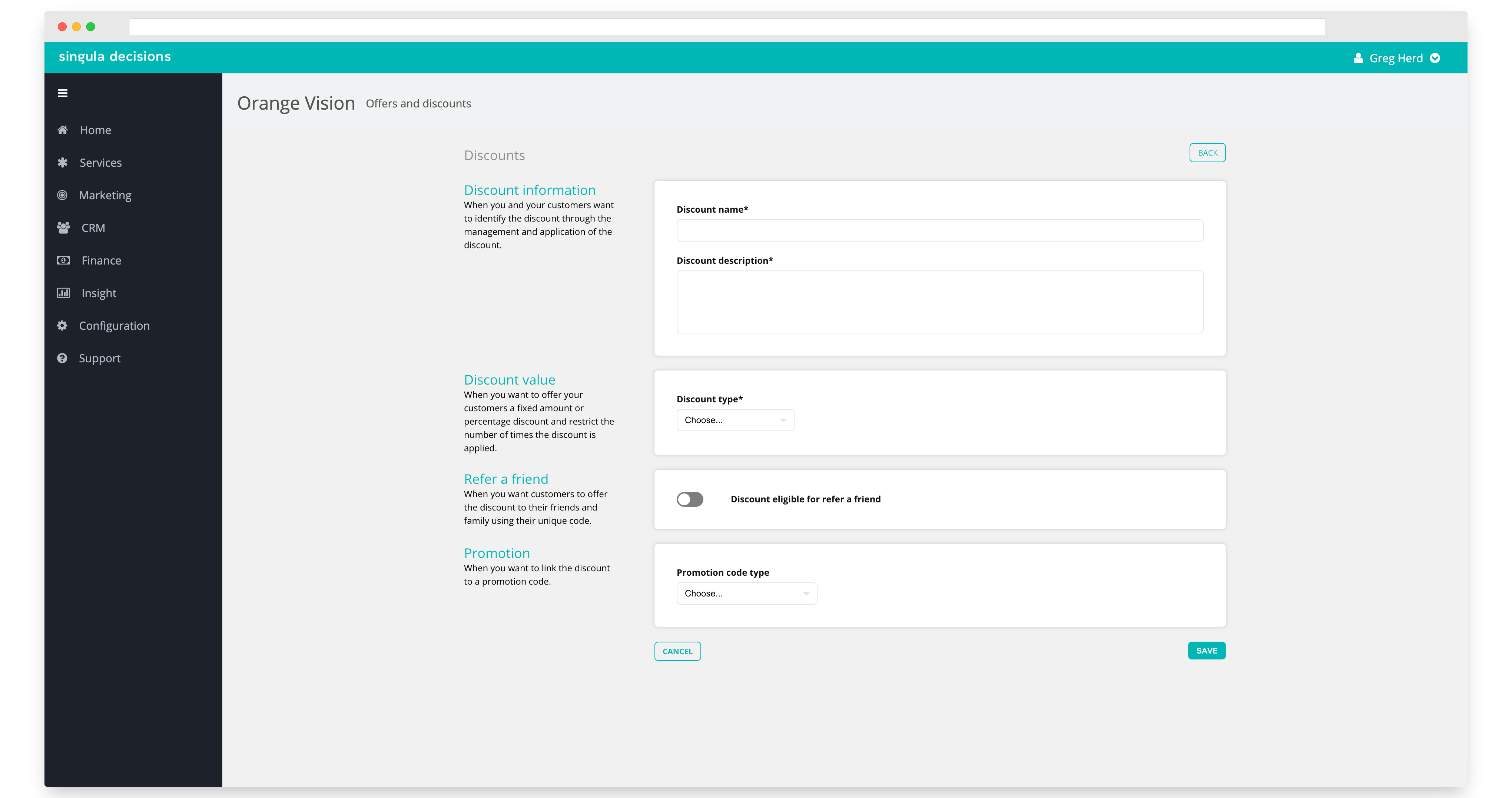
- Complete the discount form
- Discount Name: Choose a name for your discount
- Discount Description: Provide more detail about the discount you are creating, e.g. “10% discount for three months”.
- Discount value: Choose if the discount will be a percentage or a fixed price discount
Percentage Discount:
- Enter a percentage for the discount
- Apply discount restriction: If you select this you can restrict the number of times the discount can be applied to a customer’s account
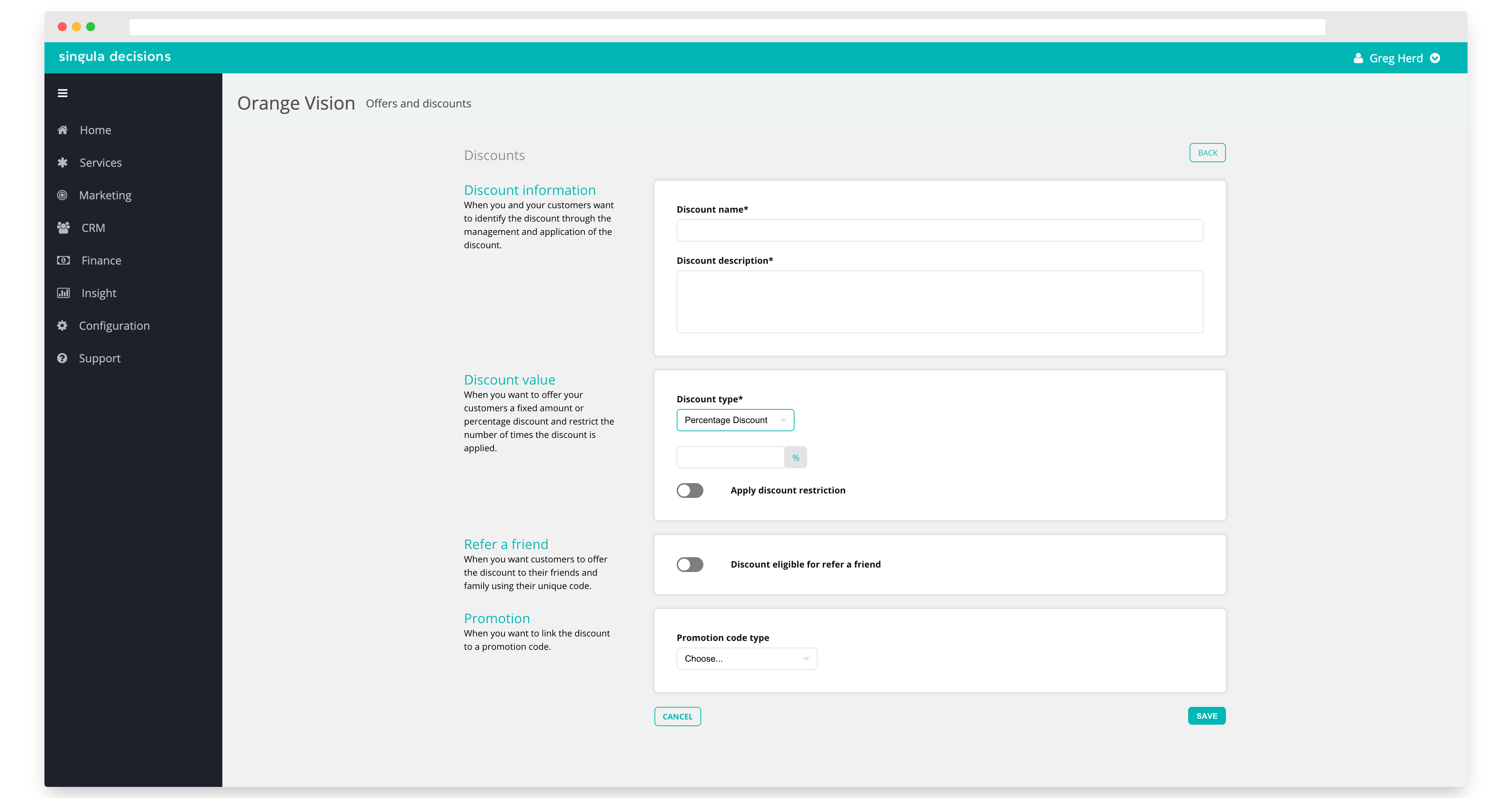
Fixed Price Discount:
- Choose the currency and then the amount of discount, then click Add: You can then add more currencies and the respective discounts by following the same steps.
- Apply discount restriction: If you select this you can restrict the number of times the discount can be applied to a customer’s account
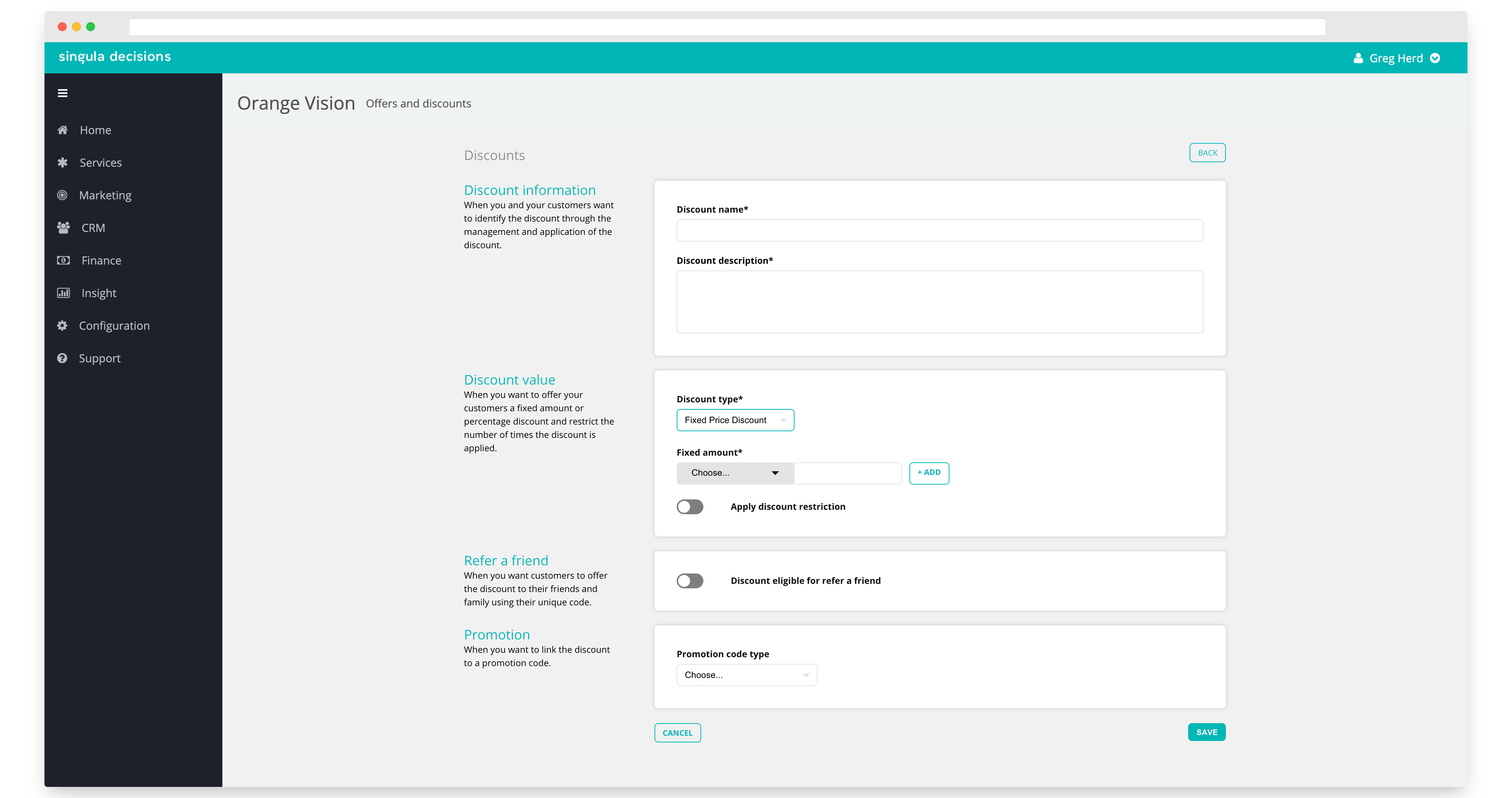
Applying a Zero price discountYou can also add a discount with a zero price reduction.
-
Refer a friend: Mark this as Yes if you want to make the discount available as part of a Refer a Friend code, otherwise leave as No
-
Promotion: Select from the drop down which type of promotion code you want to use:
Adding a multi-use promotion code
- Select Multi-use promotion code
- Add your code here
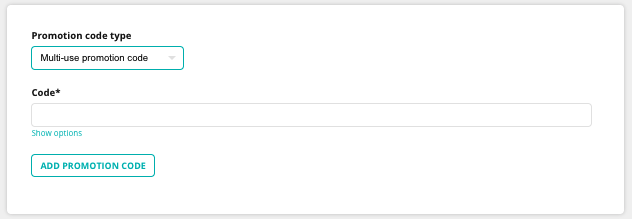
- Select Show options to manage the promotion code
Campaign – The marketing campaign driving the discount offer. You may either type in a new campaign, or select one that already exists from the drop-down list;
Source – The campaign Source is usually the medium via which the customer is informed of the offer (e.g. a TV or radio station, a newspaper, magazine, email) that you may wish to
track back from the sale. You may either type in a new campaign Source, or select one that already exists from the drop-down list;
Start Date* – Enter the date your campaign promotion will start;
End Date* – Enter the date your campaign promotion will end, or leave blank for an indefinite date;
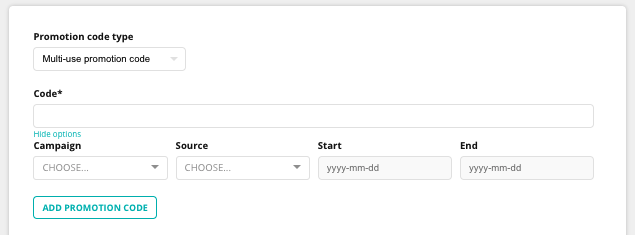
- Select Add Promotion code. The code will now be listed below and you have the option to add more code combinations with the discount as well as removing any listed.
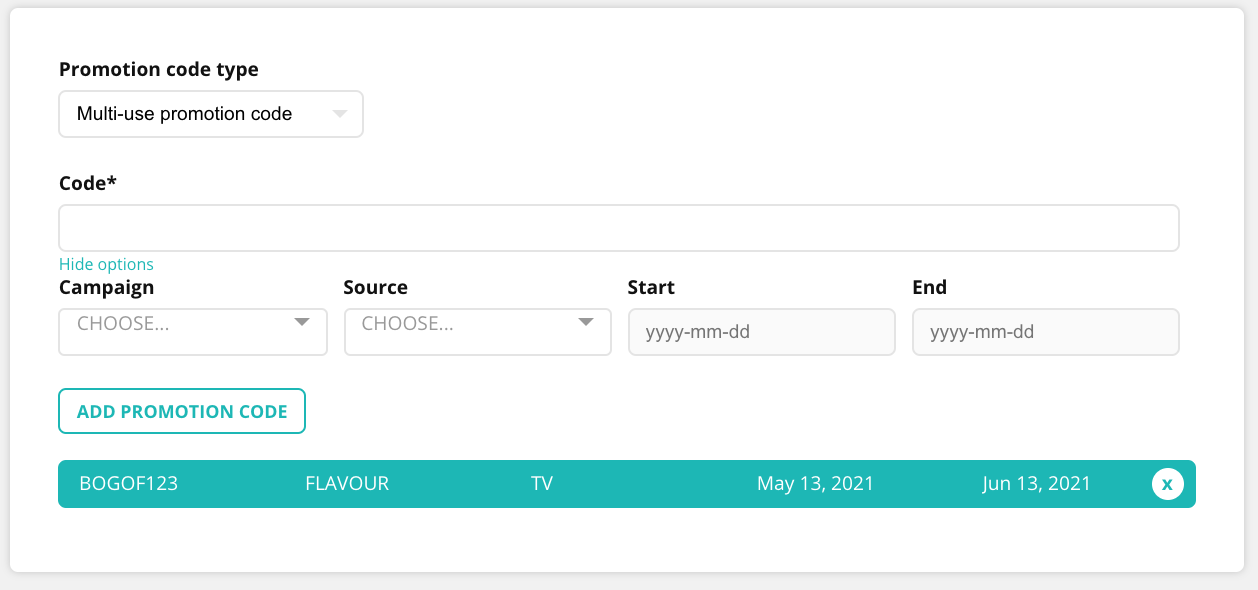
Adding a single-use promotion code
Single use promo code allows you to create a set amount of promotion codes which can then be given to prospective/existing customers to sign up to a new subscription with a promotional discount.
The codes are single use, so they cannot be shared and once it has been used it no longer remains valid.
This can be used for marketing promotions to encourage customers to sign up for products and subscriptions. The customer must provide the single use promo code during the new subscription process as it will need to be verified against the database to confirm if it is available and valid and of course apply any discounts to the subscription. (you will need to setup your rules around Single use promo code and what promotion/discount it is aligned to).
- Select Single-use promotion code.
- Select Promotion from the available promotions
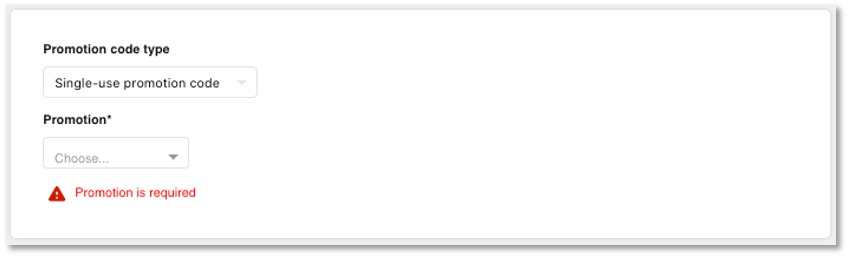
- Select Save
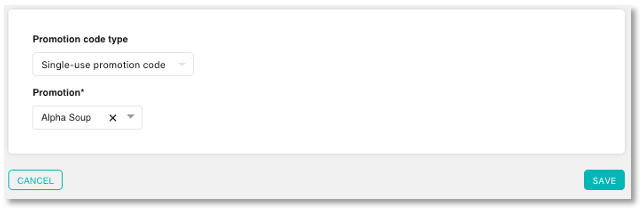
Once a discount has been created, you can view and edit in the discounts screen.
Viewing and editing a discount
You can edit all attributes of a discount.
- Select Marketing
- Select Offers and Discounts
- Choose the discount you want to view and edit
Updated 6 months ago
