Customer payment methods
Applies to roles:
System Administrator Customer Service Sales Agent FinanceView payment methods
- Select Payment details
All payment methods stored on the customer account will be displayed. Each can be selected to reveal more details.
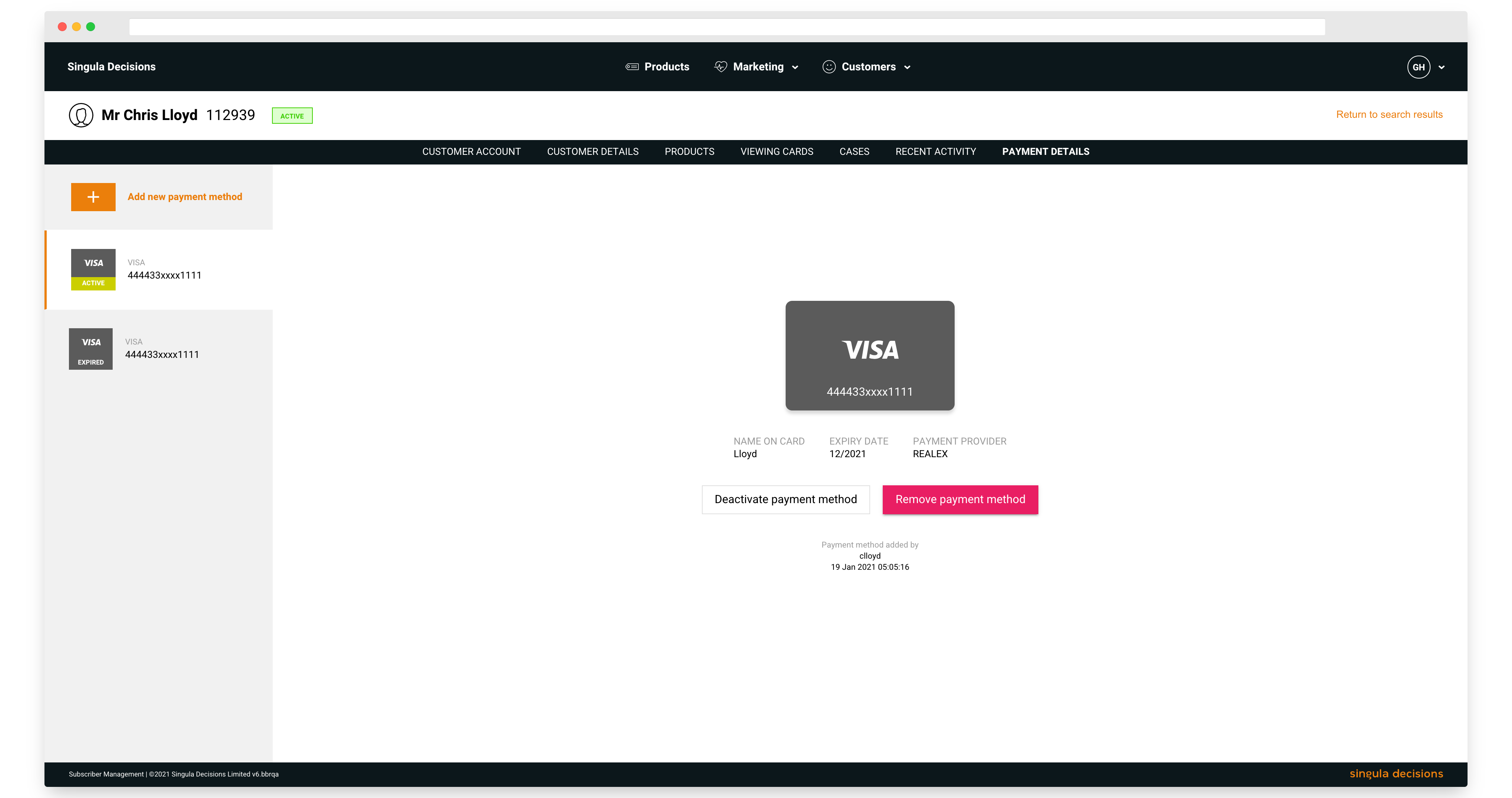
Customer payment methods
Adding a credit/debit card
- Select Payment details
- Select + Add payment method
- Select Credit/debit card
- Enter the customer's card details
- Select Add card
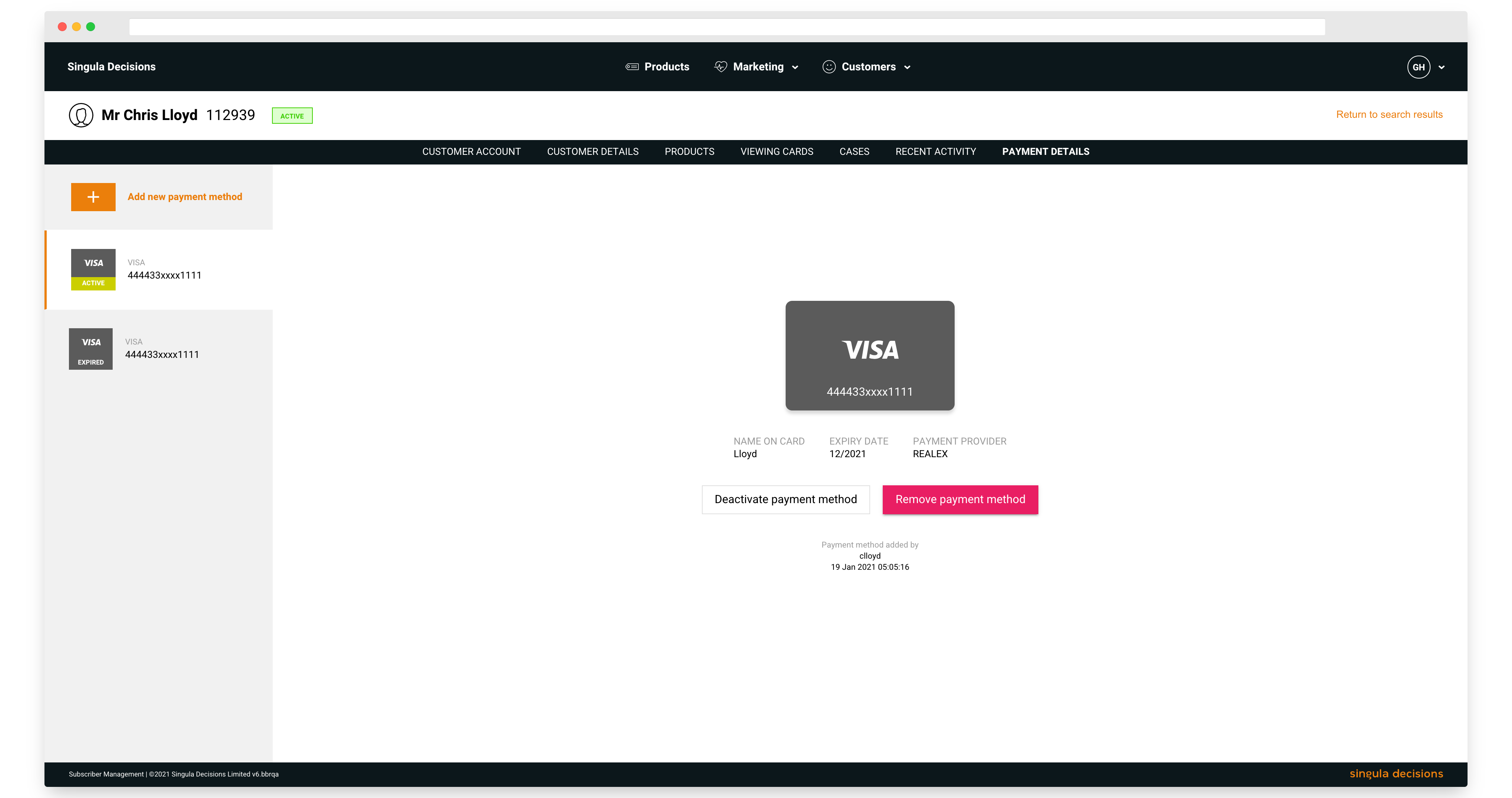
Customer credit/debit card
Add an Invoice payment method
- Select Payment details
- Select + Add payment method
- Select Invoice. This can only be added once.
- Confirm you want to add Invoice
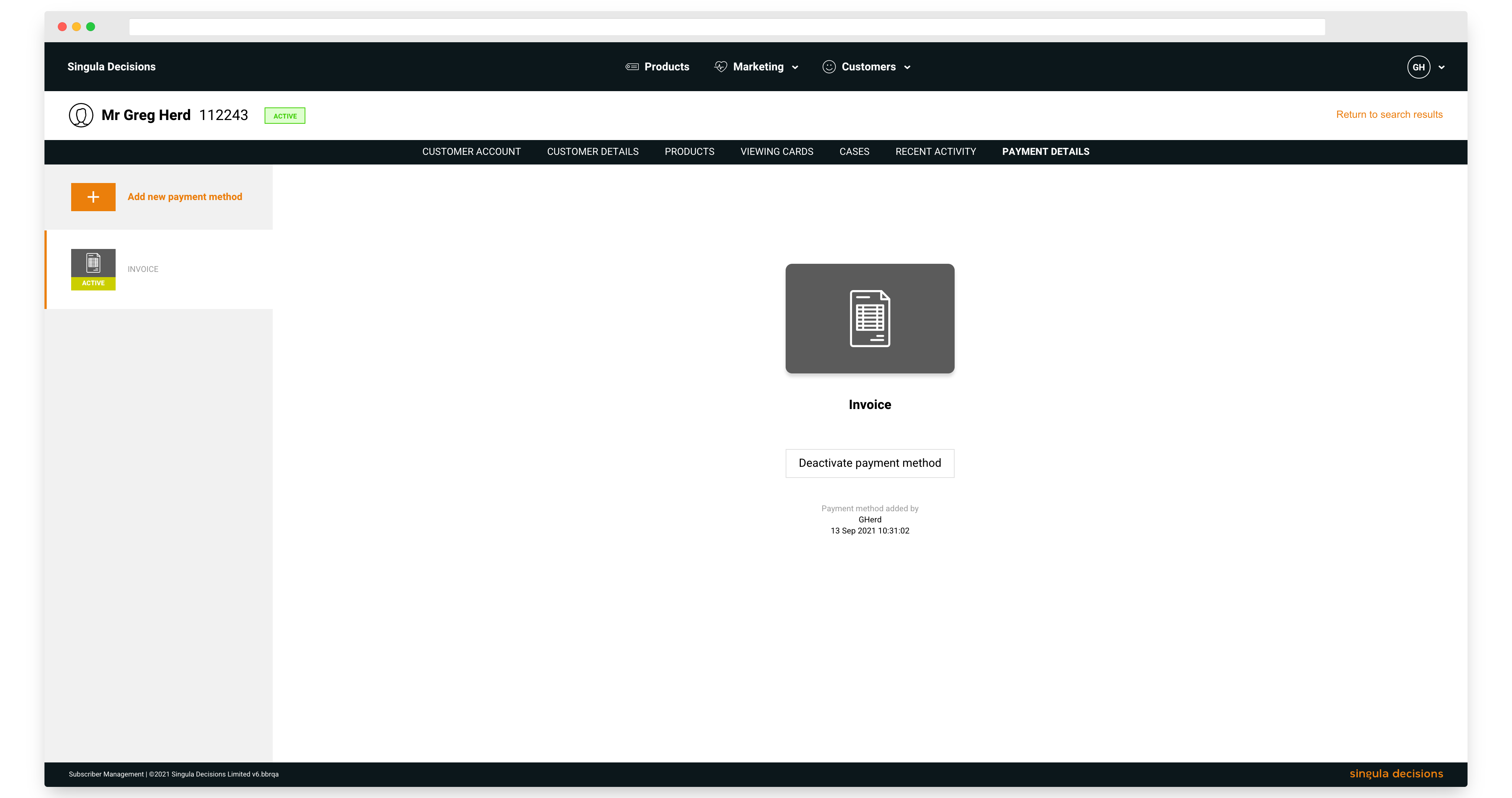
Add a Not Provided payment method
- Select Payment details
- Select + Add payment method
- Select Not provided. This can only be added once.
- Confirm you want to add Not provided
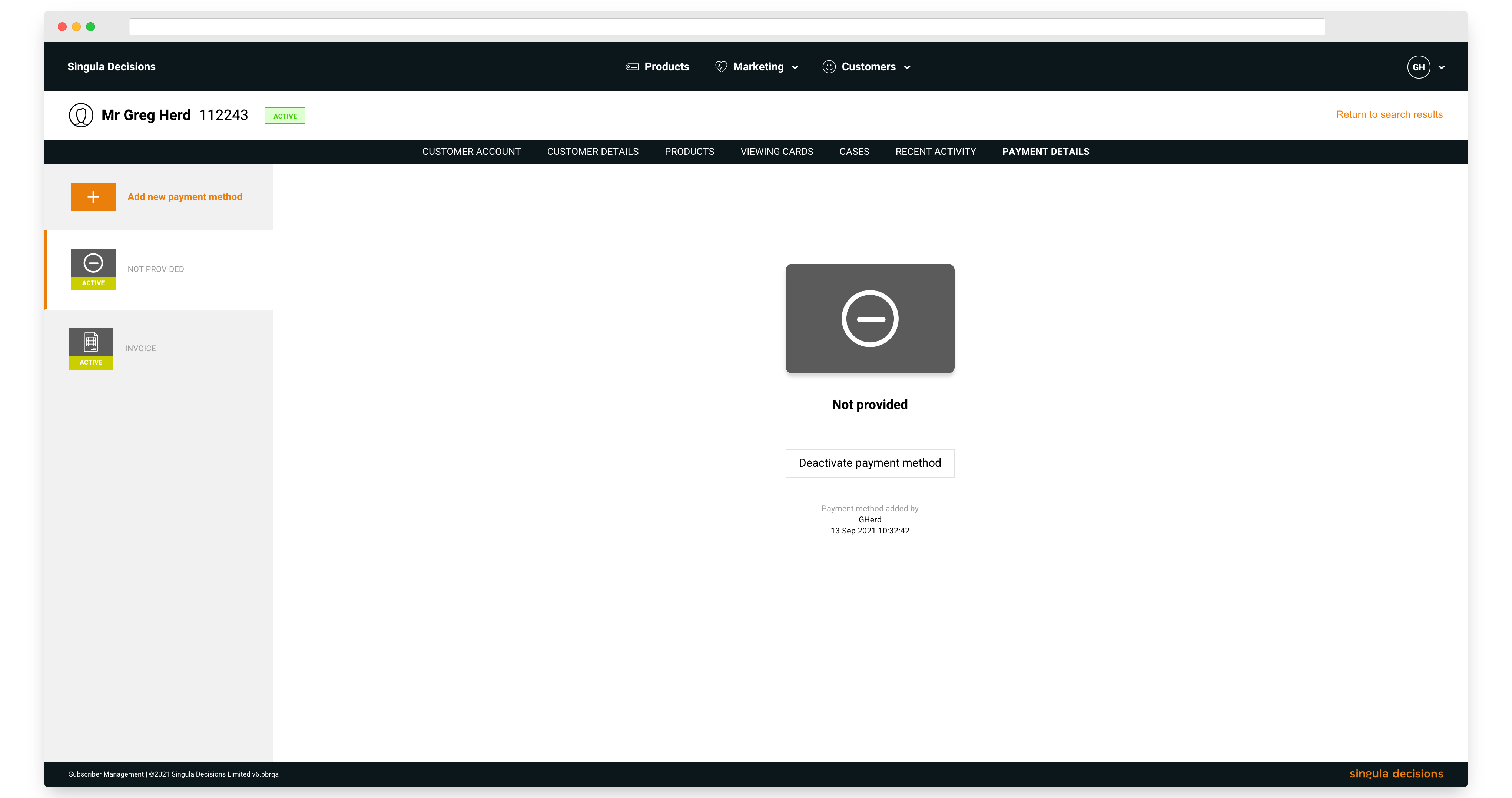
Add a UK Direct Debit payment method
- Select Payment details
- Select + Add payment method
- Select Direct Debit
- Enter the customer's bank details details
- Select Add Direct Debit
Good to knowYou can only add a Direct Debit payment method when the customer's default currency is GBP
Add a SEPA payment method
- Select Payment details
- Select + Add payment method
- Select SEPA
- Enter the customer's bank details details
- Select Add SEPA
Good to knowYou can only add a SEPA payment method when the customer's default currency is EURO
Activate a payment method
- Select Payment details
- Choose the payment method you want to Activate. Payment methods are labelled active or inactive.
- Select Activate payment method
- Confirm the activation
Deactivate a payment method
- Select Payment details
- Select the payment method to be deactivated
- Select Deactivate payment method
- Confirm the deactivation
Active subscriptionYou won't be able to remove a payment method if it is used with an active subscription.
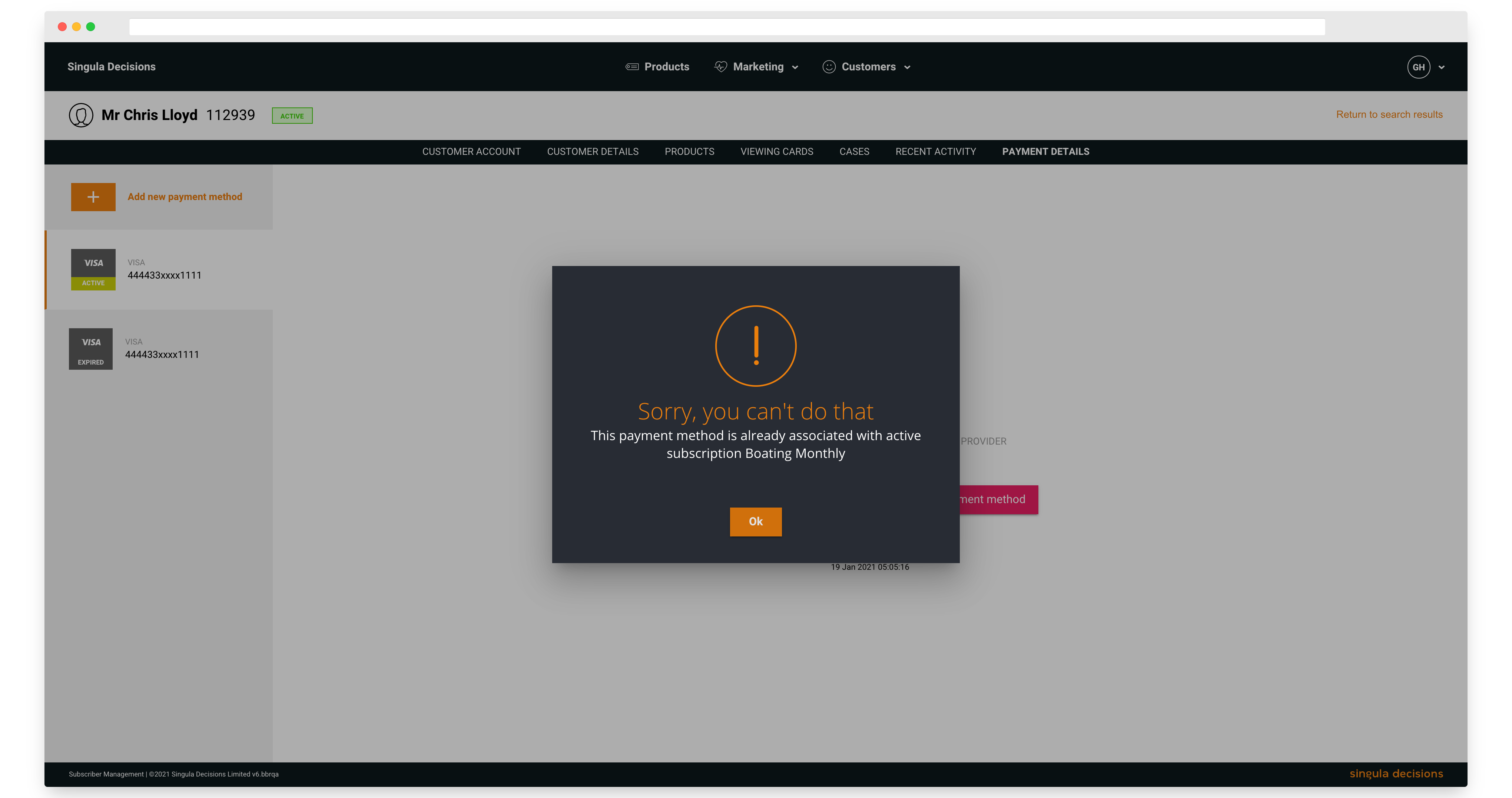
Unable to deactivate payment method
Remove a payment method
- Select Payment details
- Select the payment method to be removed
- Select Remove payment method
- Confirm the removal
Active subscriptionYou won't be able to remove a payment method if it is used with an active subscription.
Updated 6 months ago
