Cases
View case types
- From the user menu select 'Settings'
- Select 'Cases'
- Select 'Case Types'
- Any existing case types will be displayed.
Case types can be filtered by status either active or disabled.
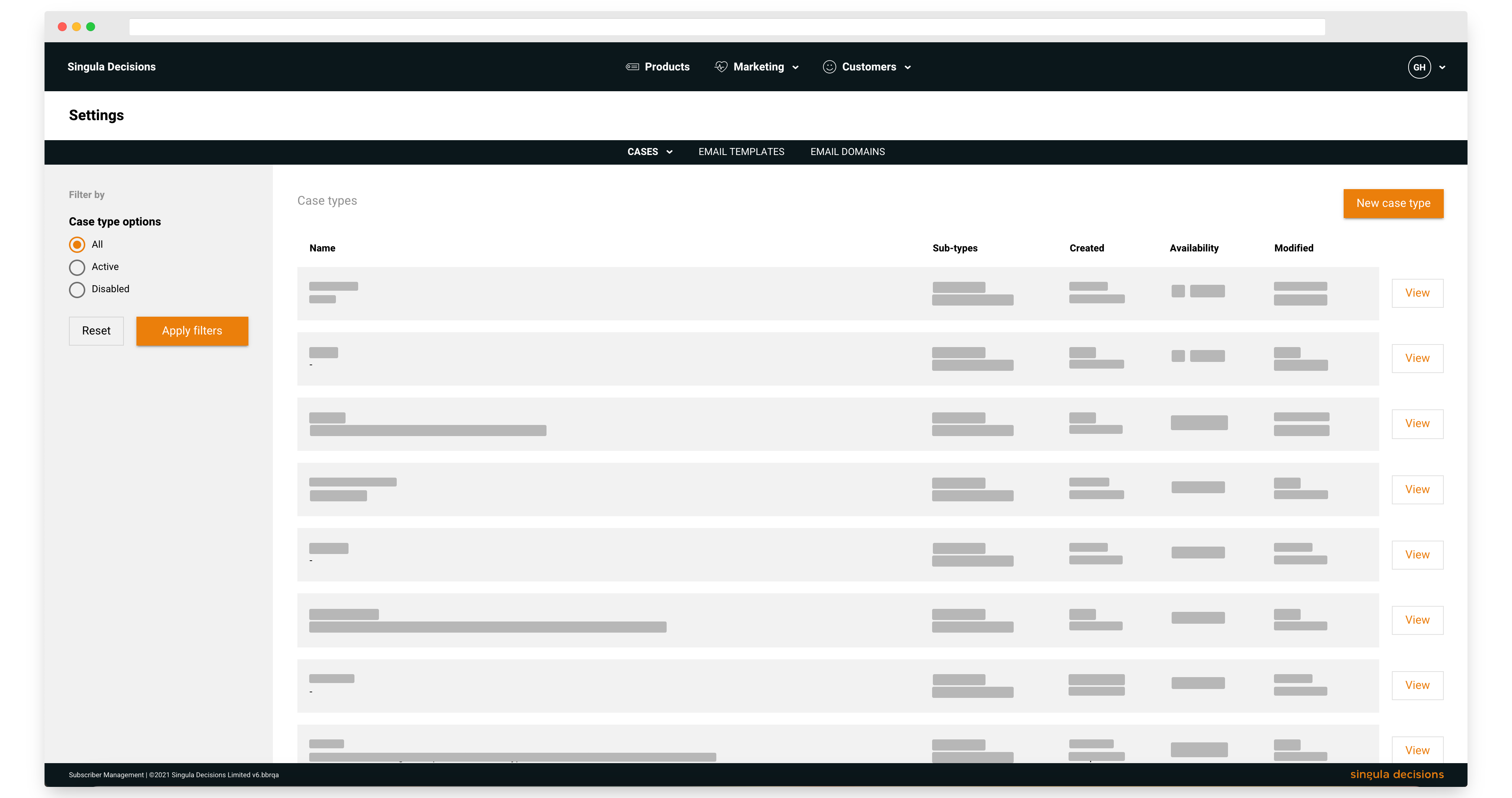
Case types
New case type
- From the user menu select 'Settings'
- Select 'Cases'
- Select 'Case Types'
- Select 'New case type'
Case type information
5. Enter Case type name
6. Enter Case description
Case sub-types
7. Add any case sub-types. These are useful for categorising your cases and managing your workflows.
Case type availabilty
8. Choose to disable your case type for use later
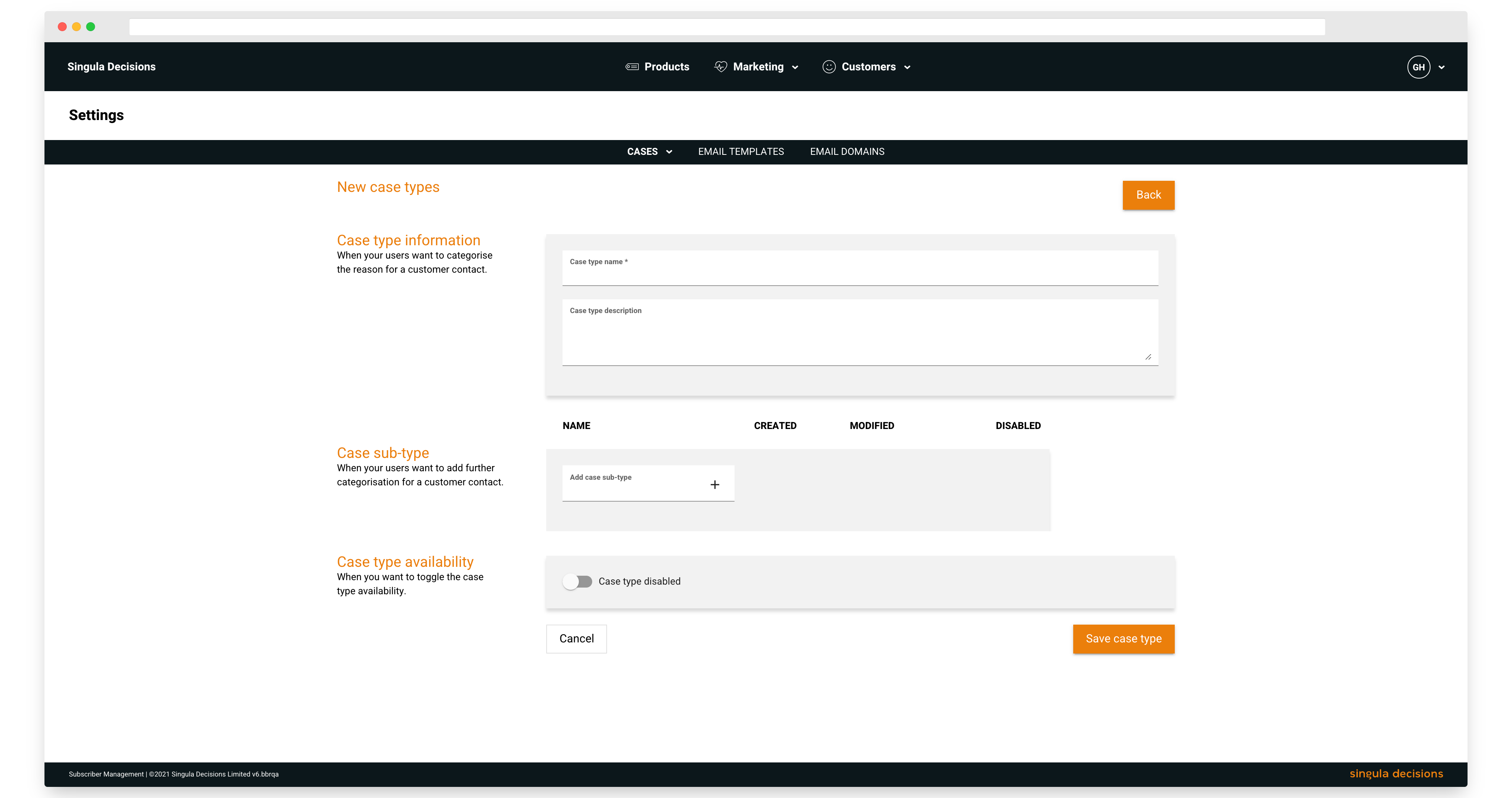
New case type
Manage a case type
- From the user menu select Settings
- Select Cases
- Select Case Types
- Select View
- You can now update the case type, manage case sub-types, enable or disable and delete case types.
- Select Save to save any changes.
Case sub-types
- From the user menu select Settings
- Select Cases
- Select Case Types
- Select View
- You can now manage case sub-types
- Select Save to save any changes.
View case tags
- From the user menu select 'Settings'
- Select 'Cases'
- Select 'Case Tags'
- Any existing case tags will be displayed.
You can use the filters to view active and/or disabled case tags

Case tags
Add case tag
- From the user menu select 'Settings'
- Select 'Cases'
- Select 'Case Tags'
- Enter your new case tag
- Select + to add your tag. Your new tag will appear at the top of the list.
View case closure reasons
- From the user menu select Settings
- Select Cases
- Select Case closure reasons
- Any existing case closure reasons will be displayed.
You can use the filters to view active and/or disabled case closure reasons
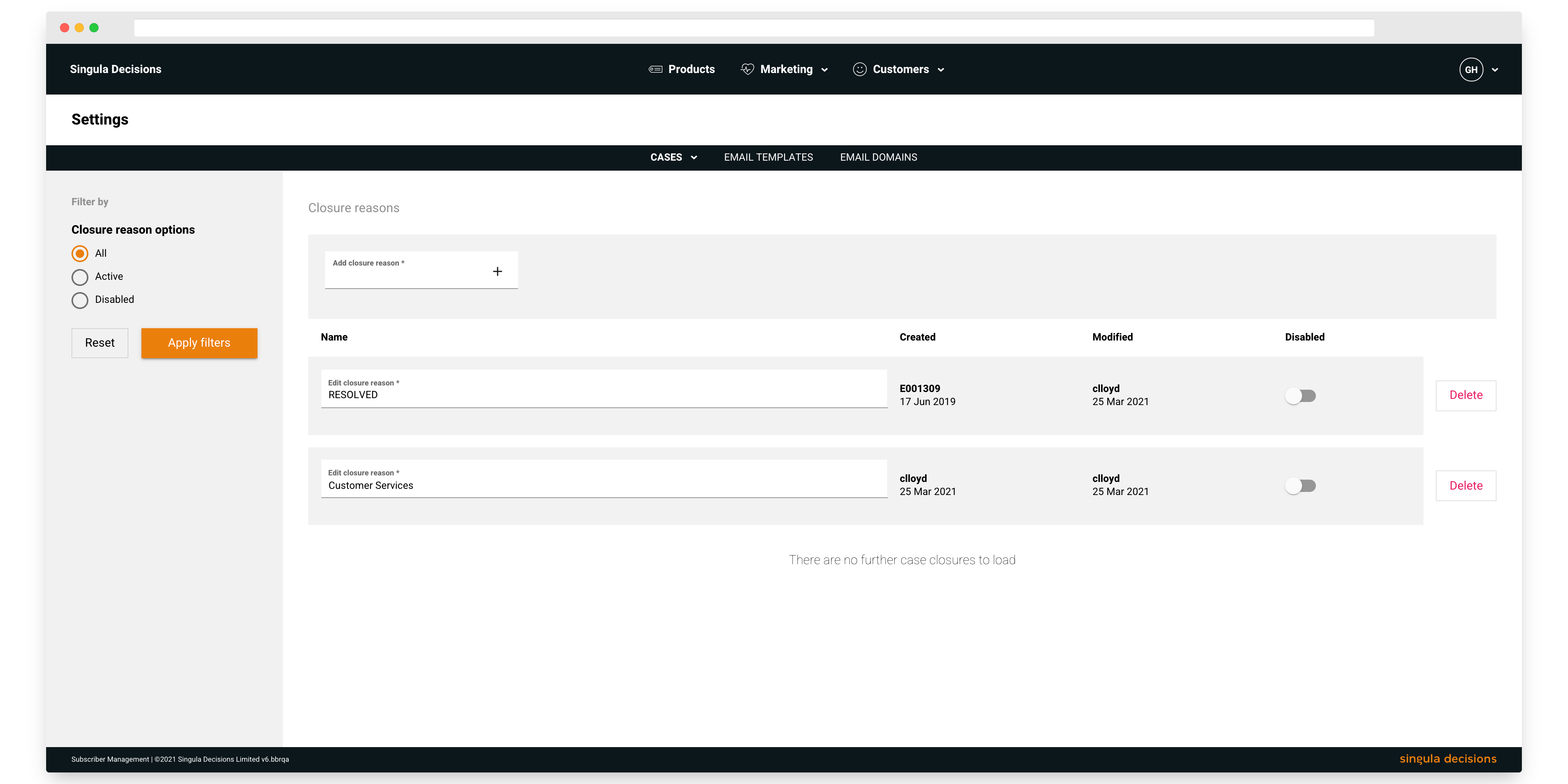
Case closure reasons
New case closure reason
- From the user menu select Settings
- Select Cases
- Select Case closure reasons
- Enter your new case closure reason
- Select + to add your case closure reason. Your new case closure reason will appear at the top of the list.
View case contact method
- From the user menu select Settings
- Select Cases
- Select Case contact methods
- Any existing case contact methods will be displayed.
You can use the filters to view active and/or disabled case contact methods
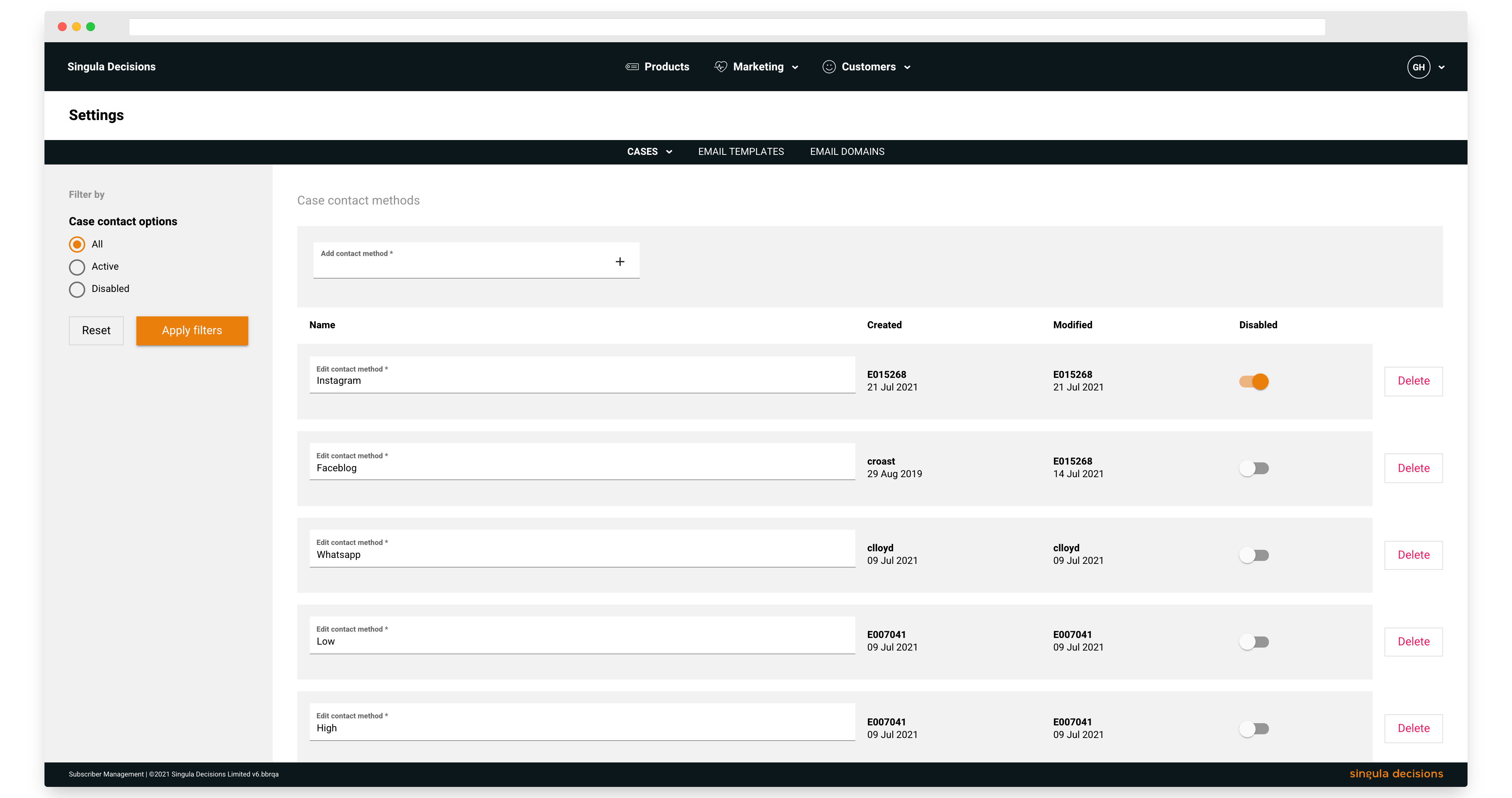
Case contact methods
New case contact method
- From the user menu select Settings
- Select Cases
- Select Case contact method
- Enter your new case contact method
- Select + to add your case contact method. Your new case contact method will appear at the top of the list.
Updated 6 months ago
