2021.07.01 and 2021.07.02 release notes
Version: SSM.2021.07.01 and 2021.07.02
Release date: 29 July 2021
We're constantly working to improve your Singula Decisions experience. Here's a summary of what's new and what's fixed.
What's new
The latest release of SSM offers the following Beta product enhancements:
- Customer Landing Page - Display Recent Products
- Customer Landing Page - Display Cases
- Customer Landing Page - Display Payment Methods
- Manage Contact Details - Register a Customer in the SSM
- Manage Contact Details - Maintain existing Customer Details
- Manage Contact Details - lookup a UK Postcode
- Manage Refer a Friend Code
Customer Landing Page - Recent Products
Recent Products has it's own section on the Landing Page.
It displays the name, type, price, date started and current status of a recent product.
You can select the arrow against the product to view the detailed information on that product subscription and you can select 'Add Product' to add another product to the account.
Note: The two actions listed above when selected will currently take you to non Beta SSM for the customer's account as they are still being built in Beta.
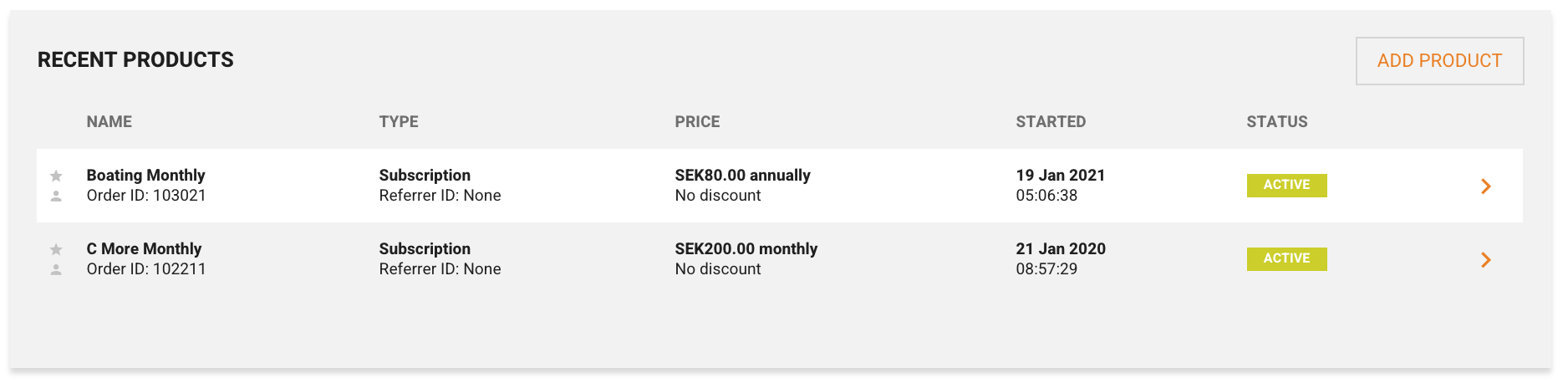
Customer Landing Page - Cases
The Cases section on the Customer Landing Page will display any open case on the customer's account as well giving you the options to view the case or add a new case.
Currently when selecting to either view the case or to Add a New case it will redirect you to non Beta SSM.

Customer Landing Page - Payment Methods
The Payment Methods section on the Customer Landing Page, shows all the payment methods that have been registered on the customer's account.
It is listed in order of most recent first and will display the details, type and status for each.
The status for each is colour coded; green for active and red for expired, which makes it quick and easy to identify the status of a payment method.
If you select 'Manage' you'll be redirected to non Beta SSM to manage the payment methods. Again this is due to that function not yet being available in Beta)
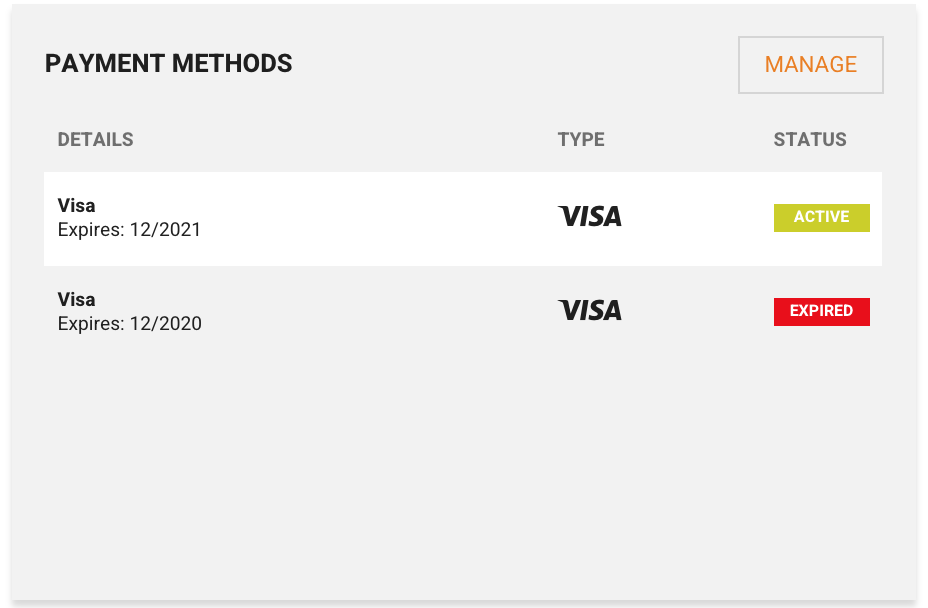
Manage Contact Details - Register a Customer
To register a new customer, simply select the Customer's tab and click 'New customer':
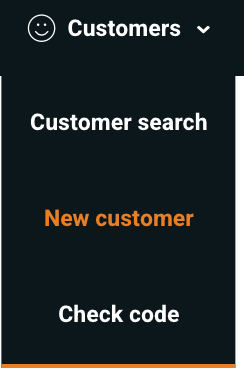
...
You'll be presented with the Register a customer screen:
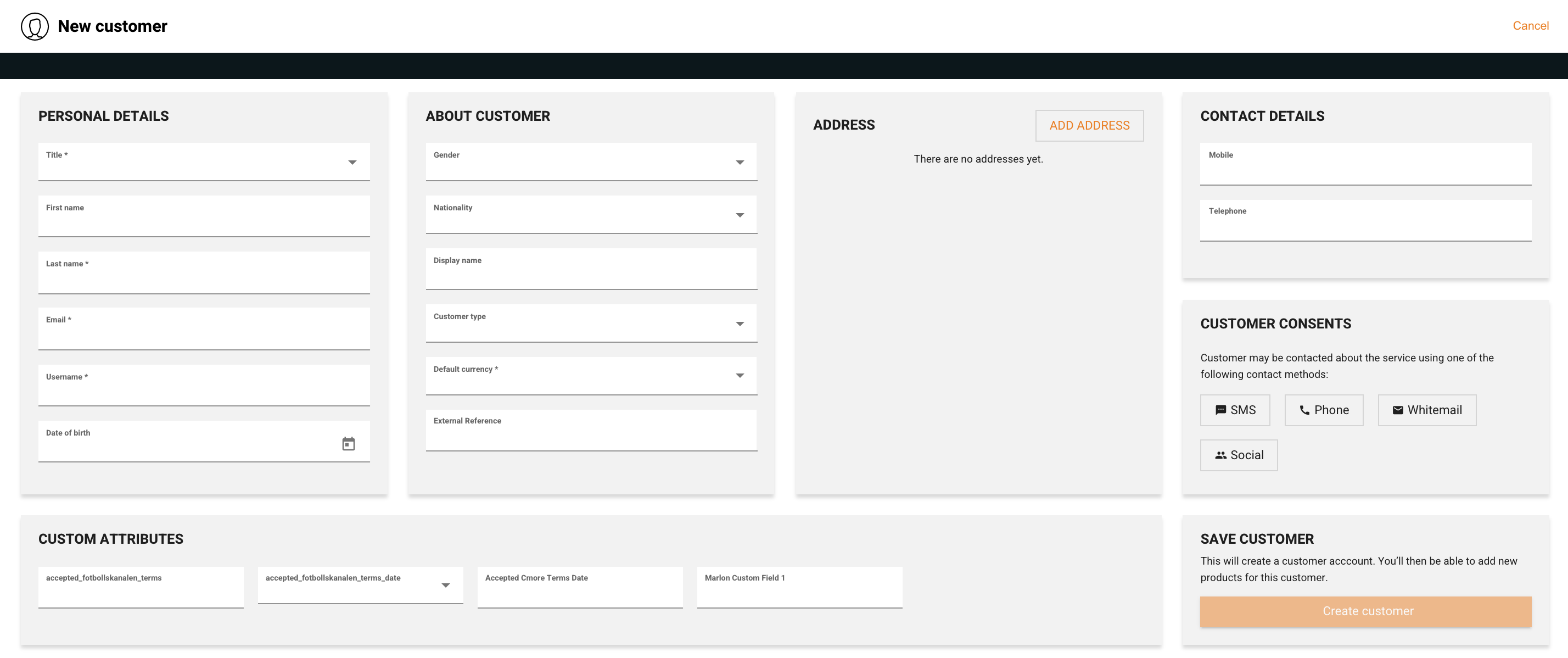
Simply complete the required fields marked with an asterisk * and then click the 'Create Customer' button on the bottom right.
Manage Contact Details - Maintain existing Customer Details
To maintain a customer's record, select the 'Edit' button on the Customer Details section of the Customer Landing Page:
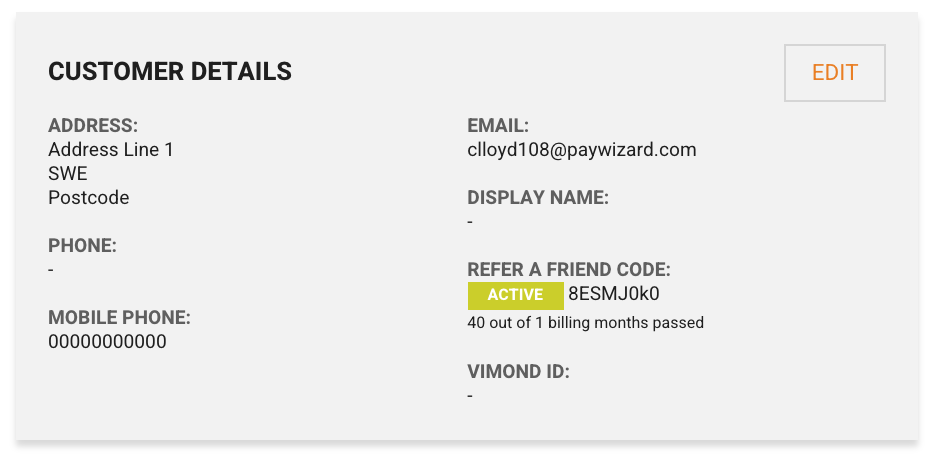
...
This will populate the Customer Details screen. Here you can make any amendments and click the 'Update Customer' button to save any changes.
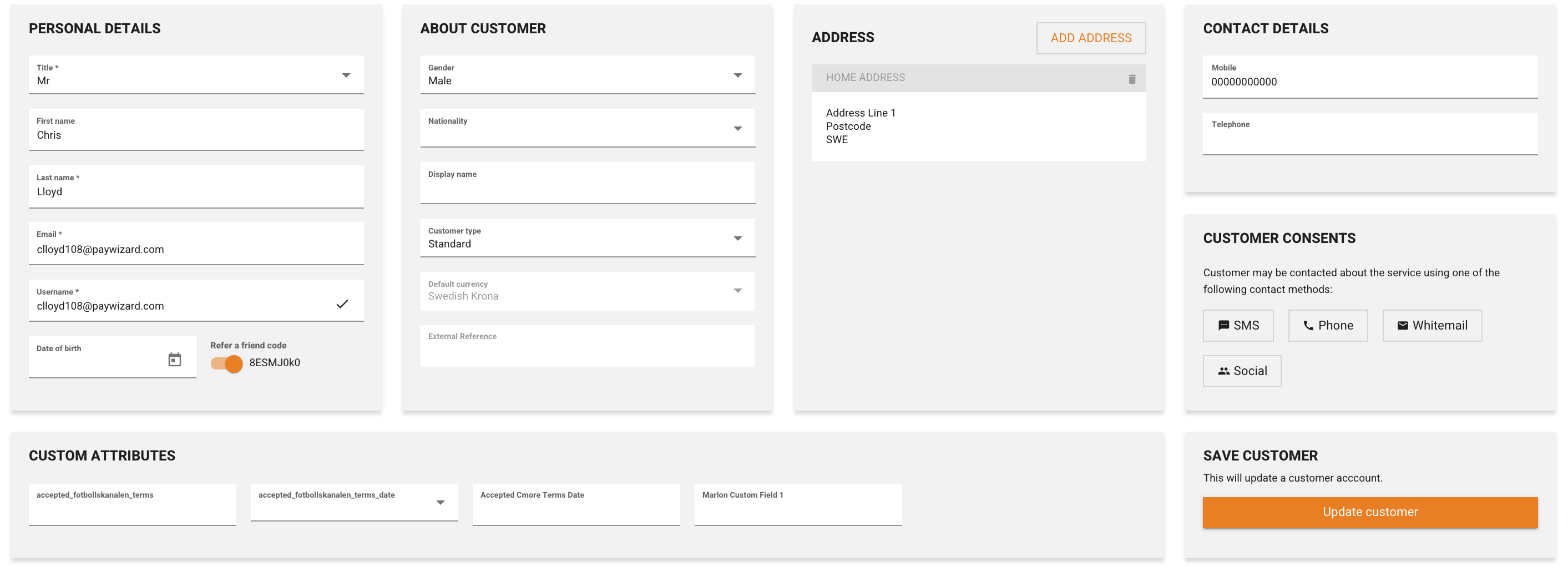
...
Manage Contact Details - lookup a UK Postcode
New look address look-up, keeping all information on the one area in the same screen:
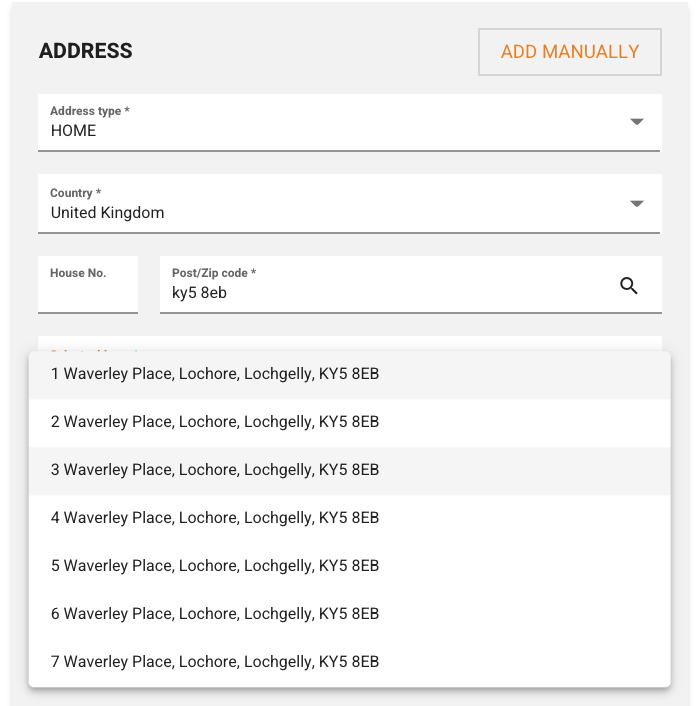
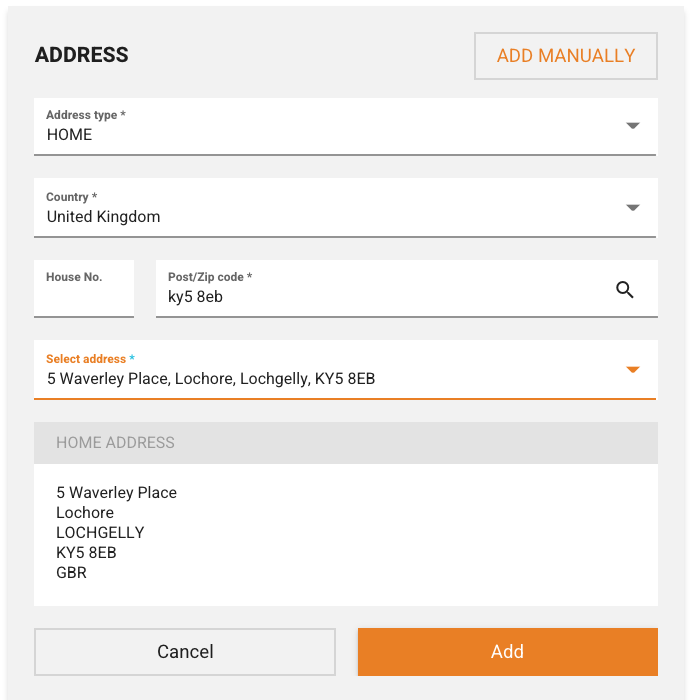
Manage Refer a Friend Code
You can activate or de-activate a Refer a Friend code through the edit customer detail's screen.
Simply select or de-select the button against the refer a friend code to change it's status and then click the update customer button:
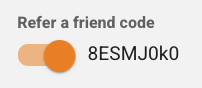
Bug fixes
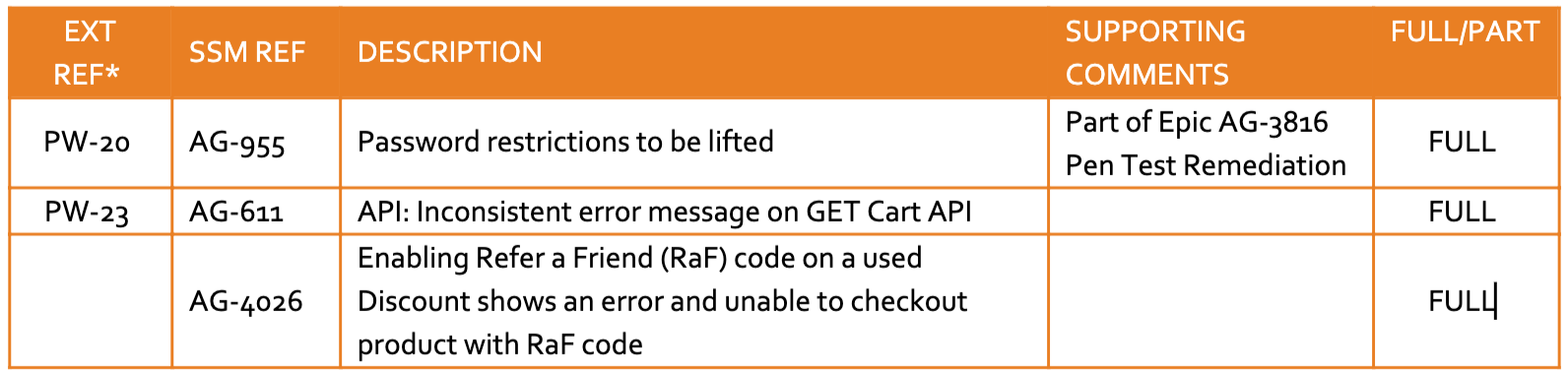
Want to know moreTo find out more on each of these enhancements, simply search for their articles in Readme.
